Inventory Export
Creating a new inventory export
First, click on ①【Inventories】followed by ② 【Export Inventory】
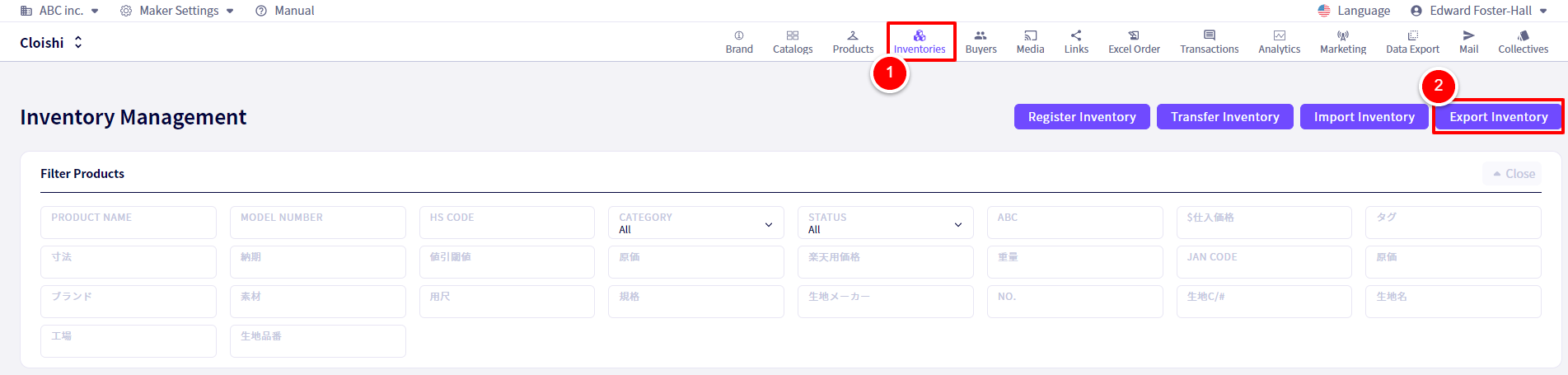
You will be redirected to the following screen.
Next, we will set up the export.
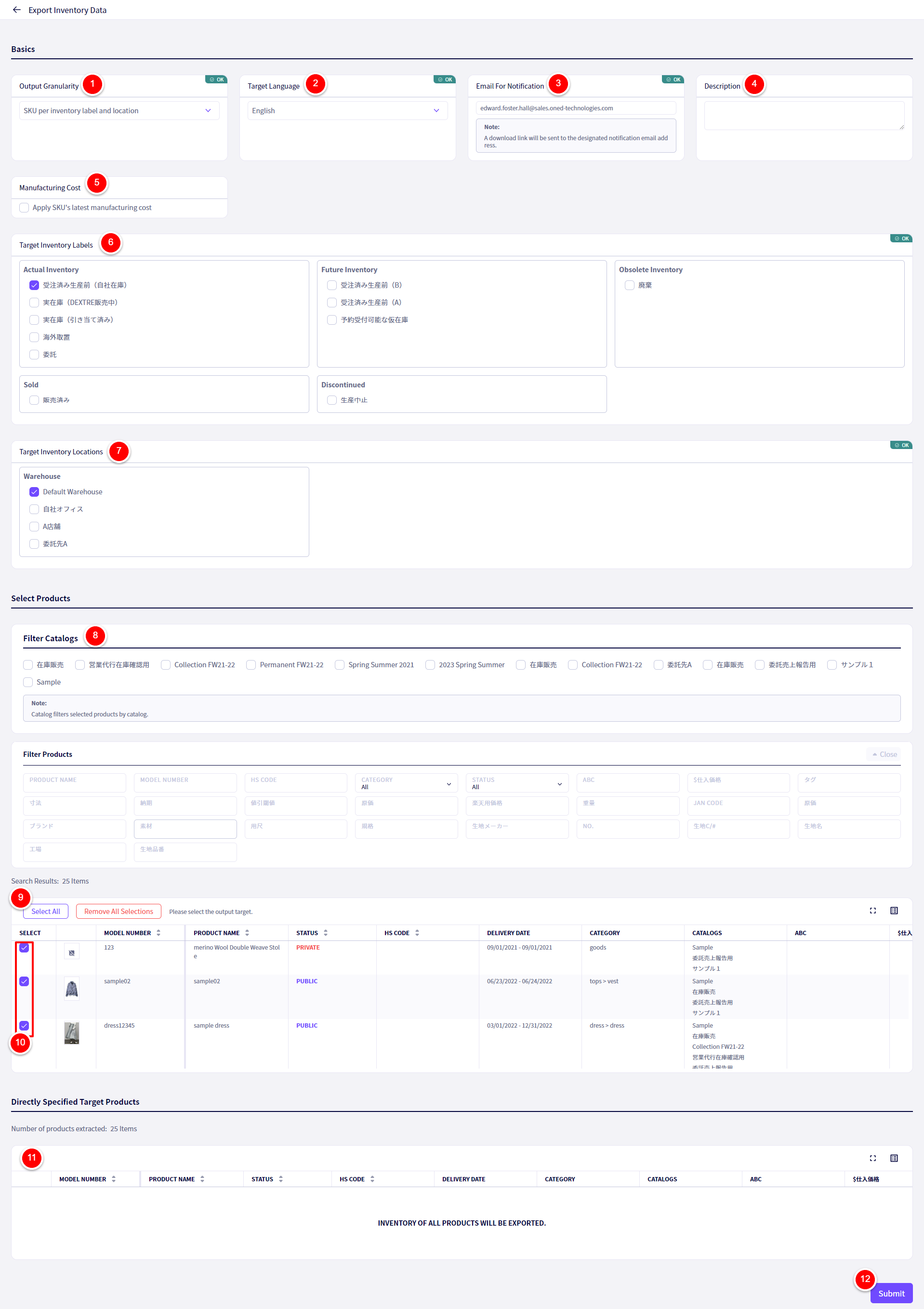
①Set the Output Granularity.
②Set the language for the excel headers.
③You can adjust the email address here. An email will be sent to this address once the export has finished processing.
④An internal memo can be added here.
⑤Choose whether to use the latest manufacturing cost.
⑥Select which Labels you wish to export inventory from
⑦Select which Locations you wish to export inventory from
⑧Filter by Catalogs here
⑨Use the filter above to filter by other data, then click Select all to select all relevant items.
⑩Here you can select specific items to export
⑪The select items will be displayed here.
⑫Once finished, click on 【Export】
Following on, click on①【Move to Download Page】
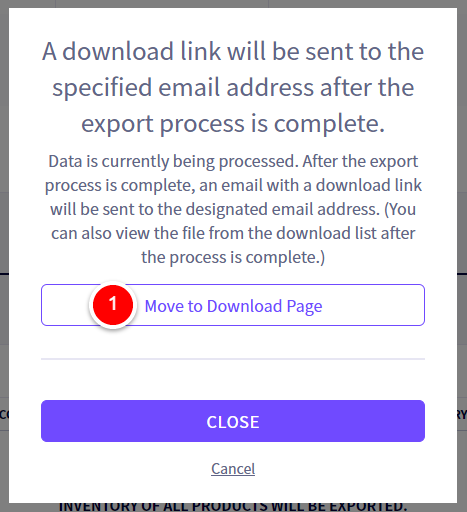
If you have any questions, please contact us using the
Inquiry form
If you are in a hurry or need assistance by phone, please contact us at
050-3355-1198