Making and editing Lookbooks
Making a Lookbook
This guide explain the process of making a Lookbook (photo album.)
Click on ①‘Brand Info‘, followed by ②‘Create a New Lookbook‘
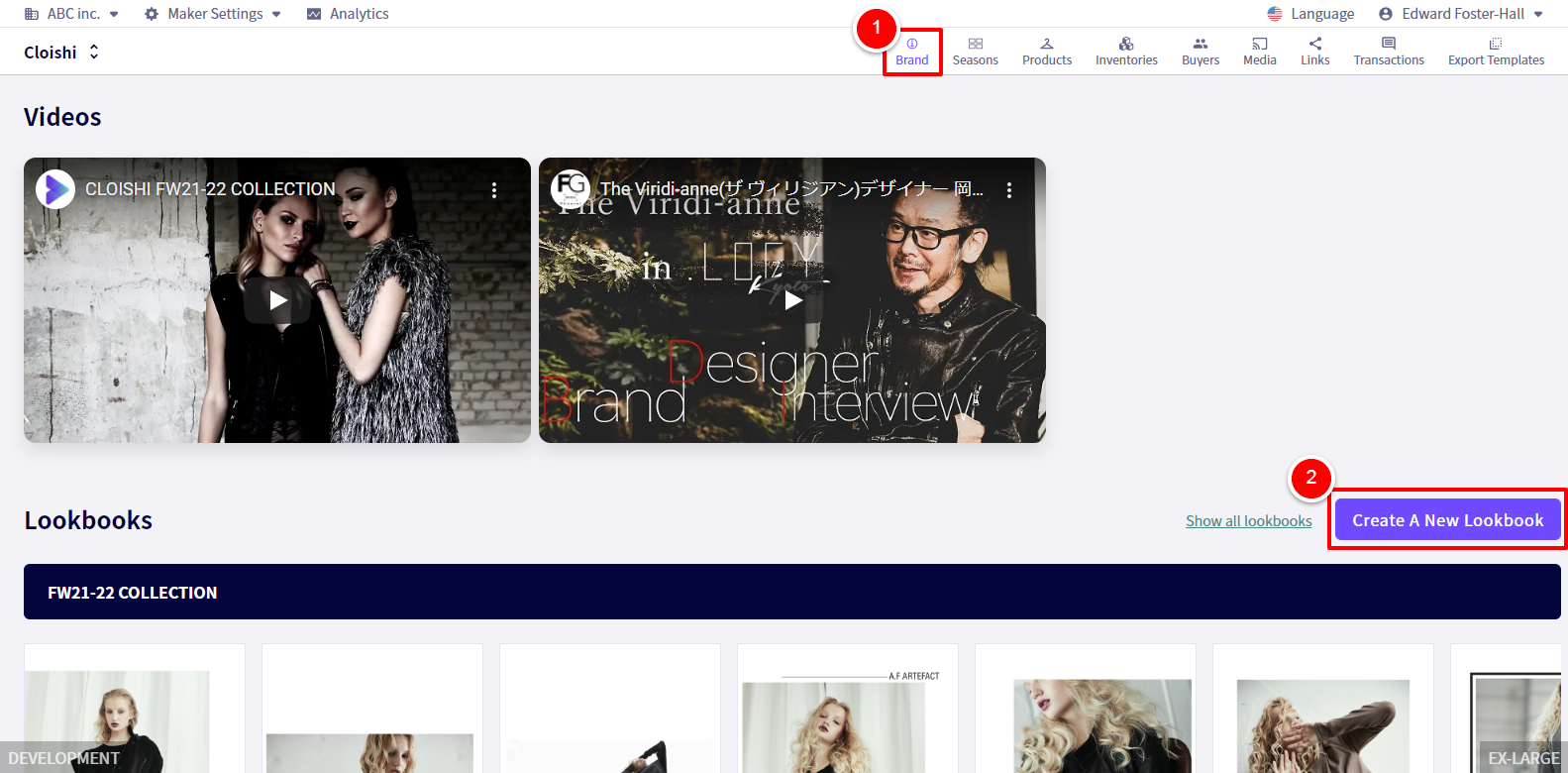
You will be redirected to the following page.
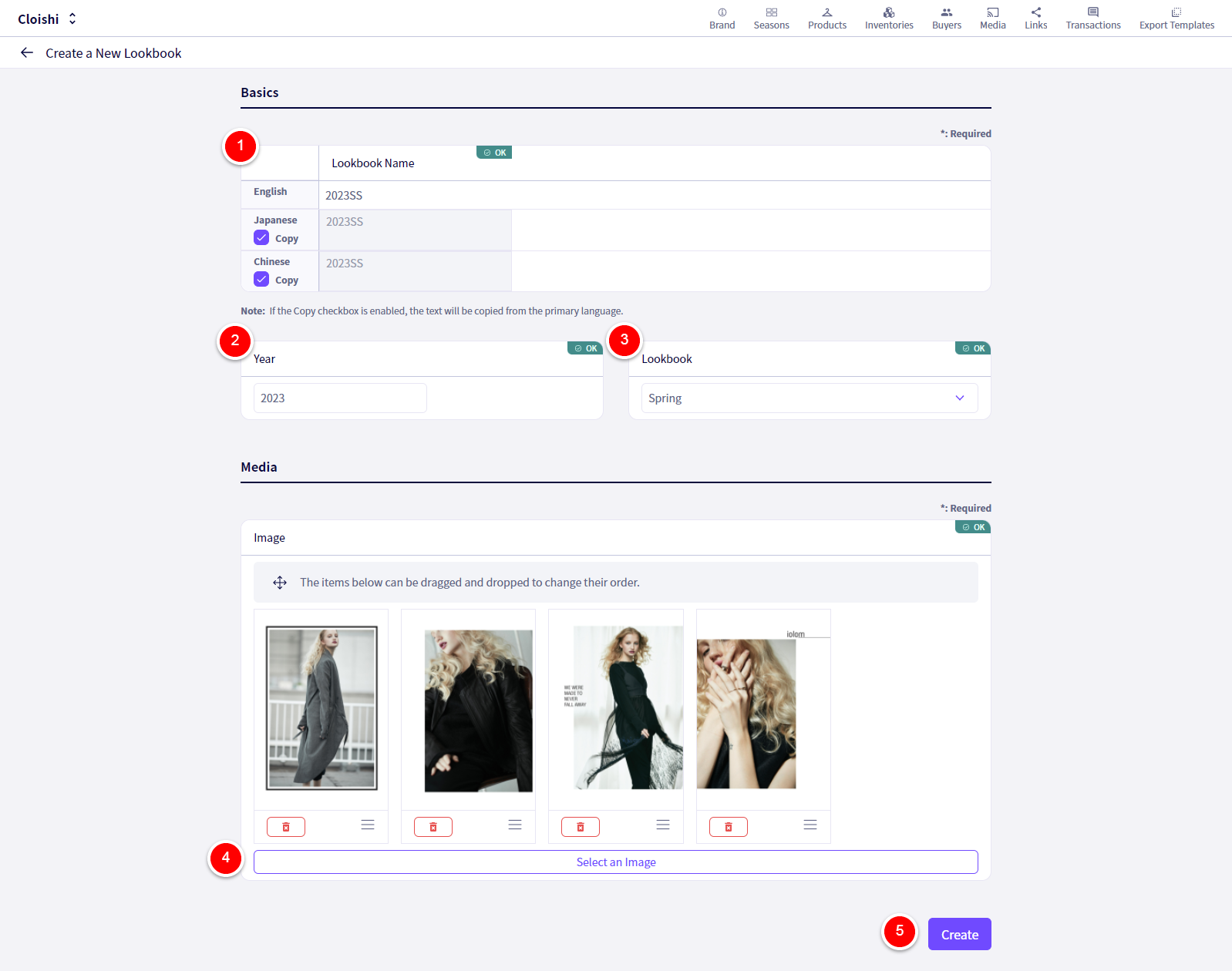
① Set a name here. This will be used as the title of your lookbook.
② Set a year.
③ Set a season.
④‘Select an Image‘ Click on this button, then select from previously uploaded images, or then select ‘Upload an Image‘ and choose images to upload.
※Images can be rearranged by dragging and dropping.
⑤‘Create‘ Click this when you are finished.
Editing a Lookbook
If you wish to edit an already existing Lookbook follow these instructions.
Click on ①‘Brand Info‘, followed by ②‘Show all lookbooks‘
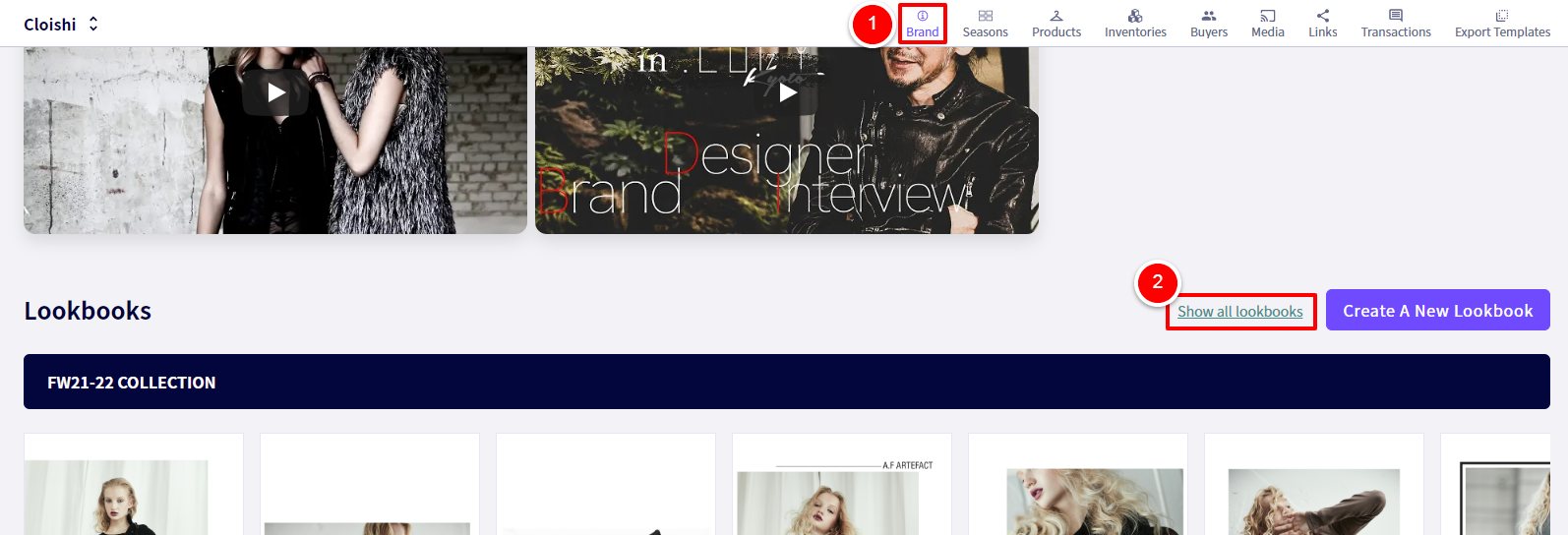
Click on the ①‘Edit‘ button that corresponds to the lookbook you wish to edit.
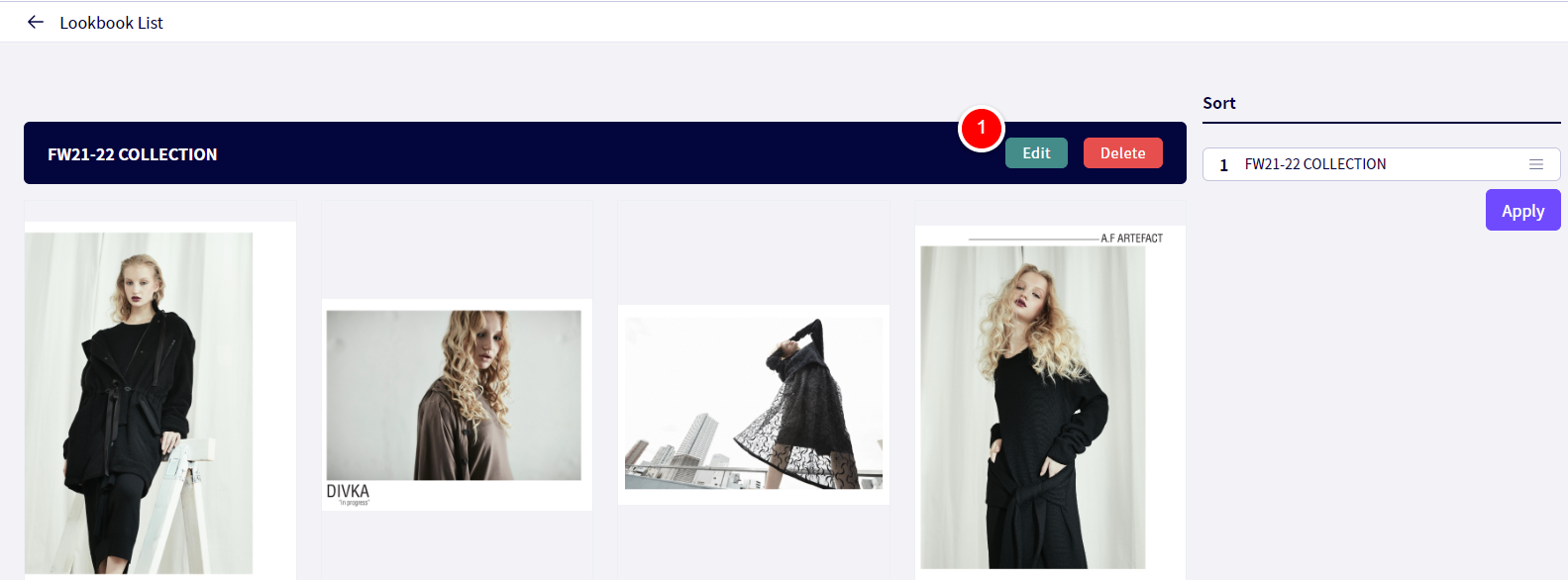
Linking products to lookbooks
If you wish to link products to an already existing Lookbook follow these instructions.
Click on ①‘Brand Info‘, followed by ②‘Show all lookbooks‘
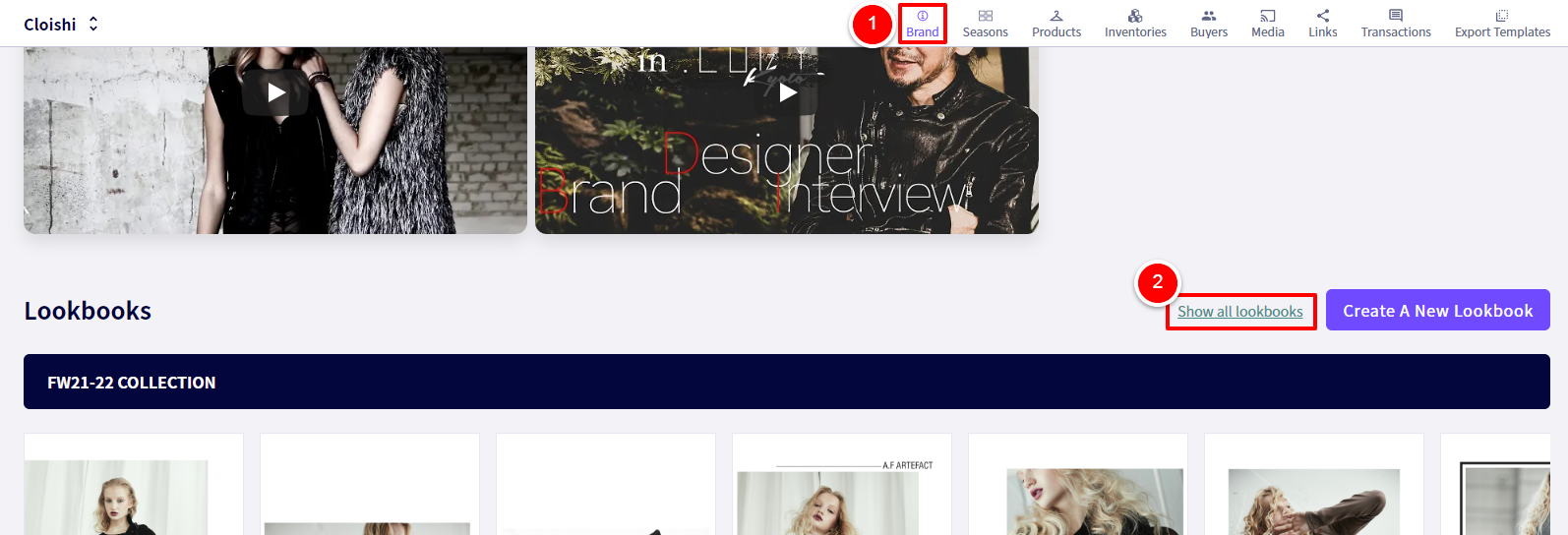
Click on the ①‘Edit‘ button that corresponds to the lookbook you wish to edit.
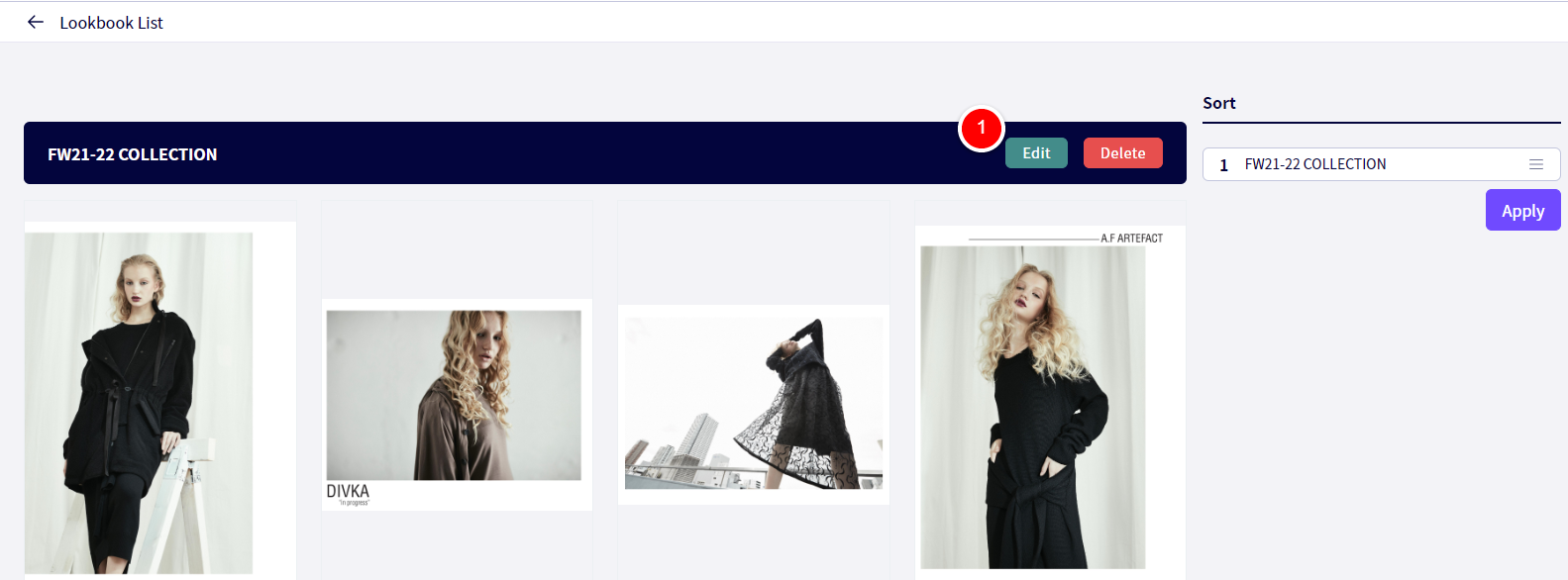
Scroll down and click on ①【Select Products】to link products to images in your lookbook. If you wish to rearrange the products linked to images, you can ② drag and drop them into the order you wish
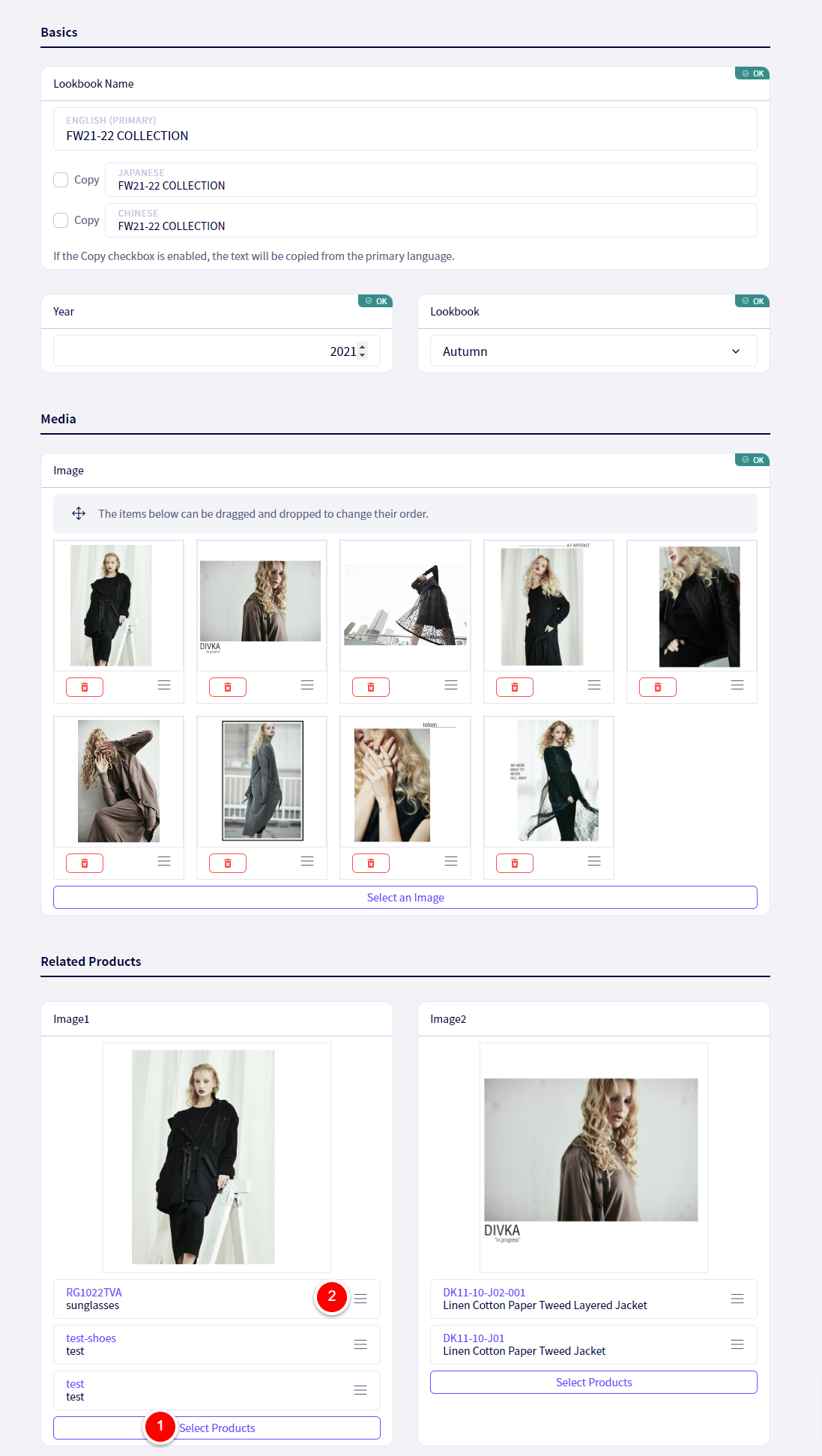
After clicking on ①【Select Products】, you will be shown the following pop up.
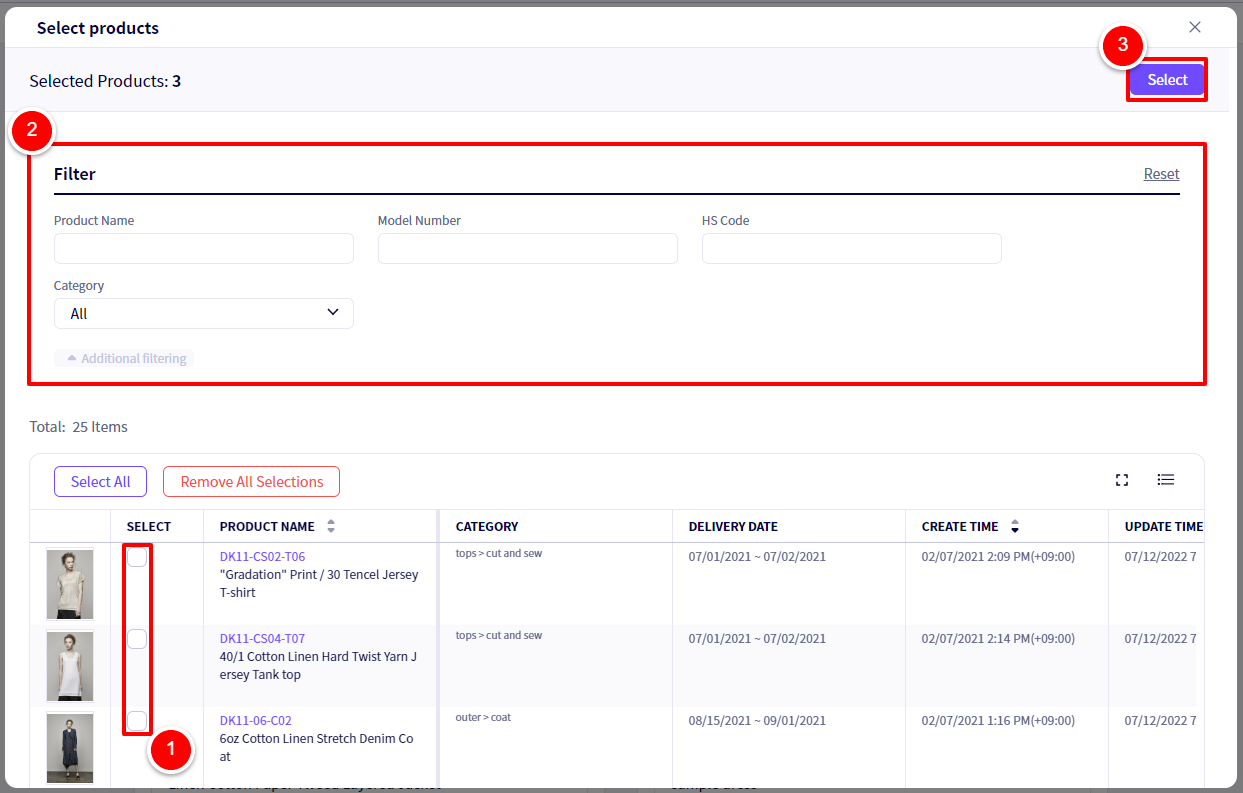
①Select the products you wish to link.
②If you are having trouble finding the products you wish to link, use the filter.
③Once done, click on 【Select】
To have this function work, the Lookbook must be linked to a season, if a Lookbook is linked to an instant order link (or any other variety of link) it won’t display linked products.
Products linked to a lookbook but not included in a season will be displayed as follows to Buyers.
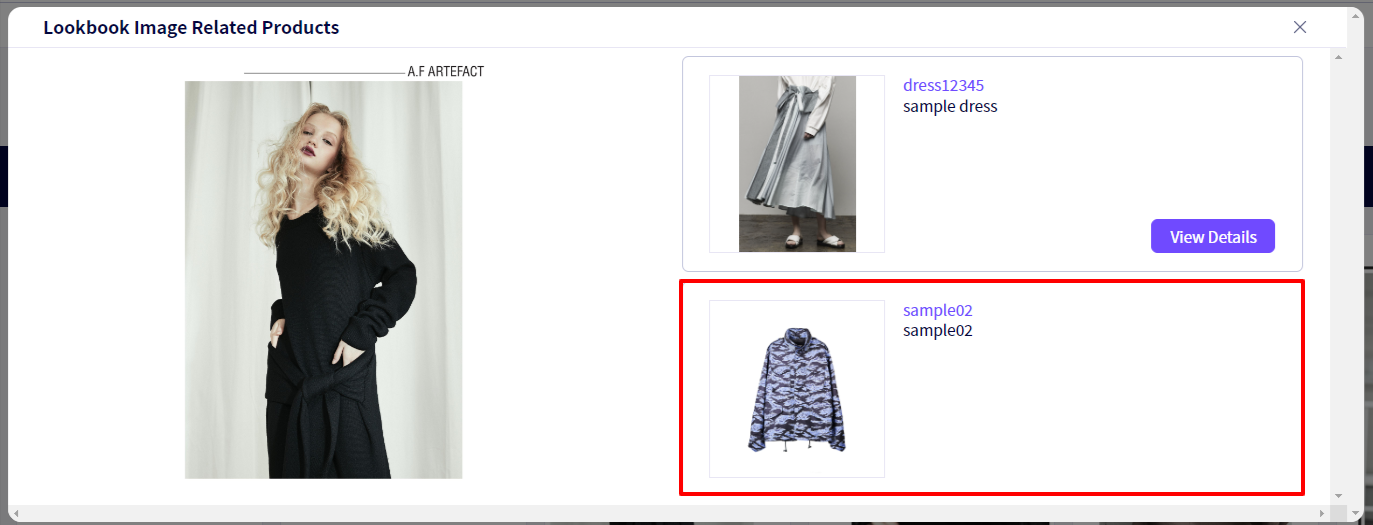
If you have any questions, please contact us using the
Inquiry form
If you are in a hurry or need assistance by phone, please contact us at
050-3355-1198