Exporting Billing Invoices
Creating Billing Invoice Export Templates
On DEXTRE, Information from created Billing invoices can be exported with any level of granularity with templates. For example, it can be exported in such a way so that it can be imported into account software, core systems, or for courier services.
Click on ①‘Data Export‘ followed by ②’Billing Invoice‘ and then ③‘Create A Template‘
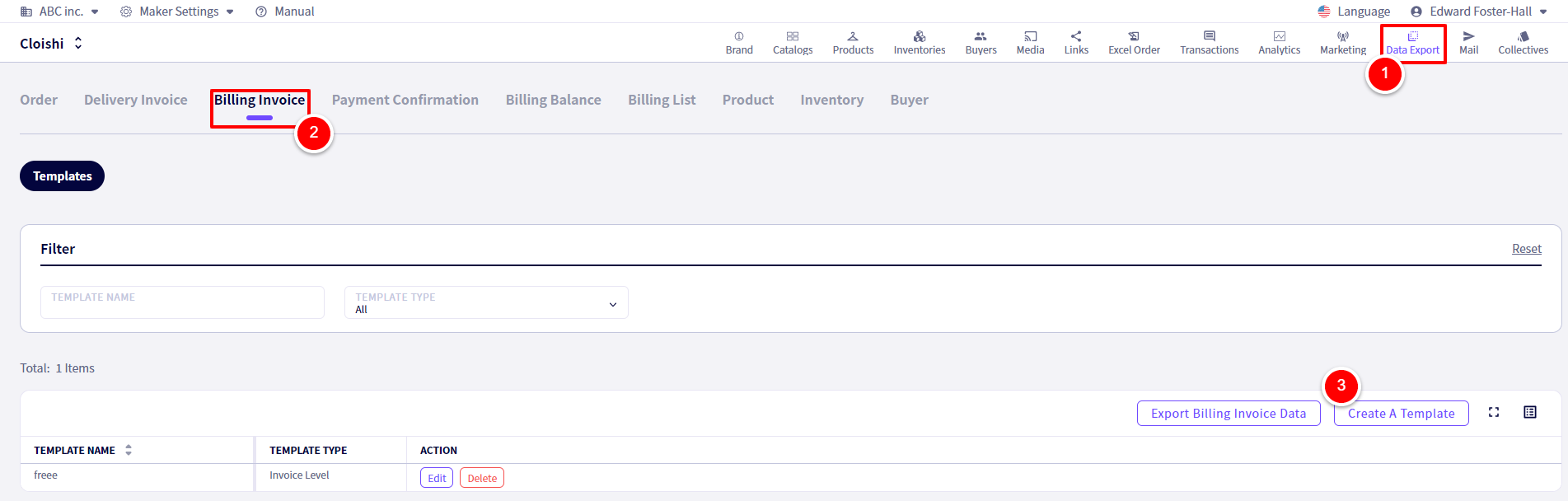
You will be redirected to the following screen.
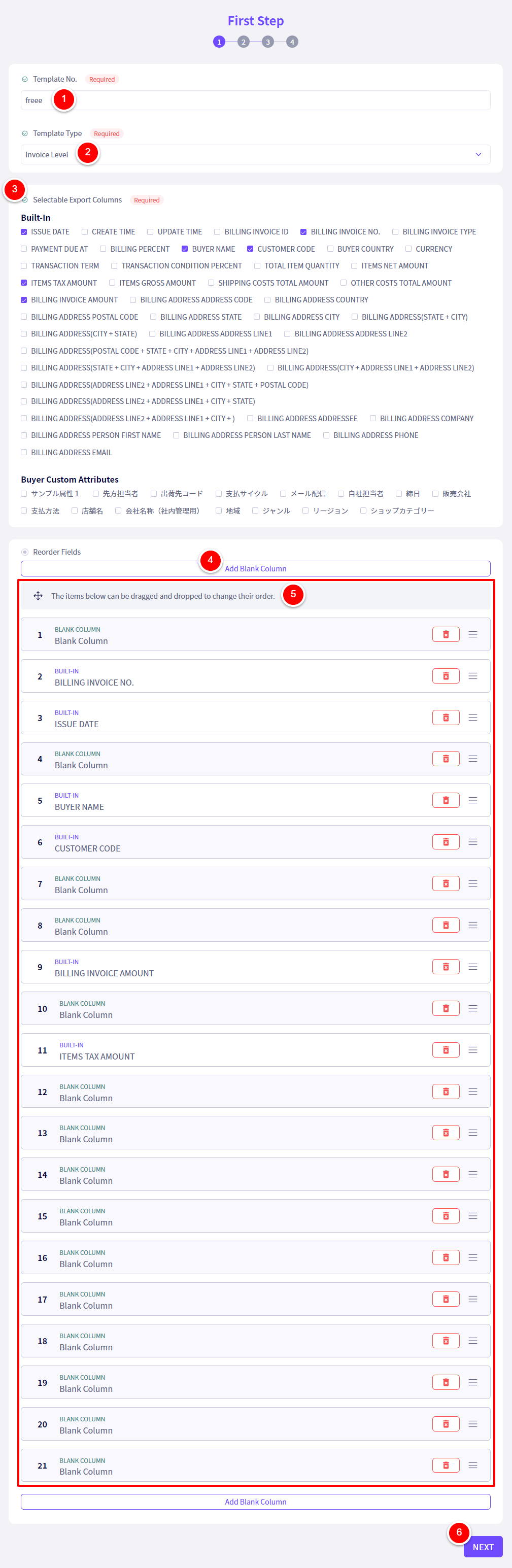
※ Export Columns will appear in the order you select them
(They will be ordered in the excel file as A1 / B1 / C1 )
①Add a Name to this template.
②Select the Granularity level.
– Invoice Level … Will not include product information, one row will correspond to one Delivery Invoice.
– Items By Invoice Level … Will include product information, with one row corresponding to one SKU.
③ Select the information you wish to export.
④ If you wish to add a blank column, click on ‘Add Blank Column‘
⑤ You can freely reorder the Fields by dragging and dropping them.
⑥ Click on ‘NEXT‘ once you are finished.
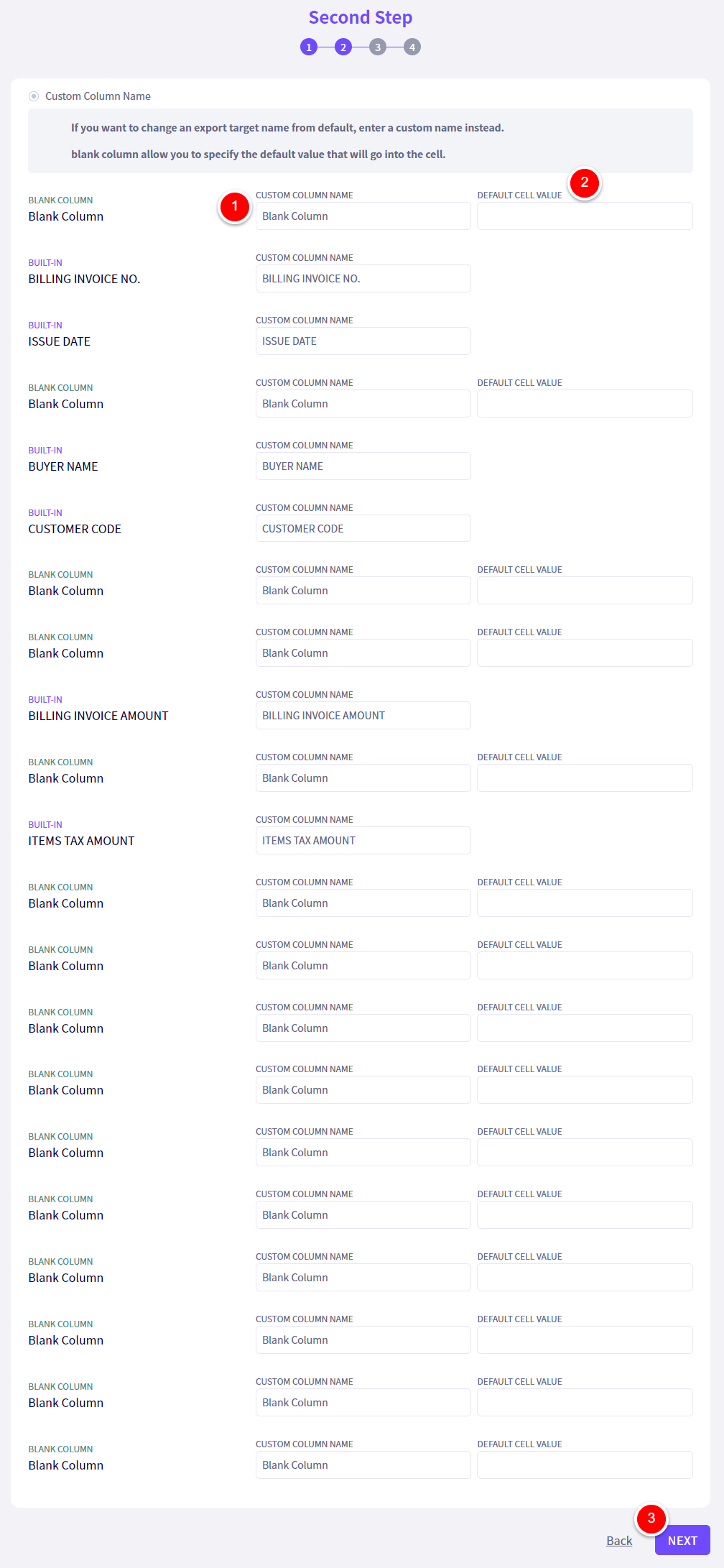
① Adjust the names for the Excel Columns (A, B, etc).
② Using Blank Columns, you can decide their header title as well as what value you wish to fill them with.
③ Click ‘Next‘ once you are finished.
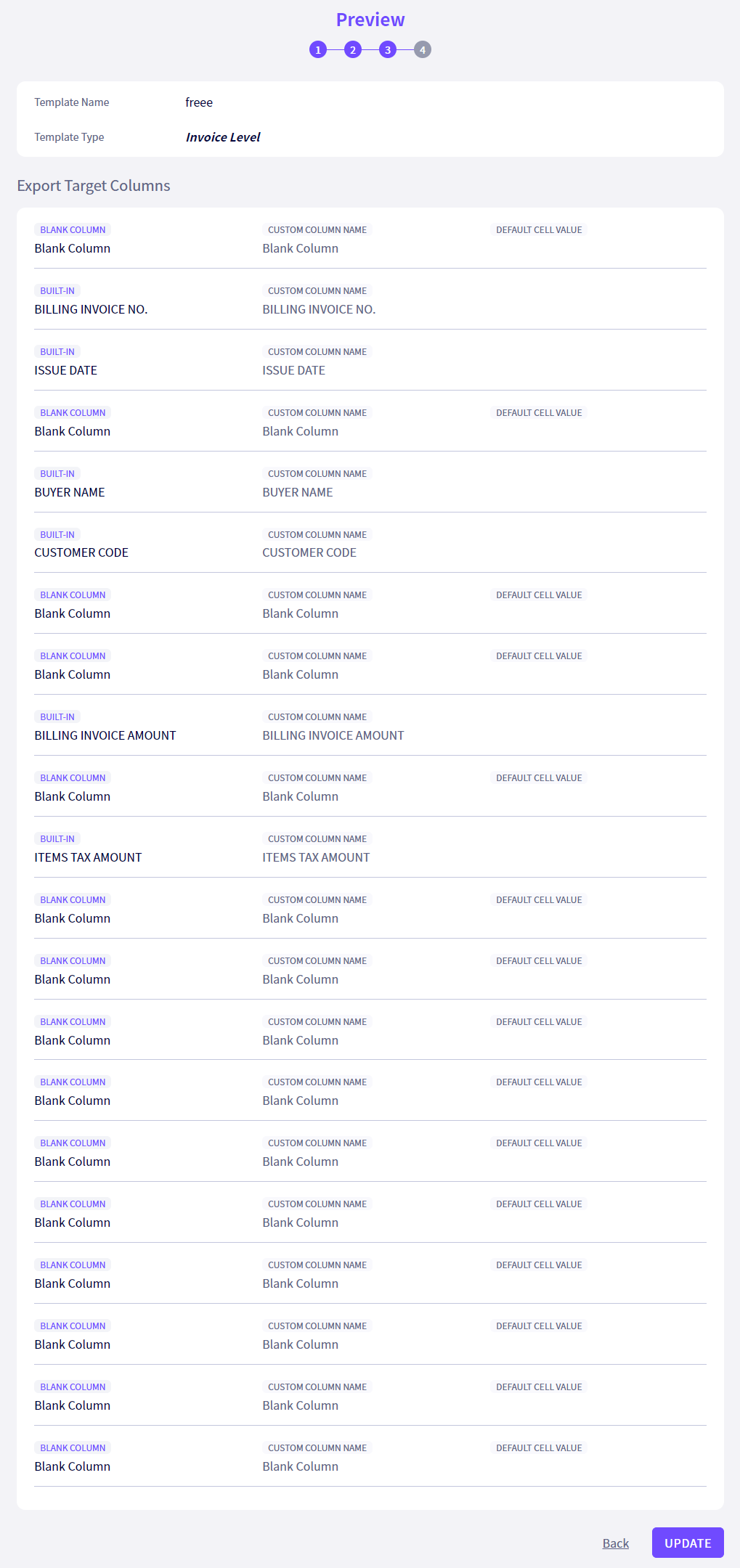
Look over this preview then click ①‘Create‘.
※ If you have made a mistake, you are able to edit the template later.
Exporting Billing Invoices
From the header, click on ①‘Transactions‘ followed by ②‘Billing Management‘
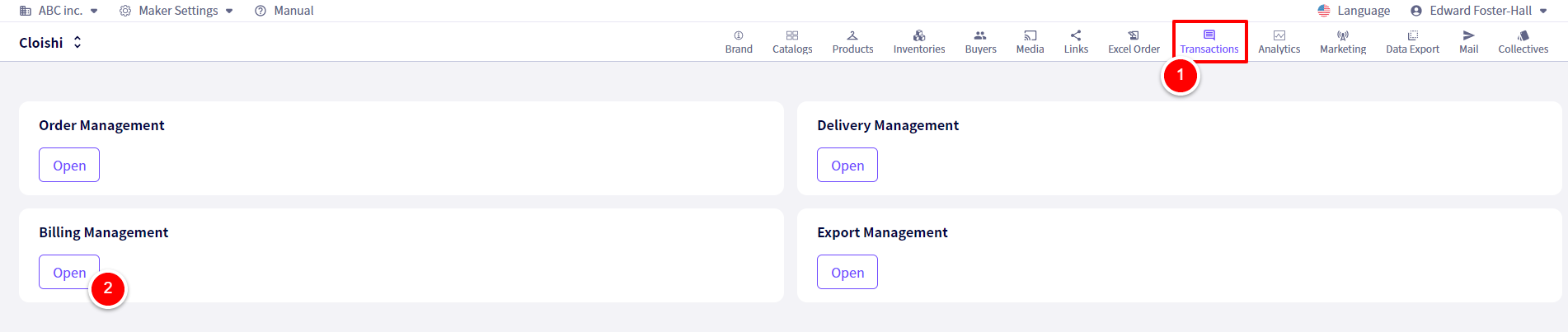
Next, click on ①‘Export Billing Invoices (Use Template)‘
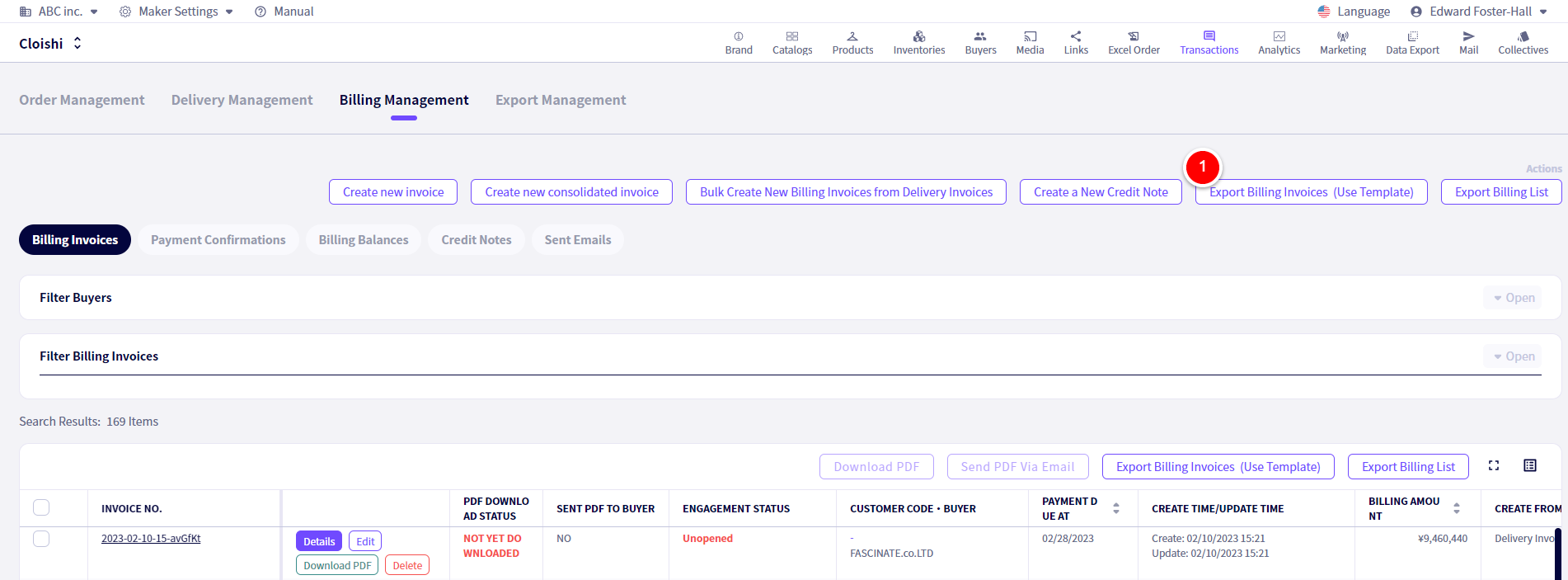
You will be redirected to the following screen.
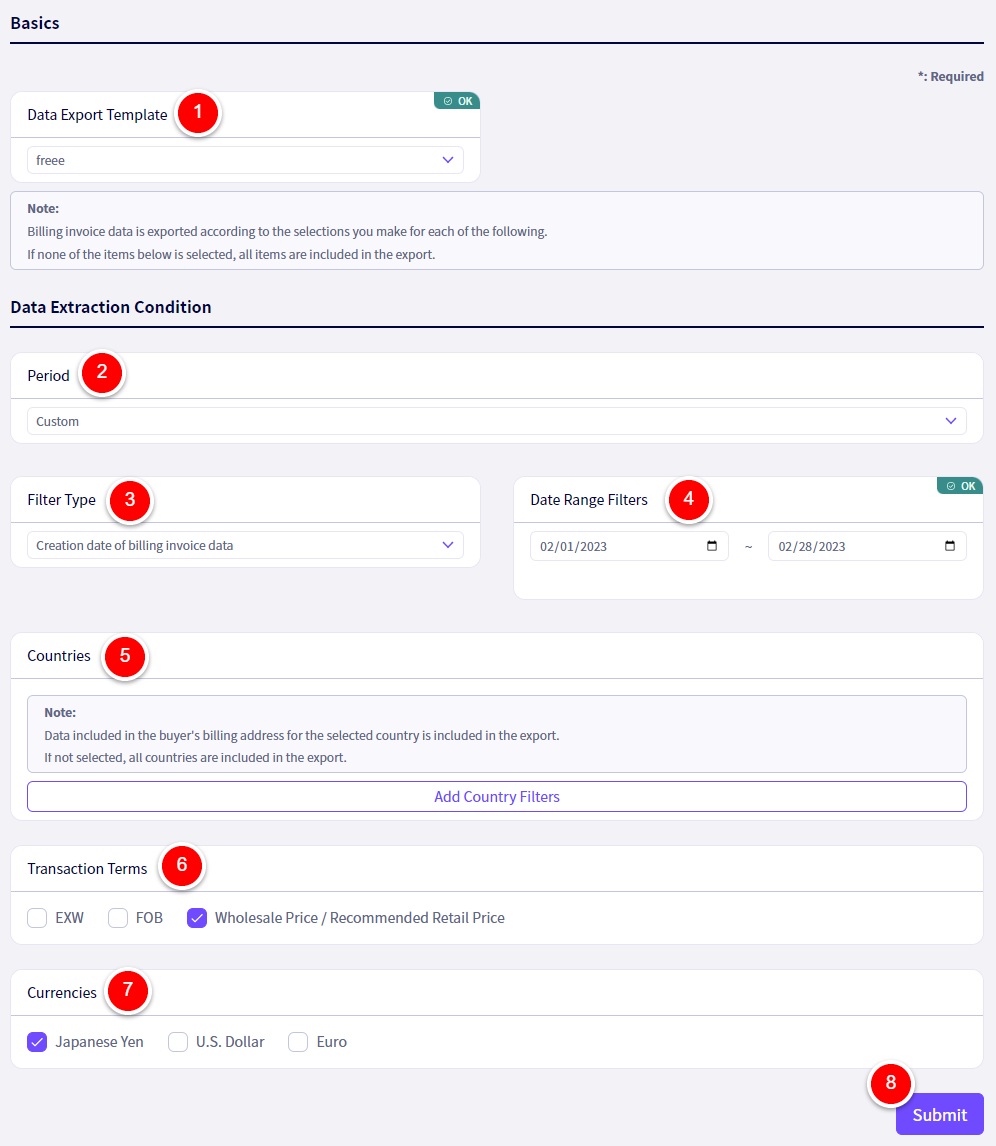
① Select a Template to use.
② Use Custom to specify the time period, otherwise select All.
③ Select which date to use.
④ Specify the time period here.
⑤ Specify which countries if you wish to here.
⑥ Specify which Transaction Terms if you wish to here.
⑦ Specify which Currencies if you wish to here.
Click on ⑧‘Export‘ once done and a xmlx file will be downloaded.
If you have any questions, please contact us using the
Inquiry form
If you are in a hurry or need assistance by phone, please contact us at
050-3355-1198