Commercial Invoice Letterheads and Signatures
About Commercial Invoice Letterheads and Signatures
By registering a ①Letter Head and ②Signature on DEXTRE, they will be automatically added when creating Commercial Invoice PDF’s.
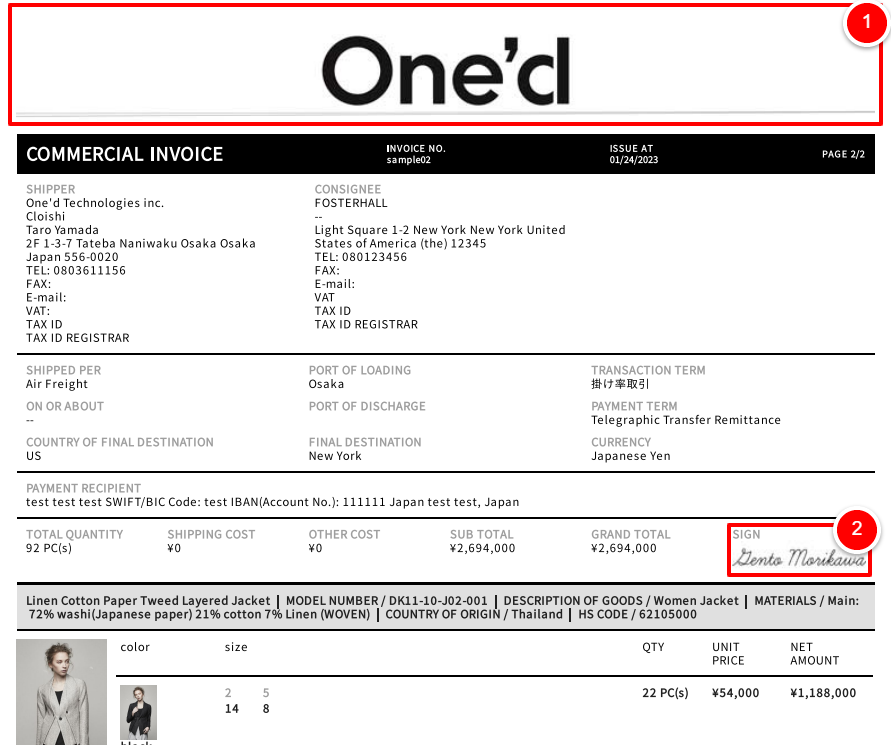
Commercial Invoice Sample
Letterhead settings
First, click on ①【Brand】followed by ②【Document Settings】
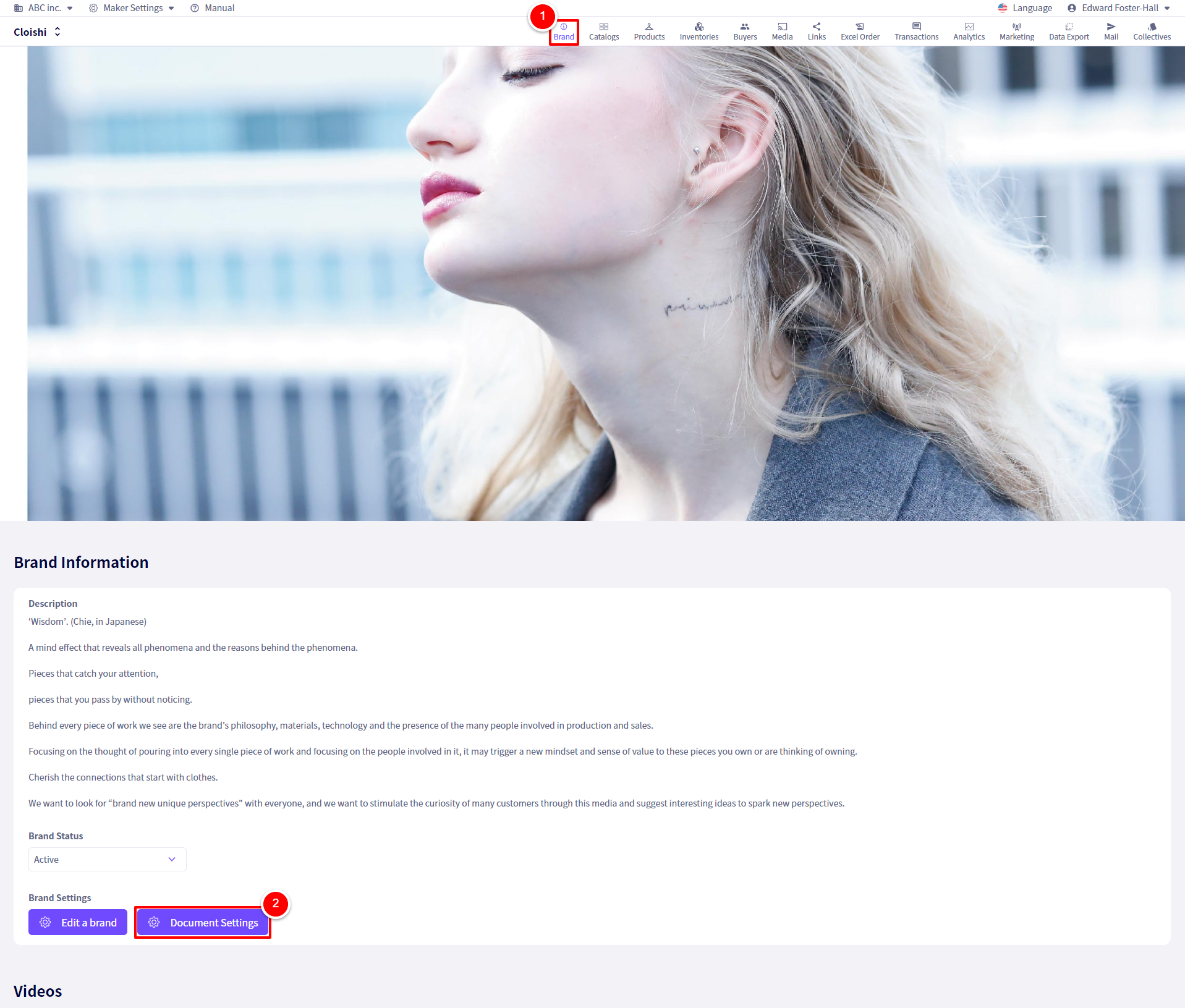
You will be redirected to the following screen.
Next, click on ①【Create Letter Head】or click on ②【Edit】for any already made Letter Head
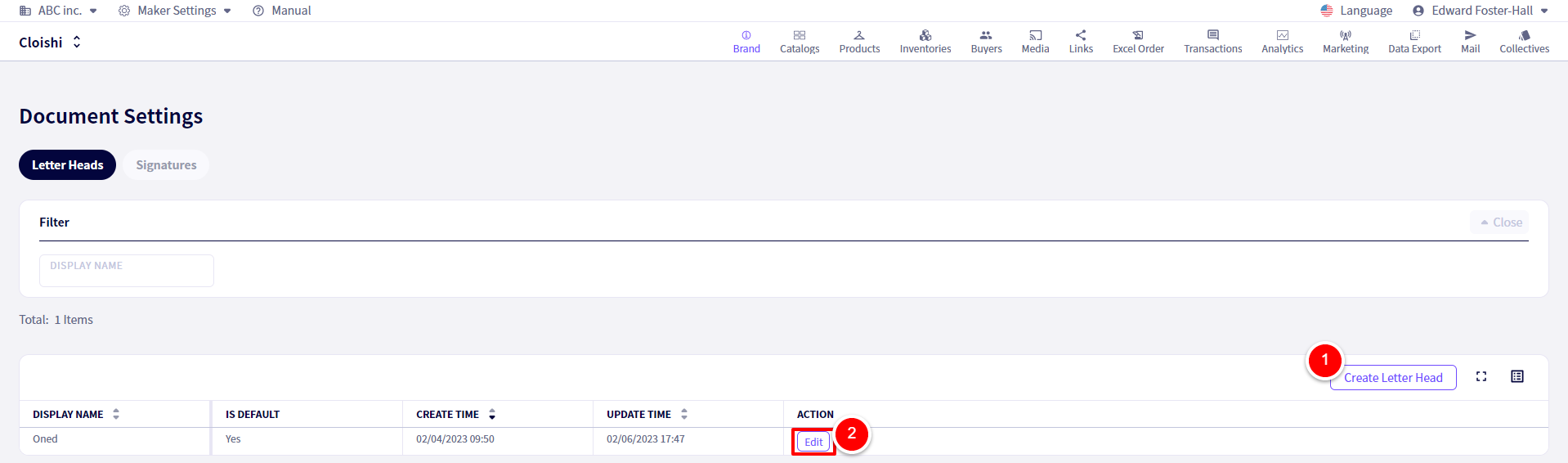
You will be redirected to the following screen.
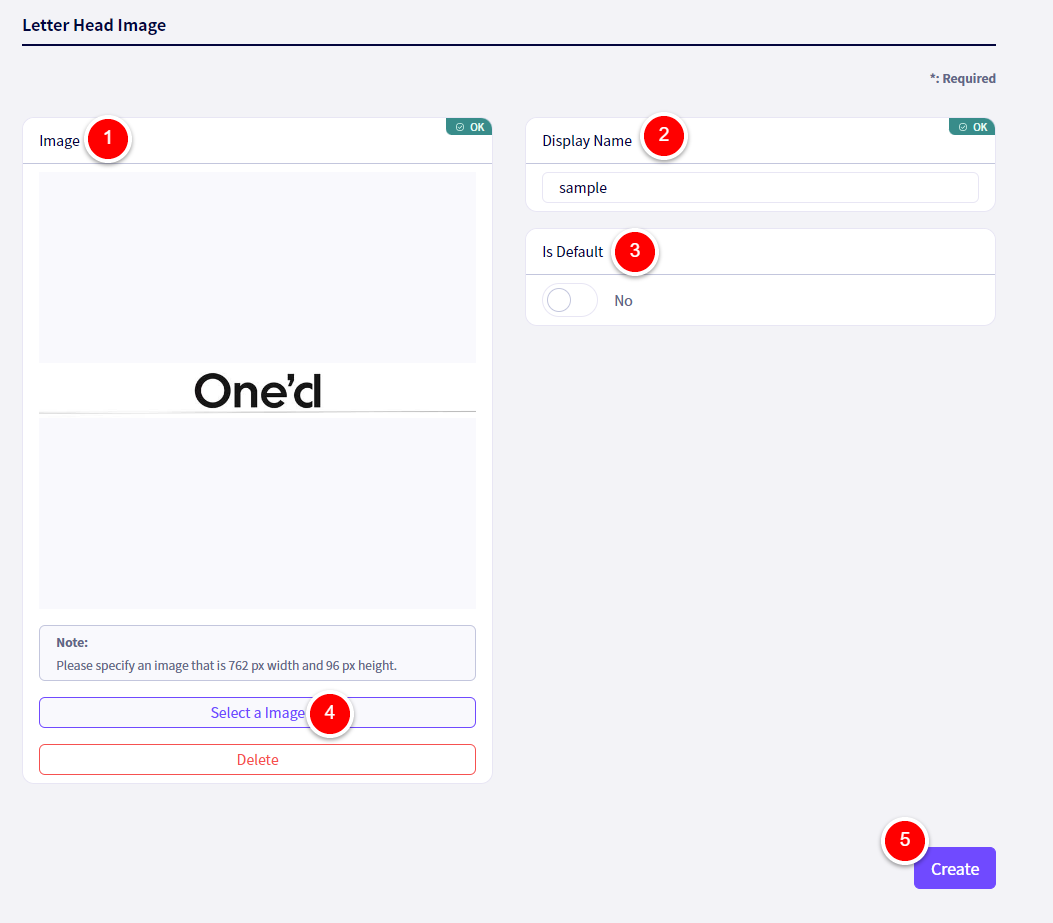
① Set a Display Name
② Set whether this should be the default letter head used when creating Commercial invoices, etc.
③ Click on【Select a Image】and then choose an image to use, with a width of 762px and a height of 96px.
④Once done, click on【Create】
Signature Settings
First, click on ①【Brand】followed by ②【Document Settings】
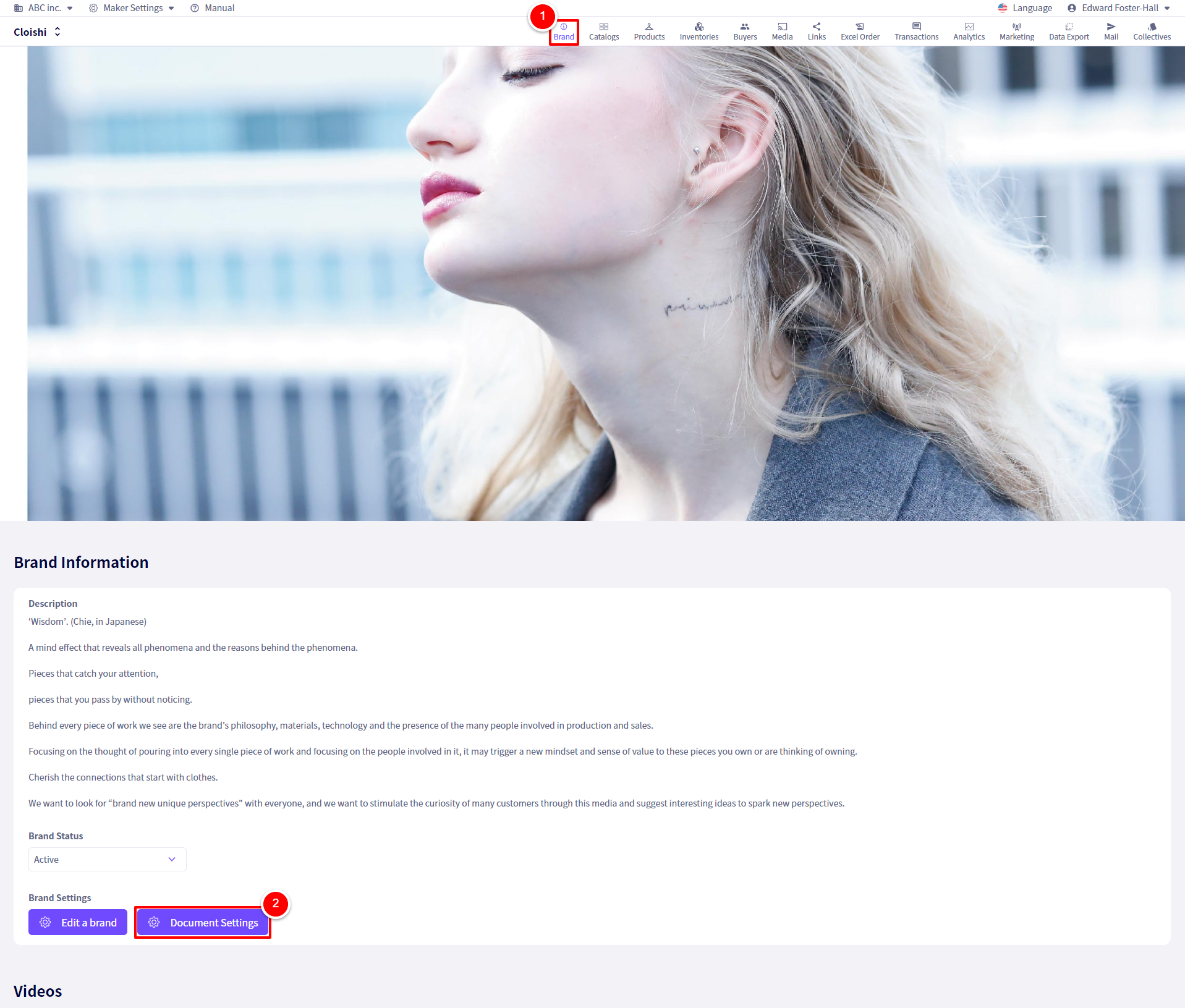
You will be redirected to the following screen.
Next, click on ①【Create Signature】or click on ②【Edit】for any already made Signature.
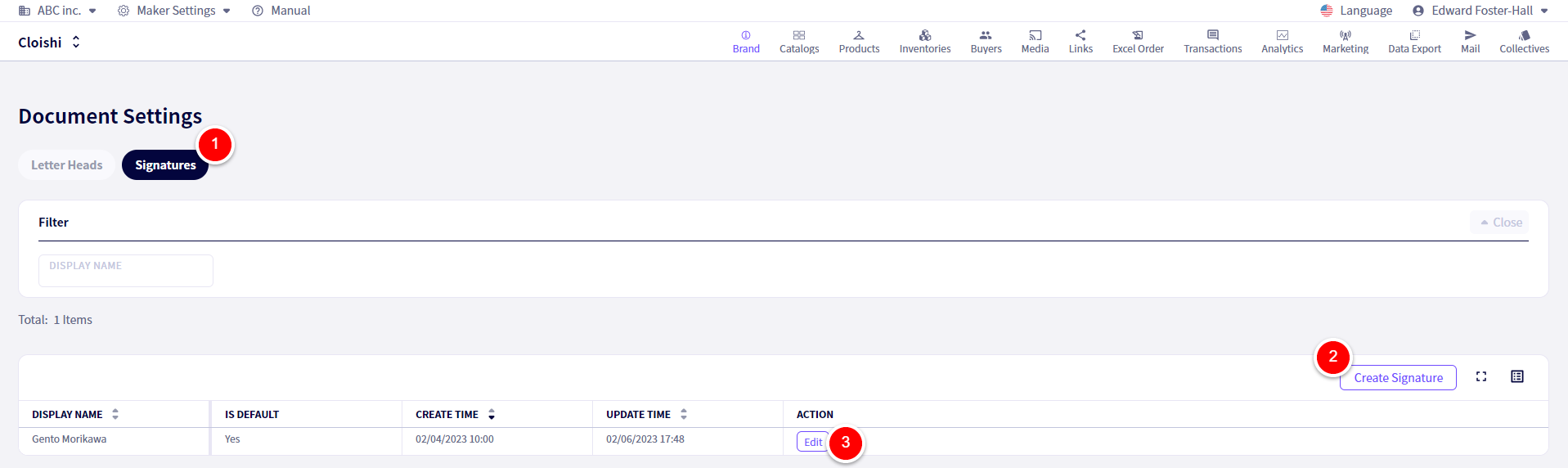
You will be redirected to the following screen.
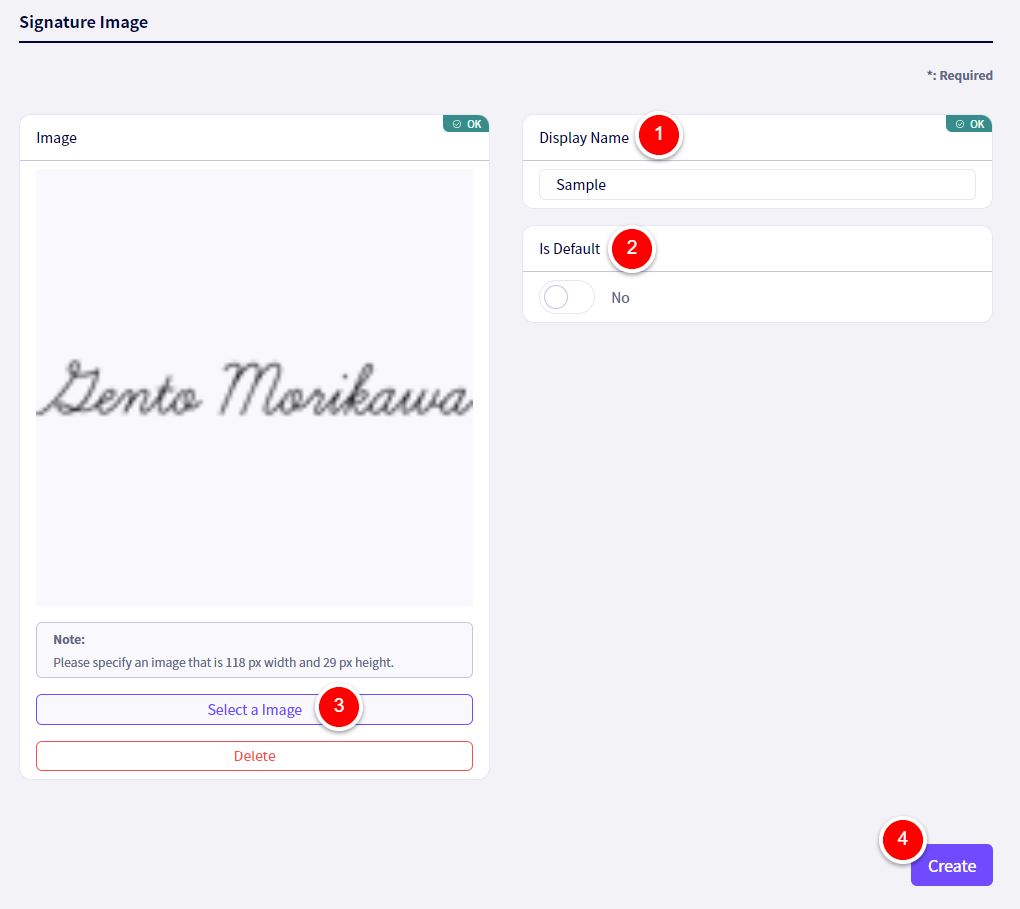
① Set a Display Name
② Set whether this should be the default letter head used when creating Commercial invoices, etc.
③ Click on【Select a Image】and then choose an image to use, with a width of 118px and a height of 29px.
④Once done, click on【Create】
Using the created Signatures and Letterheads.
①When downloading a packing list or a Commercial Invoice, you can choose a Signature and Letter head to use.
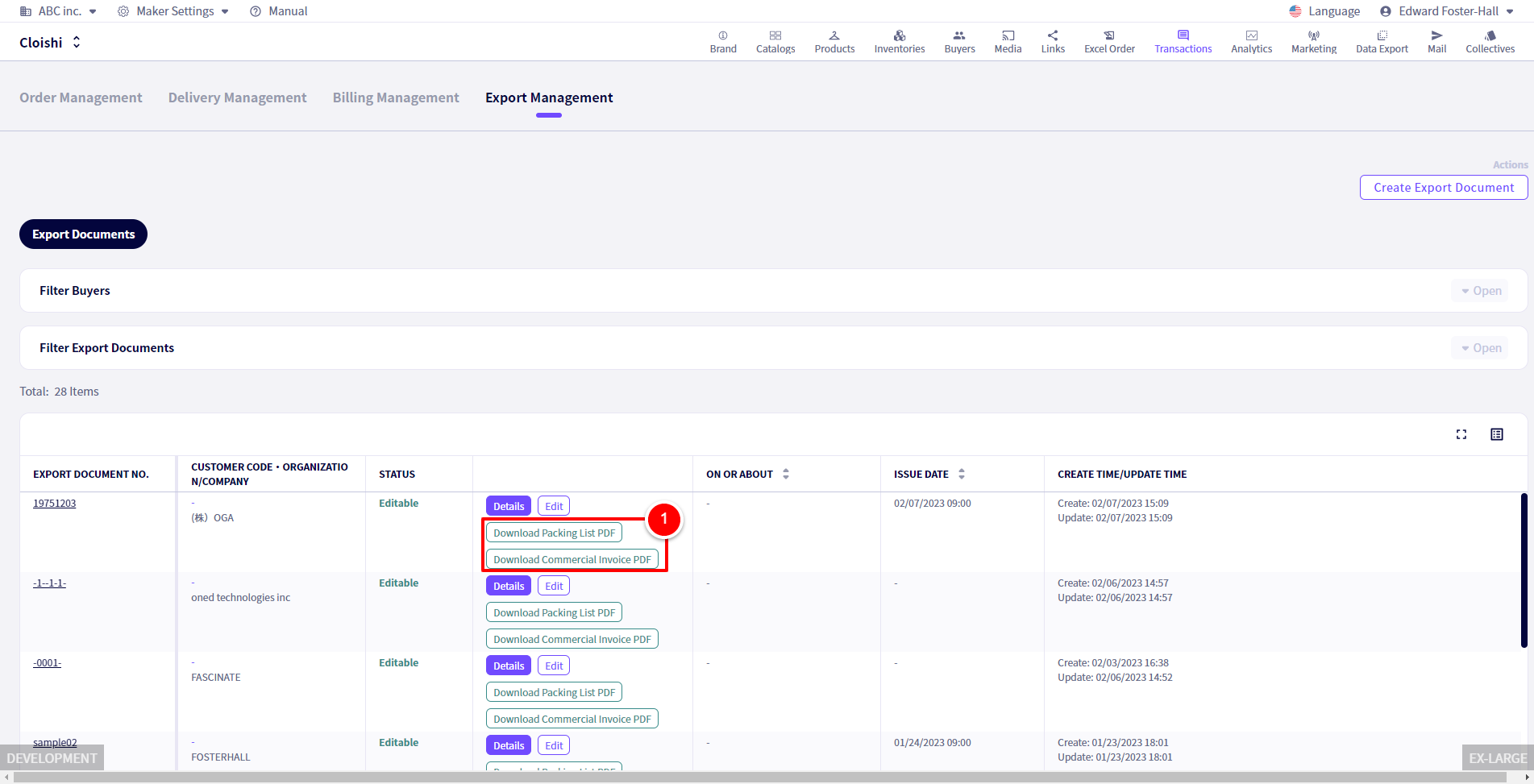
In the download options.
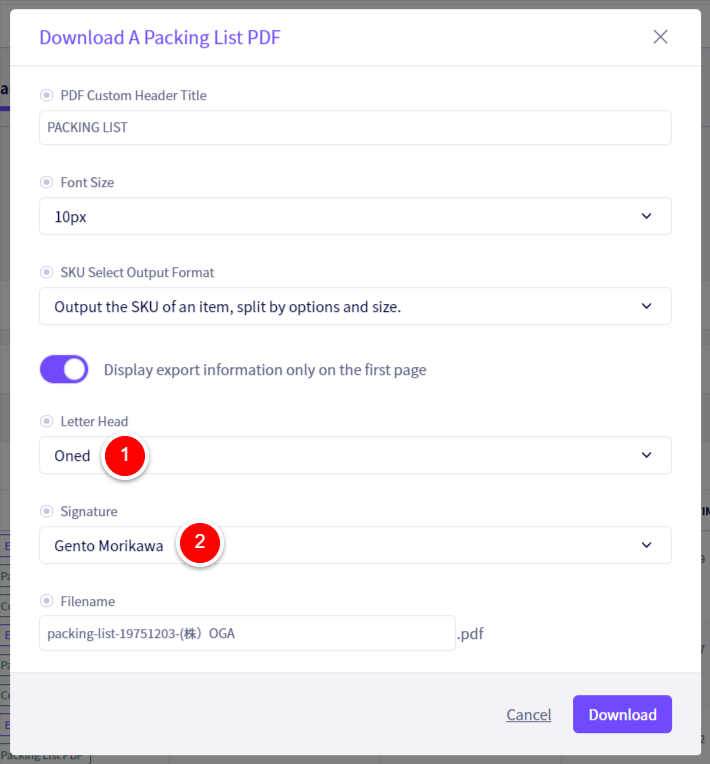
If you have any questions, please contact us using the
Inquiry form
If you are in a hurry or need assistance by phone, please contact us at
050-3355-1198