Creating an order for a buyer
Introduction.
While using DEXTRE, you may still be receiving orders from other clients through mail or fax, etc. In these cases, please use the Create an Order function.
In the case of Buyers already using DEXTRE
Click on ① ‘Buyers‘ from the header, then select ② ‘Connected Buyers‘.
Use the ③‘Filter‘ function to find the Buyer you wish to make an order for.
Once you have found the Buyer you wish to make an order for, click on ④‘Create an Order‘
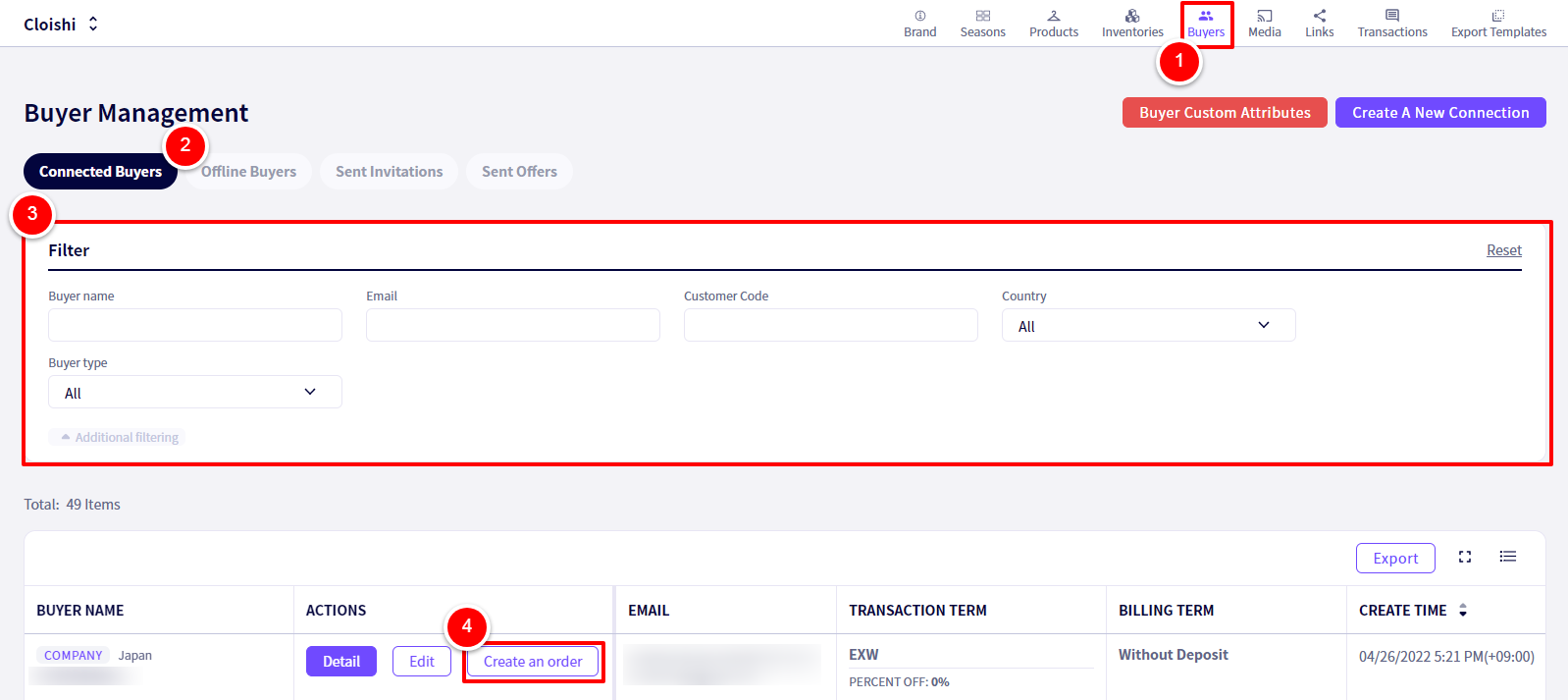
You will be redirected to the following screen.
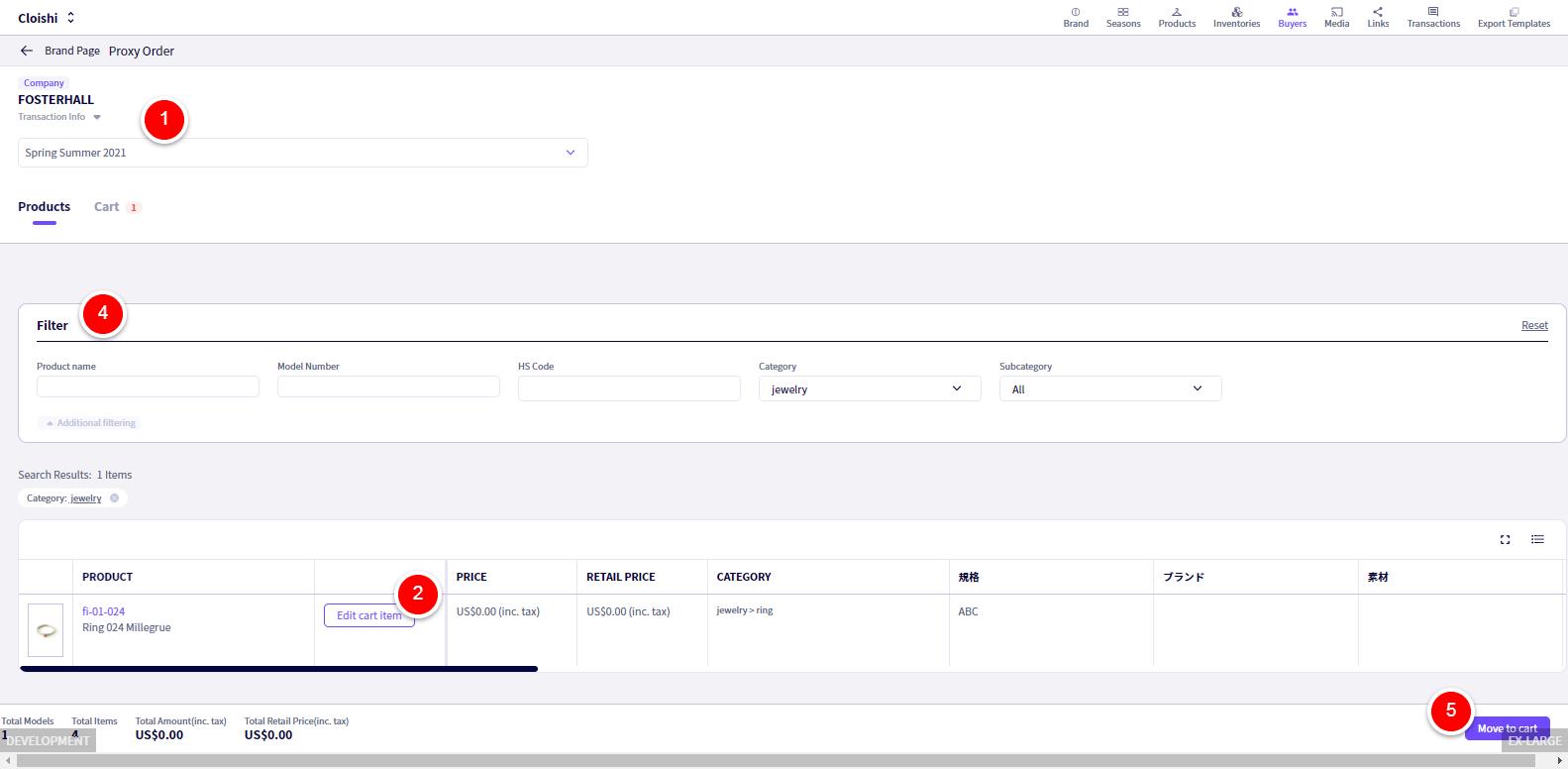
①Select the appropriate Season (Linesheet)
②Find the appropriate items and click ‘Add to cart‘
③ Enter the Quantity
④ You can use the Filter to find items quickly.
⑤ Once you have added all the items needed, click on ‘Move to cart‘
You will be redirected to the following screen.
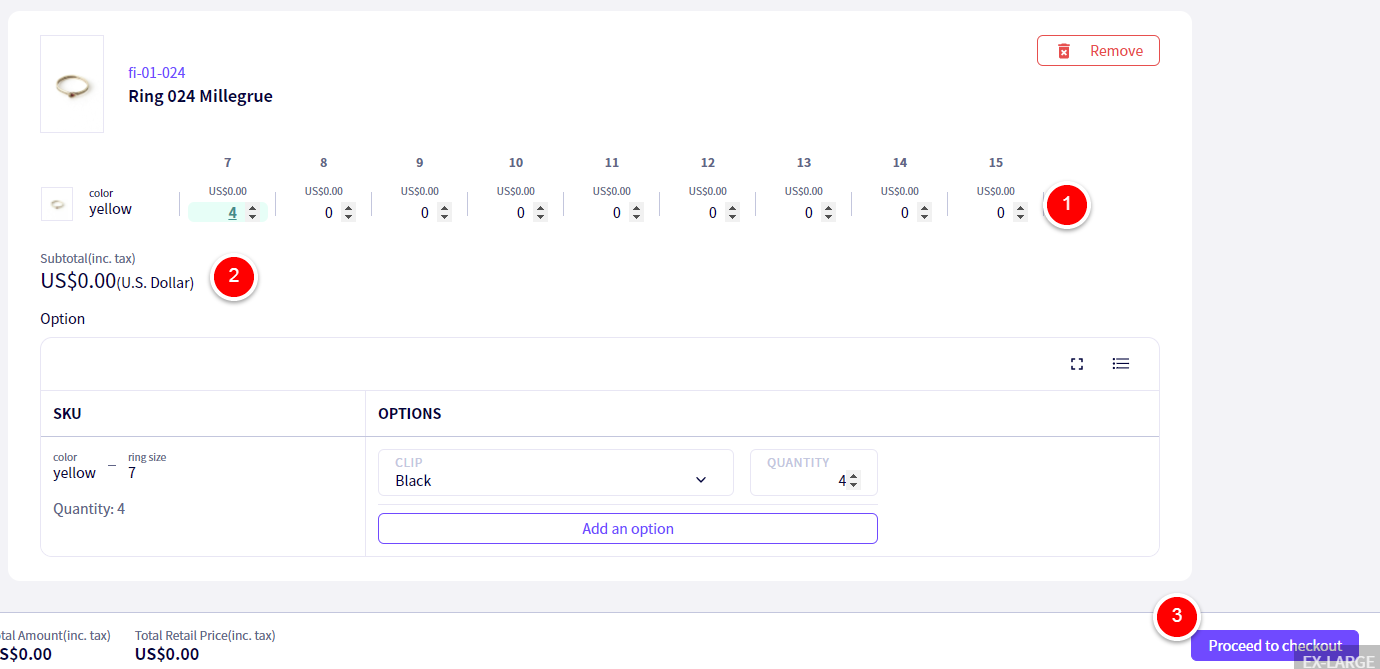
①② Make sure the quantity and the price is correct, then click on ③‘Proceed to checkout‘
You will be redirected to the following page.
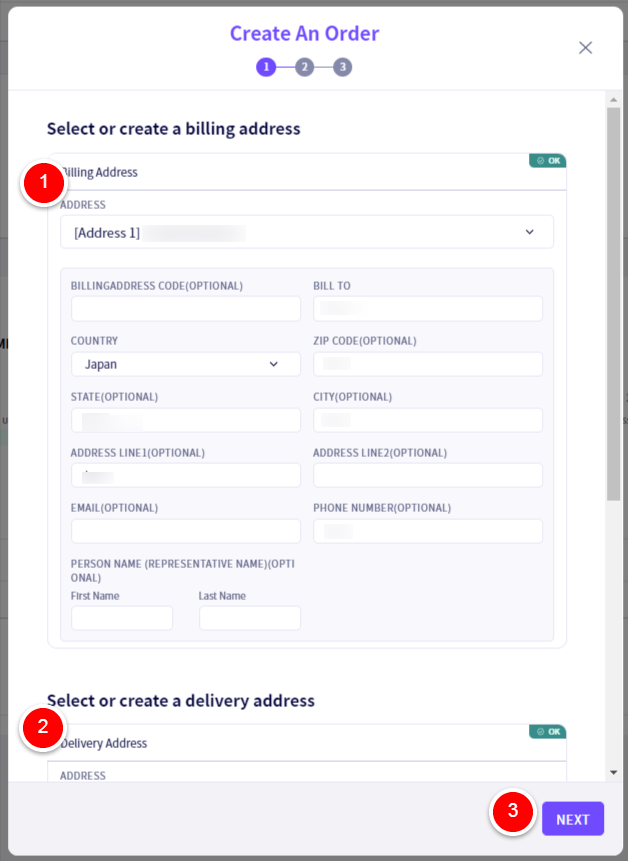
① Select the billing address to use for this transaction. If there is none, please create a new billing address.
② Select the delivery address to use for this transaction. If there is none, please create a new delivery address.
The click ③‘Next‘
You will be redirected to the following screen.
Check over the content of the order, and if there are no mistakes click on ①‘ORDER‘
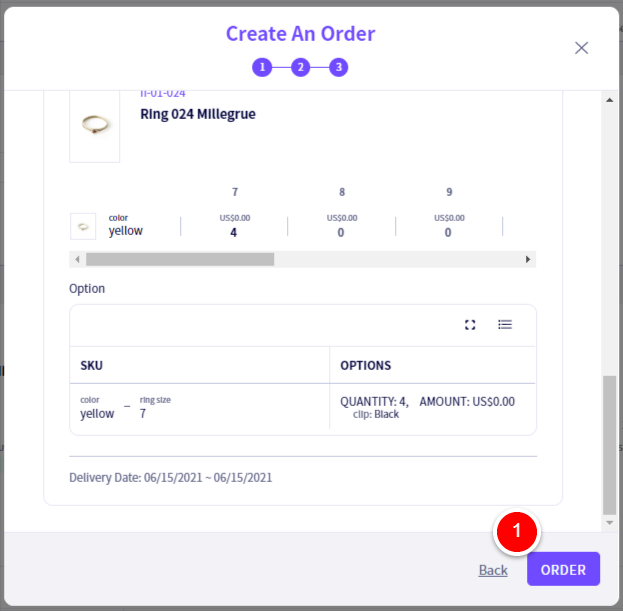
Buyers who are not on DEXTRE
Click on ① ‘Buyers‘ from the header, then select ② ‘Offline Buyers‘.
From there, click on ③ ‘Create A New Offline Buyer‘
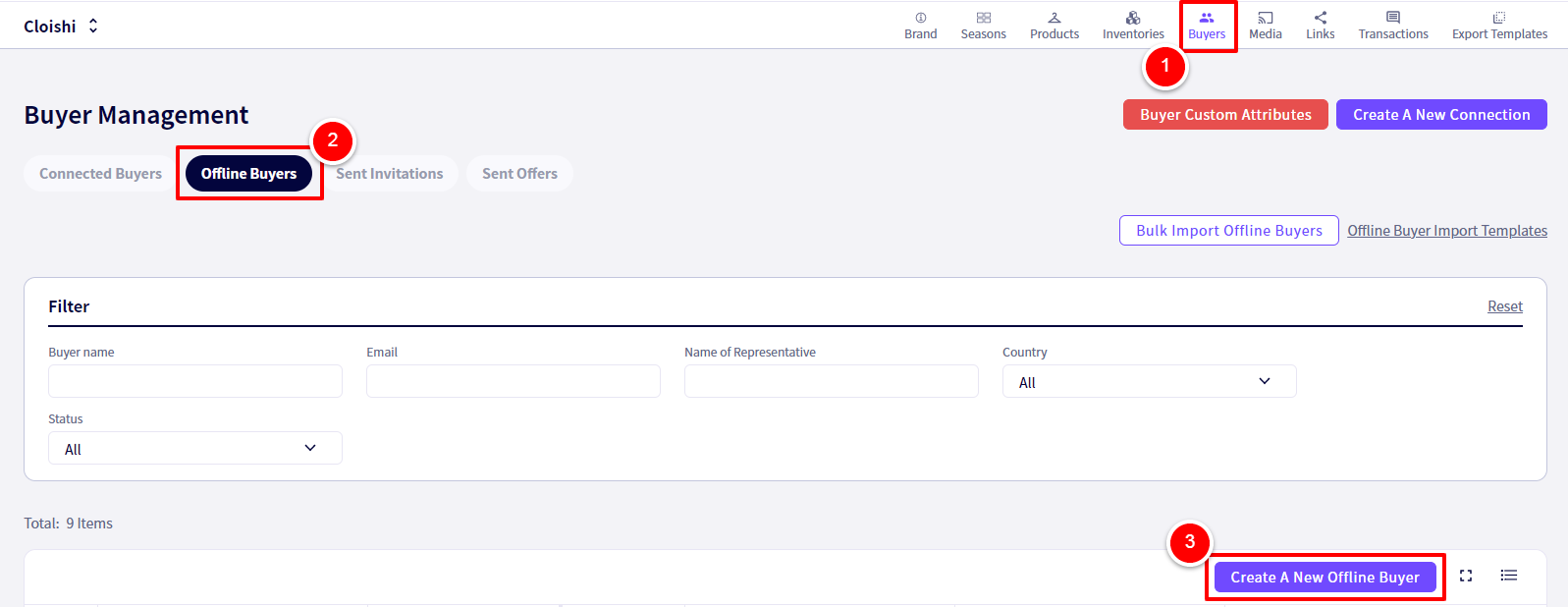
You will be redirected to the following page.
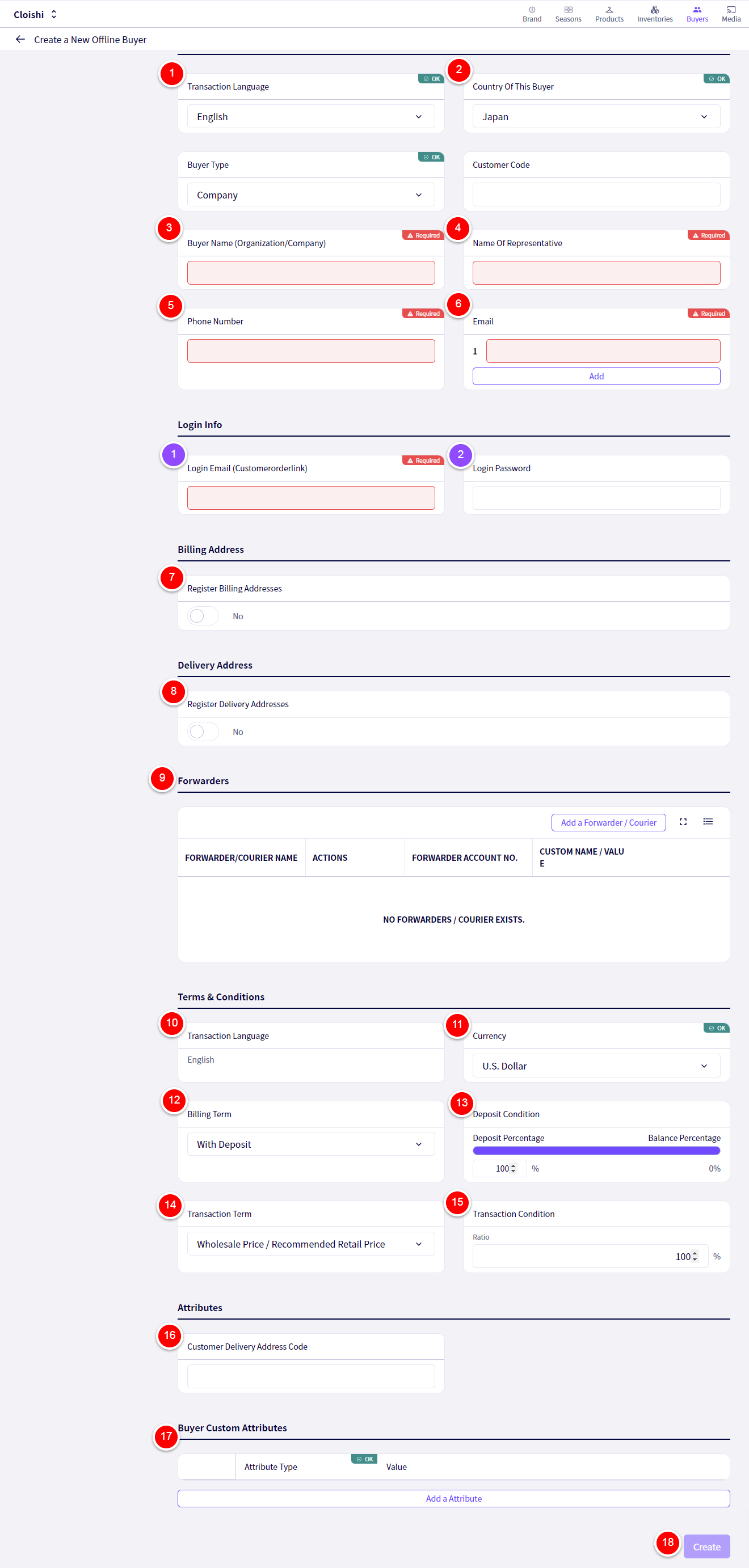
For more information about customer order links, please look Here
①‘Transaction Language‘ This is the language You believe the Buyer will use.
②‘Country Of This Buyer‘ Please choose the Country where this buyer is located.
③‘Buyer Name (Organization/Company)‘ Please enter the Buyer’s Organization/Company name.
④‘Name Of Representative‘ Enter the companies representative’s name.
⑤‘Phone Number‘ Enter a phone number for this Buyer.
⑥‘Email‘ Enter the Buyers email address.
⑦‘Billing Address‘ Enter the Buyers Billing address.
⑧‘Delivery Address‘ Enter the Buyers Delivery address.
⑨’Forwarders‘ Here you can set a Forward or Courier used for this Buyer.
⑩‘Transaction Language‘ This is the language that will be used for transactions with this buyer.
⑪‘Currency‘ Choose the currency you wish to use with this buyer.
⑫‘Billing Term‘ Choose whether you will have deposits in your transactions with this buyer.
⑬‘Deposit Condition‘ If you have decided to use deposits, select the percentage here.
⑭‘Transaction Term‘ Select the Transaction terms you wish to use with this buyer here. FOB, EXW, etc.
⑮‘Transaction Condition‘ Select a discount rate here if you wish, to apply to this buyer.
⑯‘Customer Delivery Address Code‘ A Customer Delivery Address Code can be set here.
⑰’Buyer Custom Attributes’ Select any custom attributes you wish to add to this buyer here. These must have been already previously registered.
⑱’Create’ Click here once you are finished filling in the above information.
If you have any questions, please contact us using the
Inquiry form
If you are in a hurry or need assistance by phone, please contact us at
050-3355-1198