Exporting Buyer information
1. Creating a Buyer export template.
Click on ①‘Data Export‘ in the header followed by ②‘Buyer‘ , then click on ③‘Create A Template‘
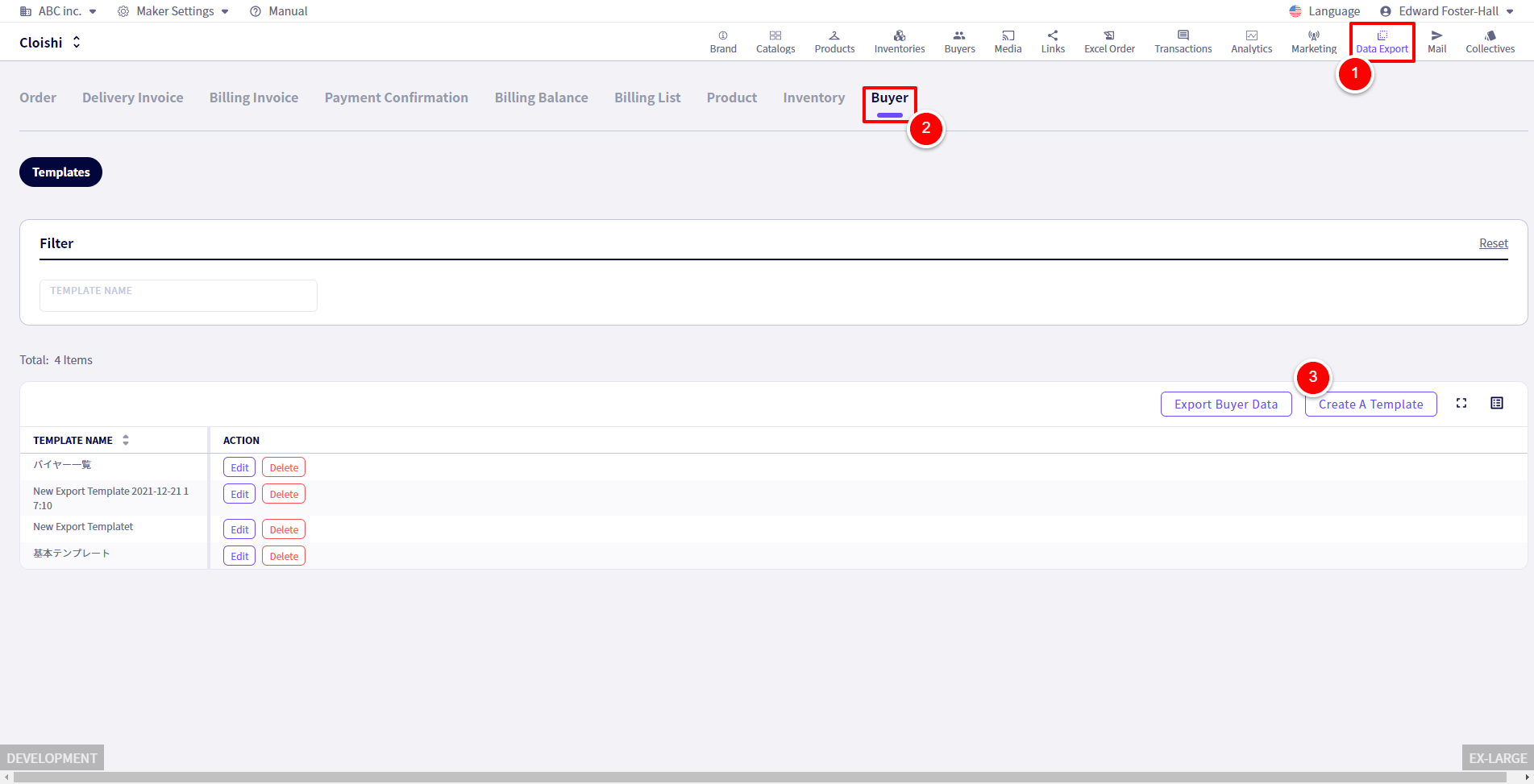
You will be redirected to the following page.
Here you will set up your template.
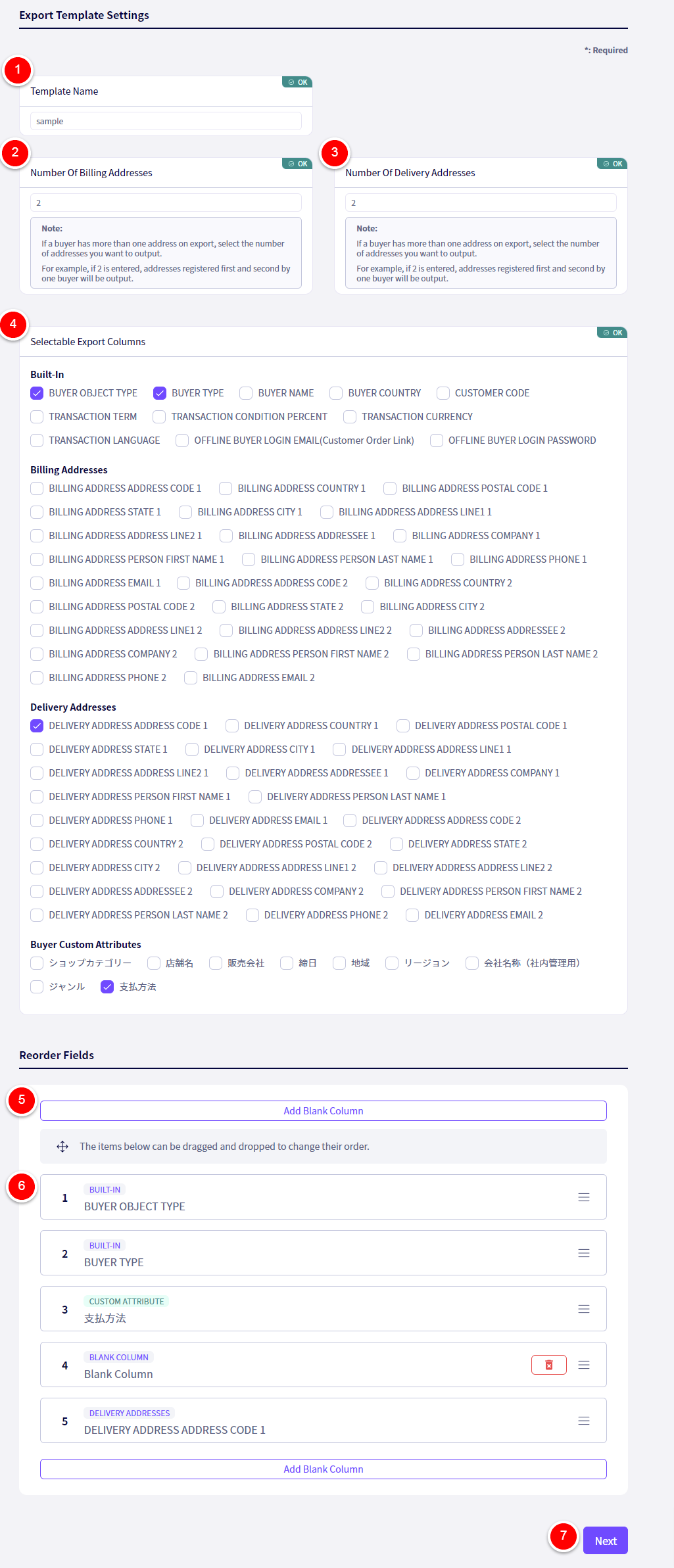
① ‘Template Name‘ Set a name for the template here.
② If you wish to export more than one Billing address for each buyer, enter thee number you wish to export here.
③ If you wish to export more than one Delivery address for each buyer, enter thee number you wish to export here.
④ Select which properties you wish to export here.
⑤ If you wish to add blank columns use this button to add them.
⑥ You can reorder these items by dragging and dropping.
⑦‘Next‘ Click here once you have finished.
Next,
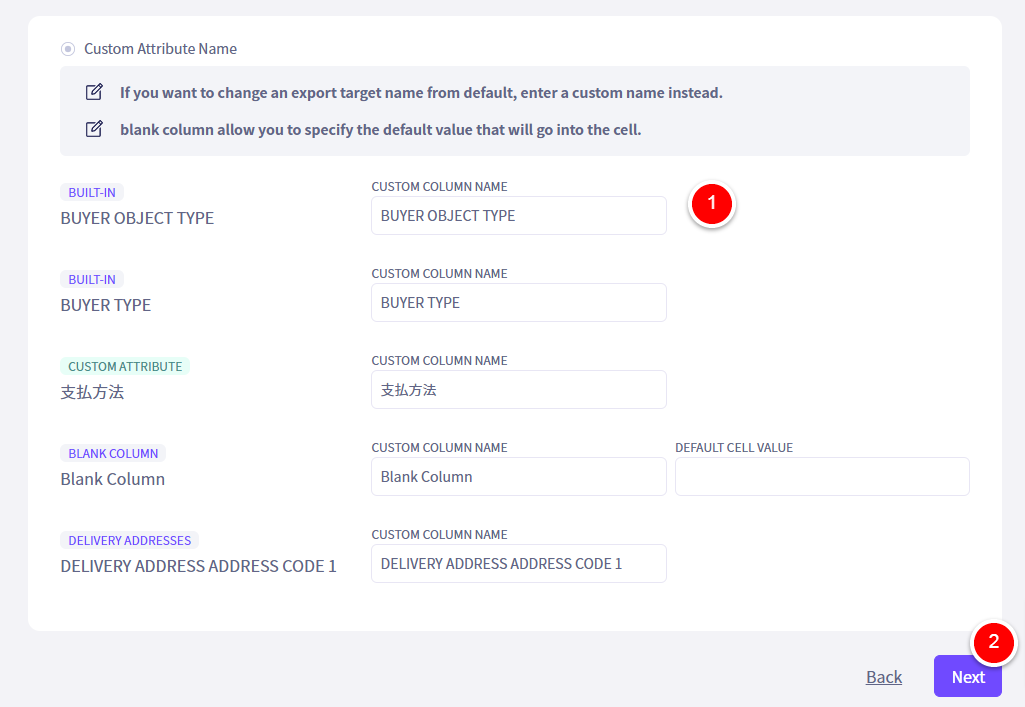
① Select which Header Names you wish to have in the excel file that will be produced.
②‘Next‘ Click here once done.
Exporting the data with a template.
Click on ①‘Buyers‘ from the header, then click on ②‘Export‘.
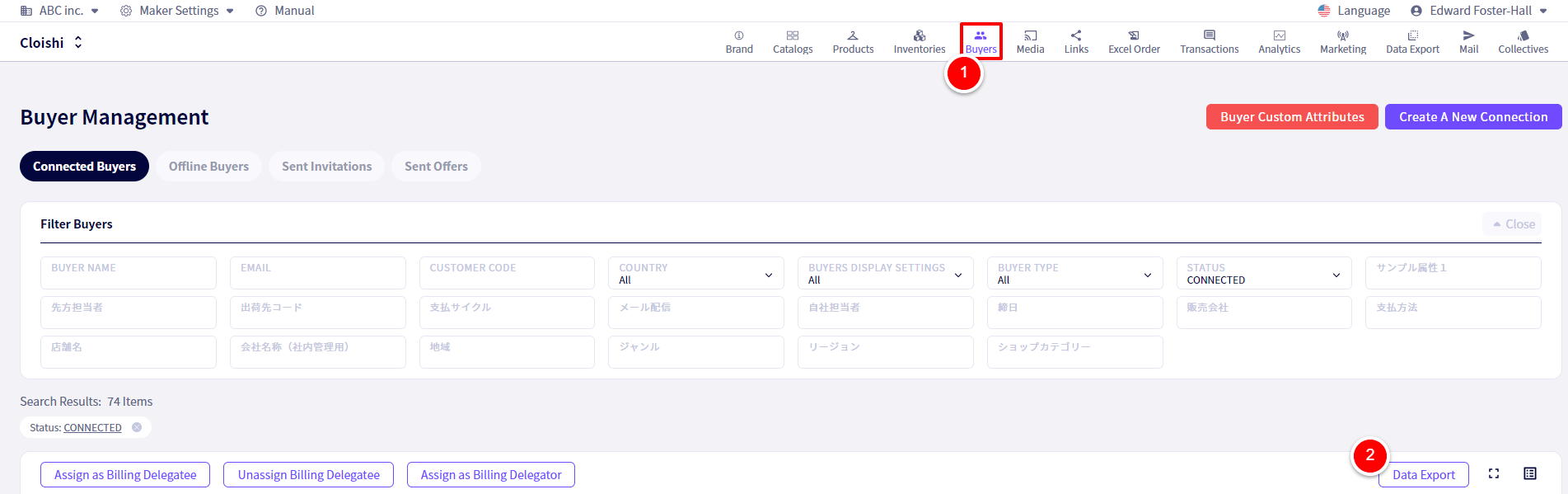
You will be redirected to the following page.
Here, we will filter the information we wish to export.
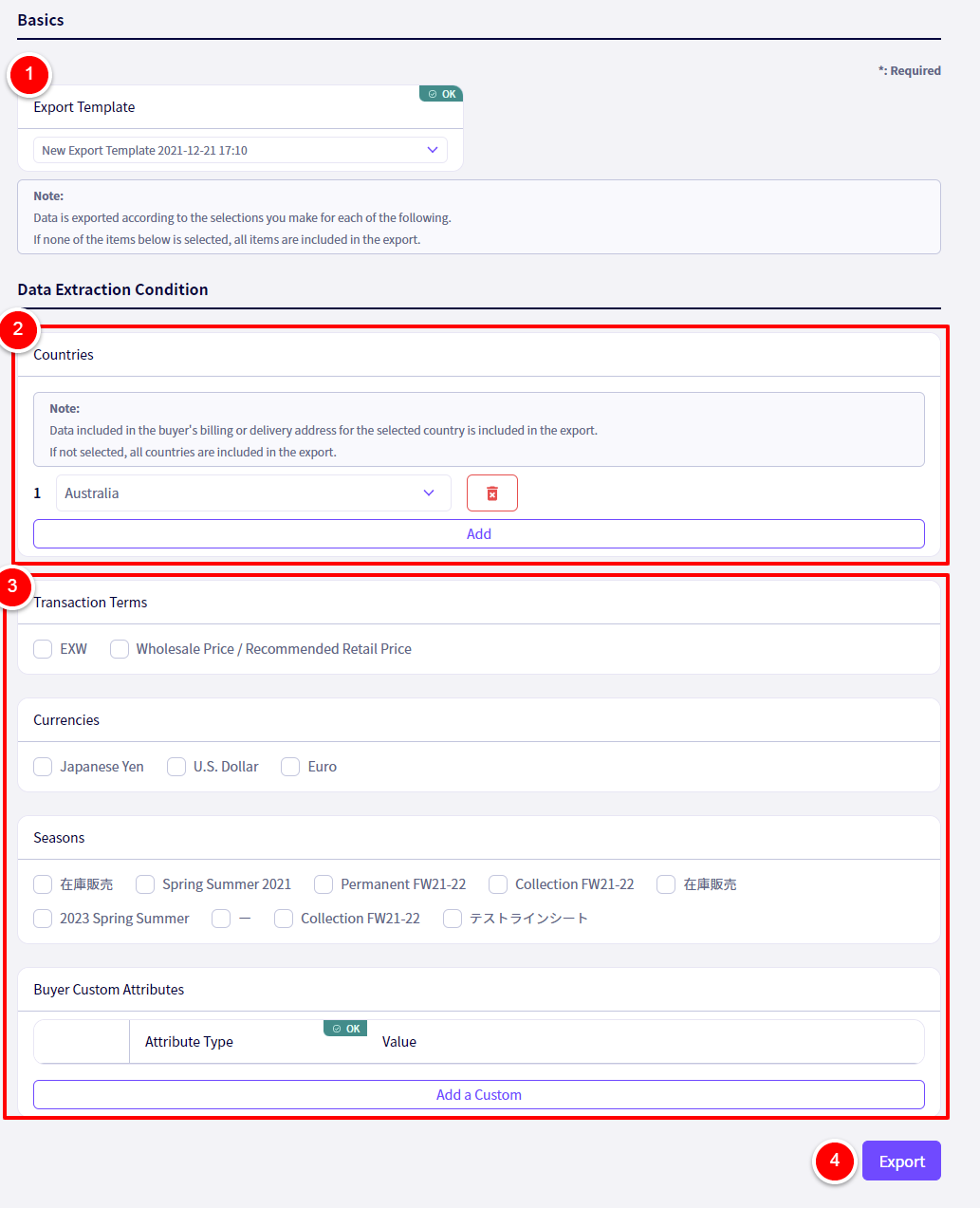
① Select the Template you wish to use.
② If you wish to filter Buyers by the Country they are registered under, you may do so here.
If you do not select any country here, all Buyers will be exported.
③Here you can select other ways you wish to filter Buyers.
If you do not select anything, all Buyers will be exported.
④ ‘Export‘ Once you click here, an excel file filled with the data you have selected will be downloaded.
If you have any questions, please contact us using the
Inquiry form
If you are in a hurry or need assistance by phone, please contact us at
050-3355-1198