Inventory Transfer Orders
About Inventory Transfer Orders
You can create a transfer order to move inventory from one location to another, or to remove inventory from a location.
When creating a Transfer Order, the quantity is immediately deducted from the source inventory. Once the Transfer Order is marked as completed, the quantity is moved to the destination inventory.
Creating a Transfer Order
① Click on【Inventories】
② Click on【Transfer Order】
③ Then Click on【Create Transfer Order】
④ If the Transfer Order is【Open】you are able to【Edit】or【Delete】it.
⑥ Click on【Details】to see the details of the Transfer Order.
⑦ Click on【Download】To download a PDF Transfer Order.
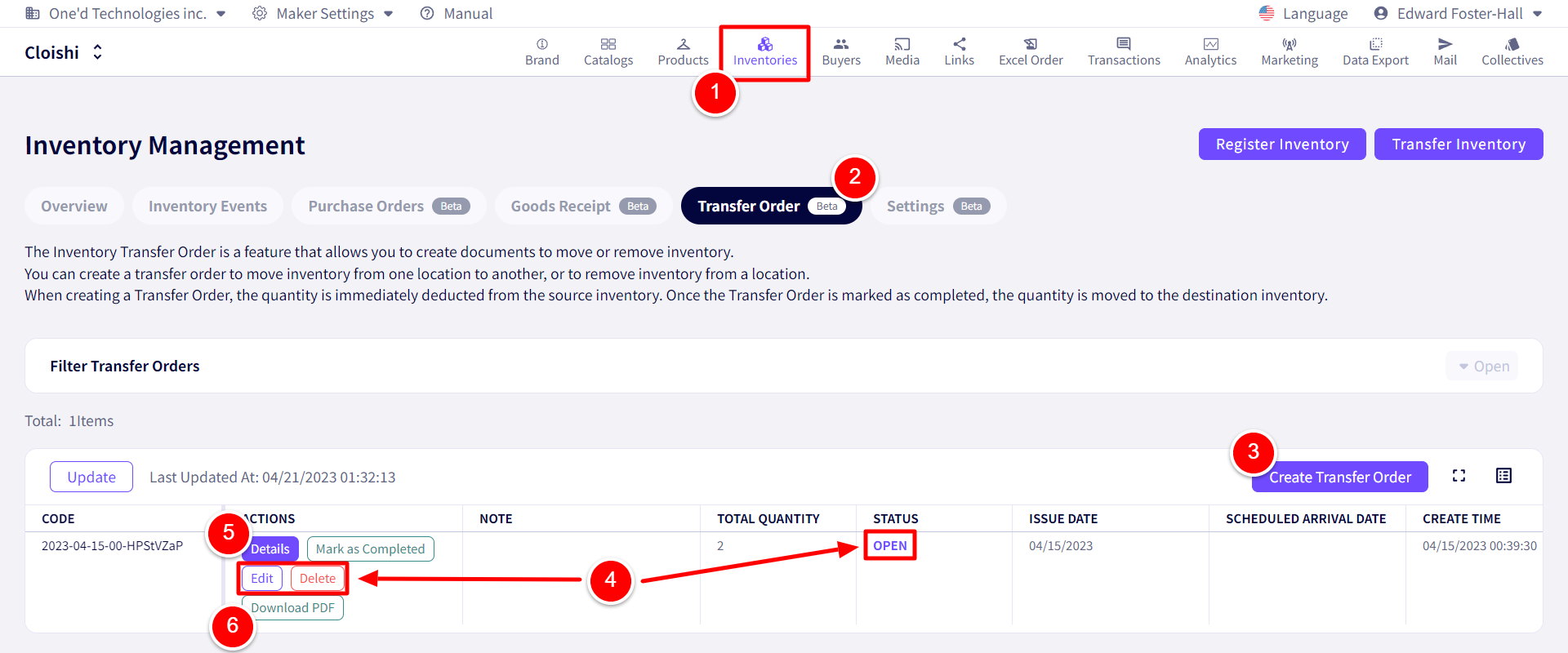
You will be redirected to the following screen.
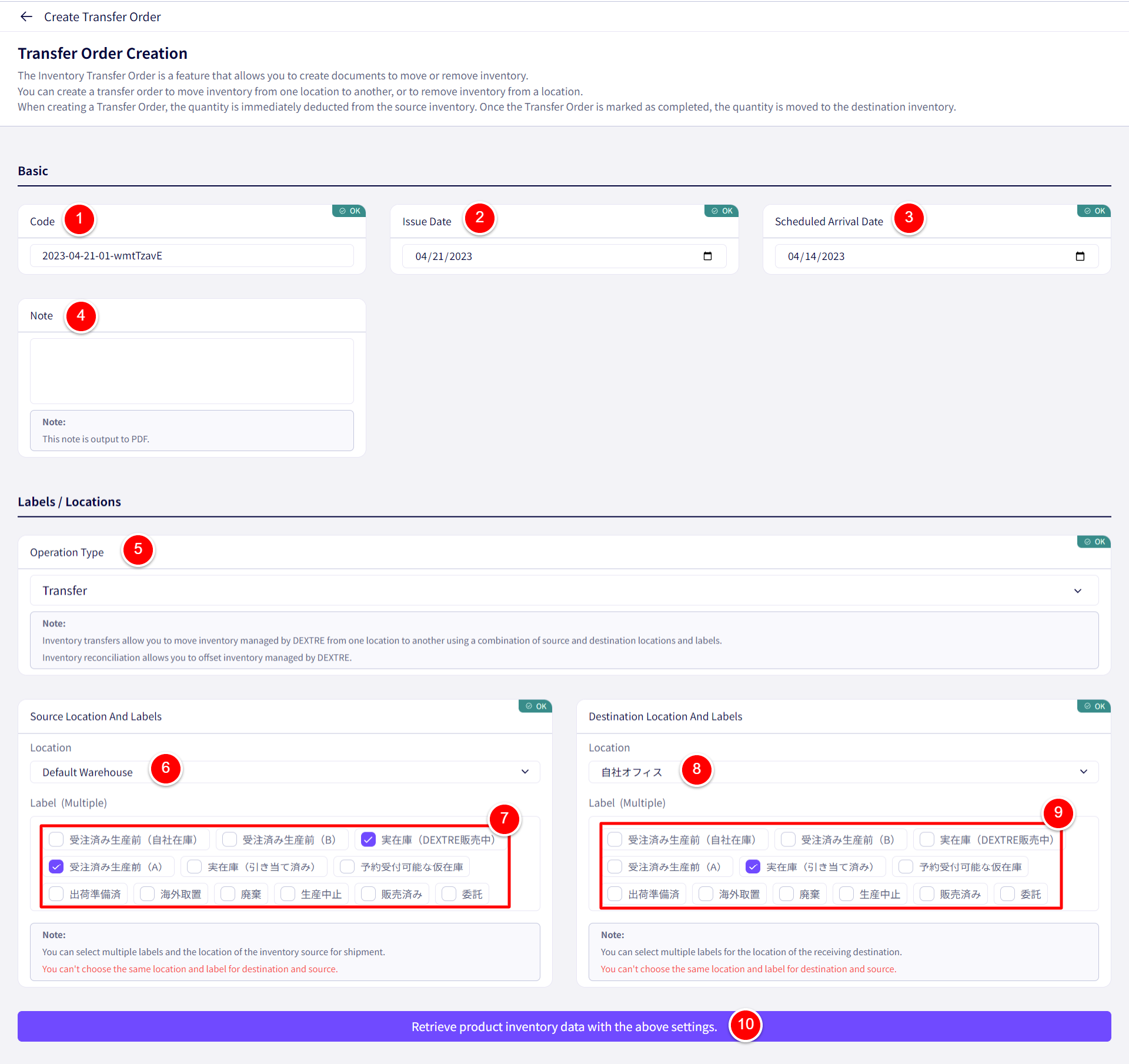
① This transfer orders code can be adjusted.
② The issue date can also be adjusted for this Transfer Order.
③ The Scheduled Arrival Date can also be adjusted for this Transfer Order.
④ A note can be left regarding the purchase order here.
⑤ Select an Operation Type.
⑥ Set the Source Location.
⑦ Set the Source Label. (Multiple selections allowed)
⑧ Set the Destination Location.
⑨ Set the Destination Label. (Multiple selections allowed)
⑩ Once finished, please click on【Retrieve product inventory data with the above settings.】
After this, applicable inventory will be shown below.
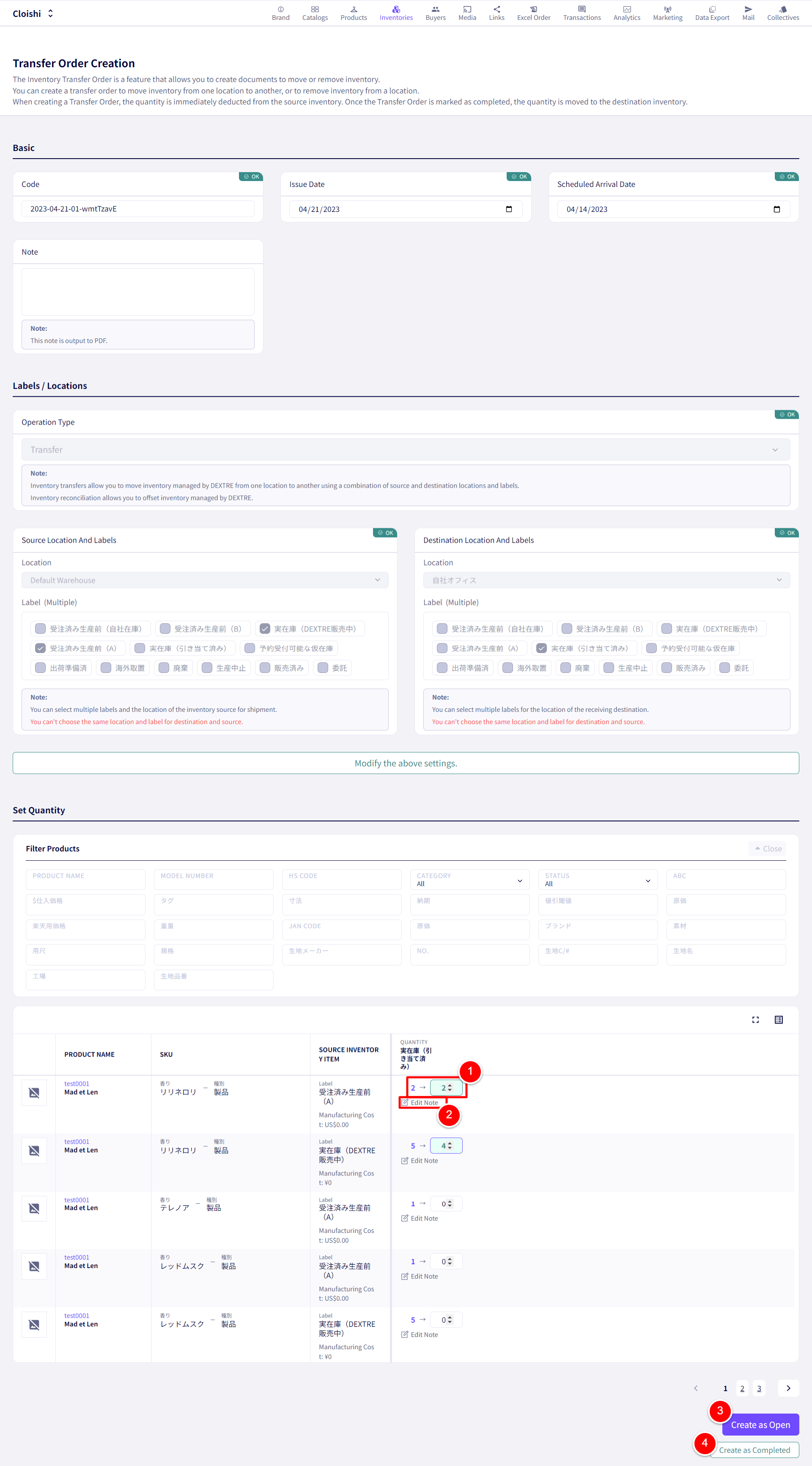
① Set the amount and location to move the inventory to.
② A note can also be left.
③ Click on【Create as Open】or ④【Create as Completed】
Downloading Inventory Transfer Orders
① Click on【Inventories】
② Click on【Purchase Order】
③ Then click on【Download PDF】for the relevant purchase order.
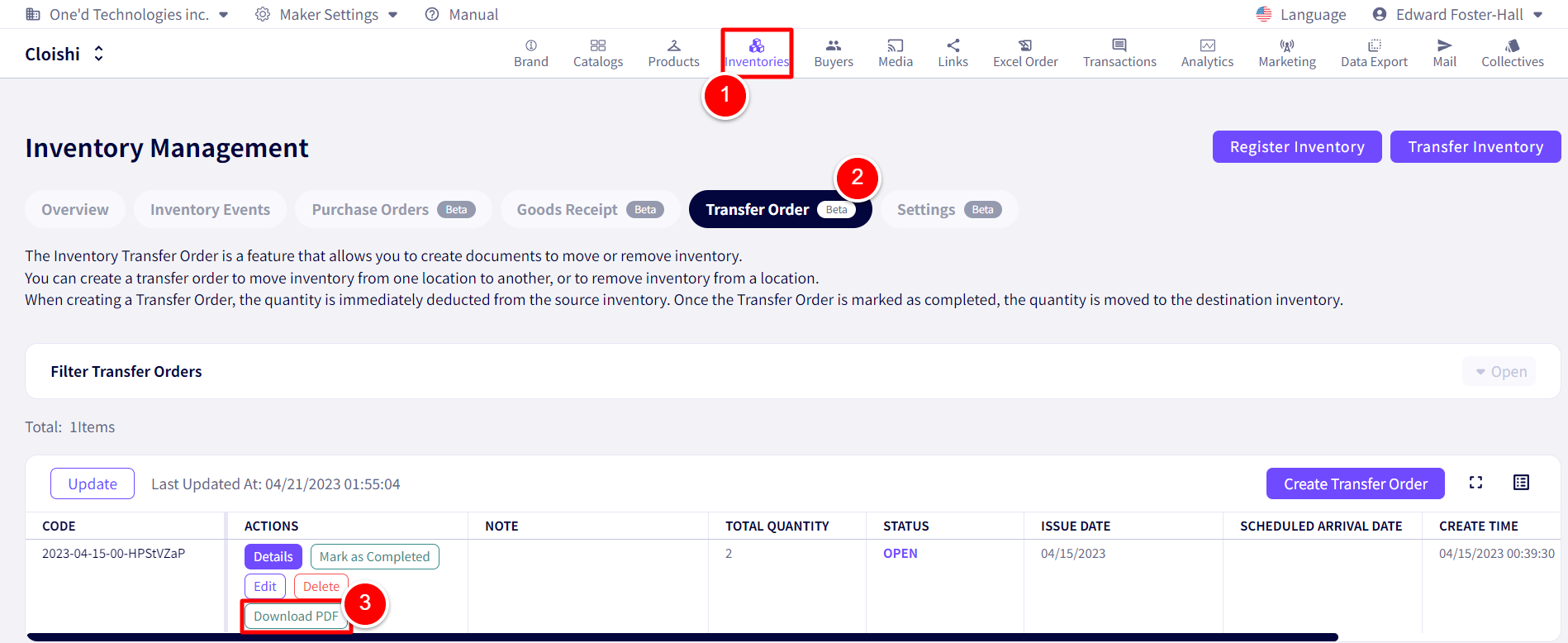
Following on, fill in the information in the pop-up.
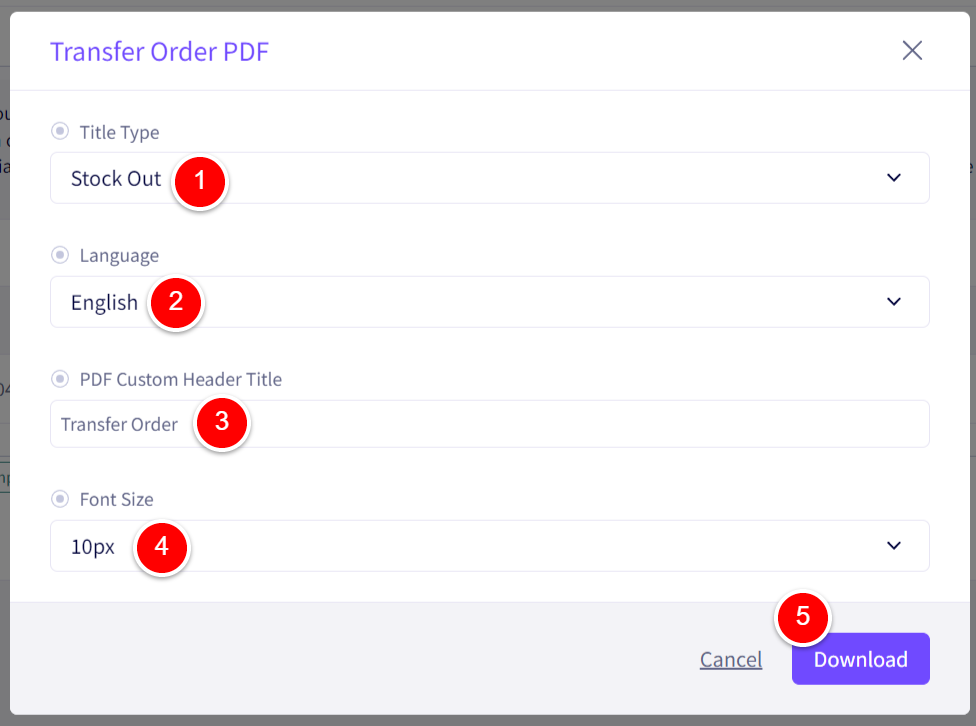
① Set the Title Type
② Select the Language.
③ Adjust the title here.
④ The font size for the PDF can be adjusted here.
⑤ Once finished, click on Download.
If you have any questions, please contact us using the
Inquiry form
If you are in a hurry or need assistance by phone, please contact us at
050-3355-1198