Delivery ・Billing Invoice Mailing
Video guide
Sending a Delivery Invoice by email
First, click on ①【Transactions】followed by ②【Delivery Management】
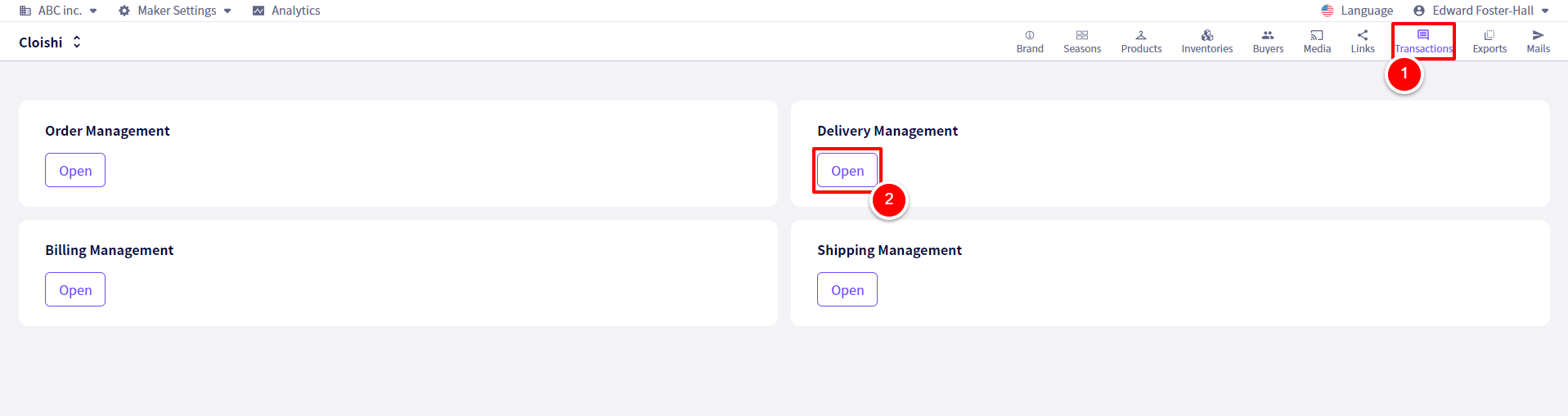
You will be redirected to the following screen. Next, click on ①【Delivery Invoices】
You will be redirected to the following screen.
Scroll down, then select the ①Delivery Invoices you wish to send, then click on ②【Send PDF Via Email】

You will be redirected to the following screen.
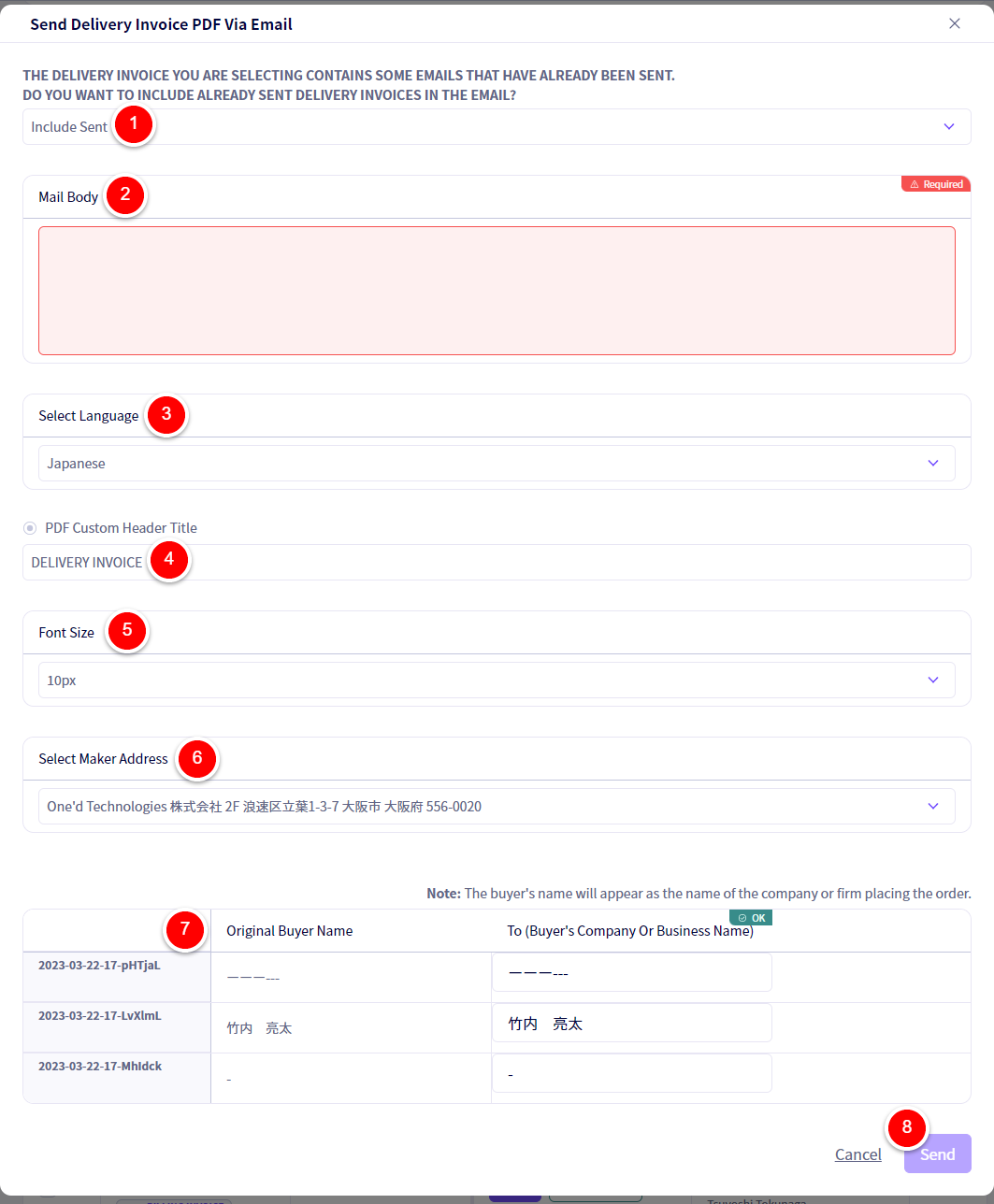
① If there are already sent Invoices among those you have selected, You will have the option to send them or ignore them.
② Enter the body of the email to send here.
③ Select the language of the email to send here.
⑤ You can set a Custom Header Title here.
⑥ Select the font size for the PDF’s you will send.
⑦ Select the Maker address here.
⑧ You are able to change the recipients name here.
⑨ Once finished, click on 【Send】
Sending a Billing Invoice by email
First, click on ①【Transactions】followed by ②【Billing Management】
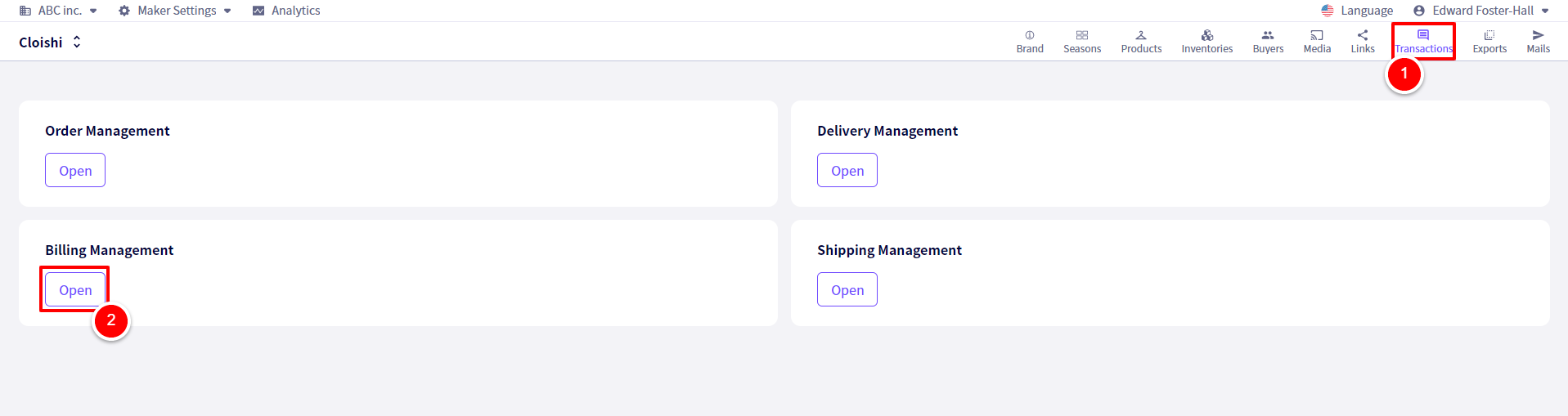
You will be redirected to the following screen.
Scroll down, then select the ①Billing Invoices you wish to send, then click on ②【Send PDF Via Email】

You will be redirected to the following screen.
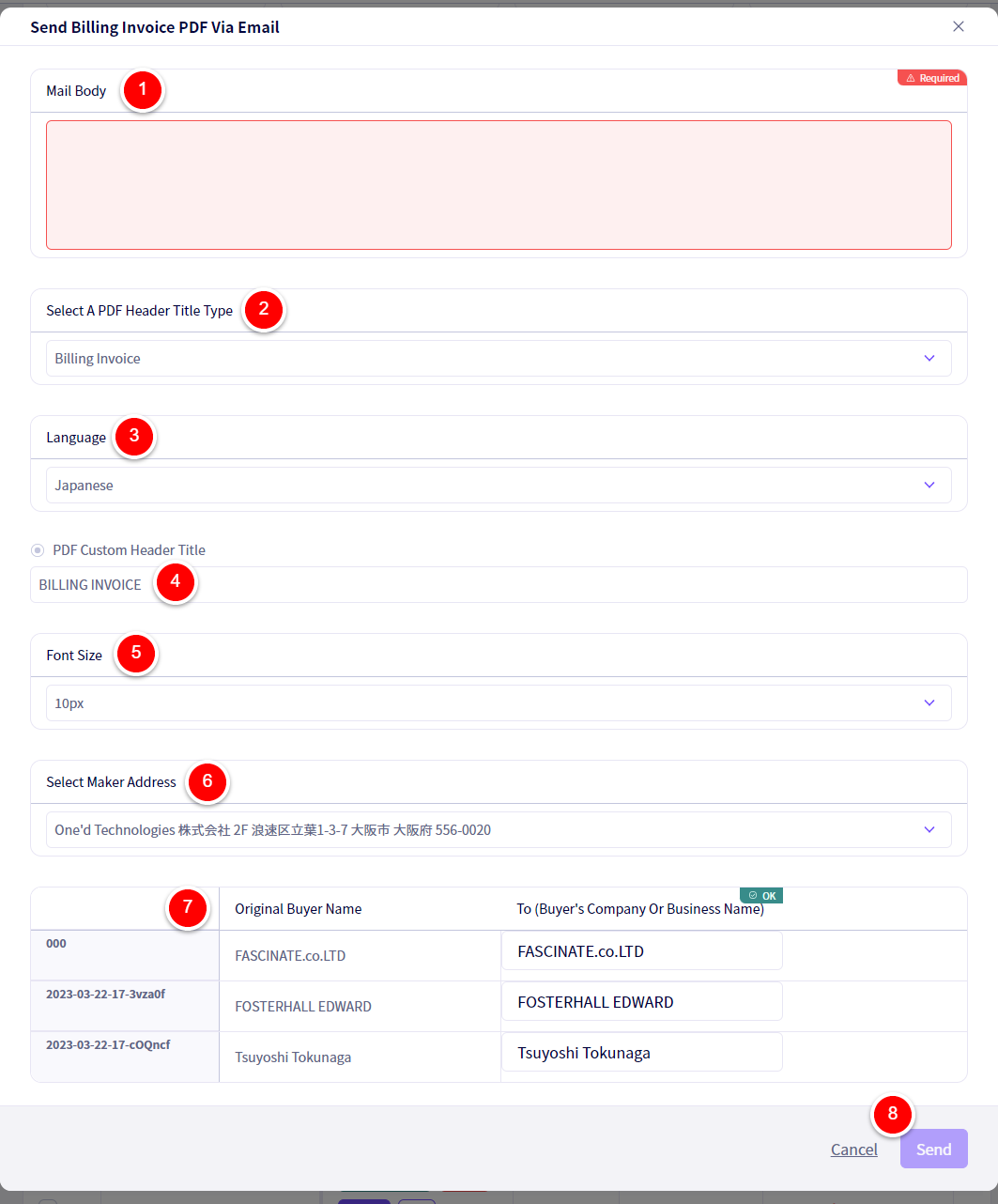
① Enter the body of the email to send here.
② Select a PDF header title type here.
③ Select the language of the email to send here.
④ You can set a Custom Header Title here.
⑤ Select the font size for the PDF’s you will send.
⑥ Select the Maker address here.
⑦ You are able to change the recipients name here.
⑧ Once finished, click on 【Send】
Checking already sent mail
First, click on ①【Mail】followed by ②【Delivery Invoice】or ③【Billing Invoice】
Scroll down and you will be able to see all of your sent mail.
【Engagement Status】will show whether your email has been opened by the Buyer or not.
If you wish to double check the sent invoice, click on【Download】

If you have any questions, please contact us using the
Inquiry form
If you are in a hurry or need assistance by phone, please contact us at
050-3355-1198