Connections with buyers
Step:1 Inviting buyers
By inviting Buyers; they will be able to have transactions with the Brand they were invited from on DEXTRE
Click on ①‘Buyers‘, followed by ②‘Create A New Connection‘.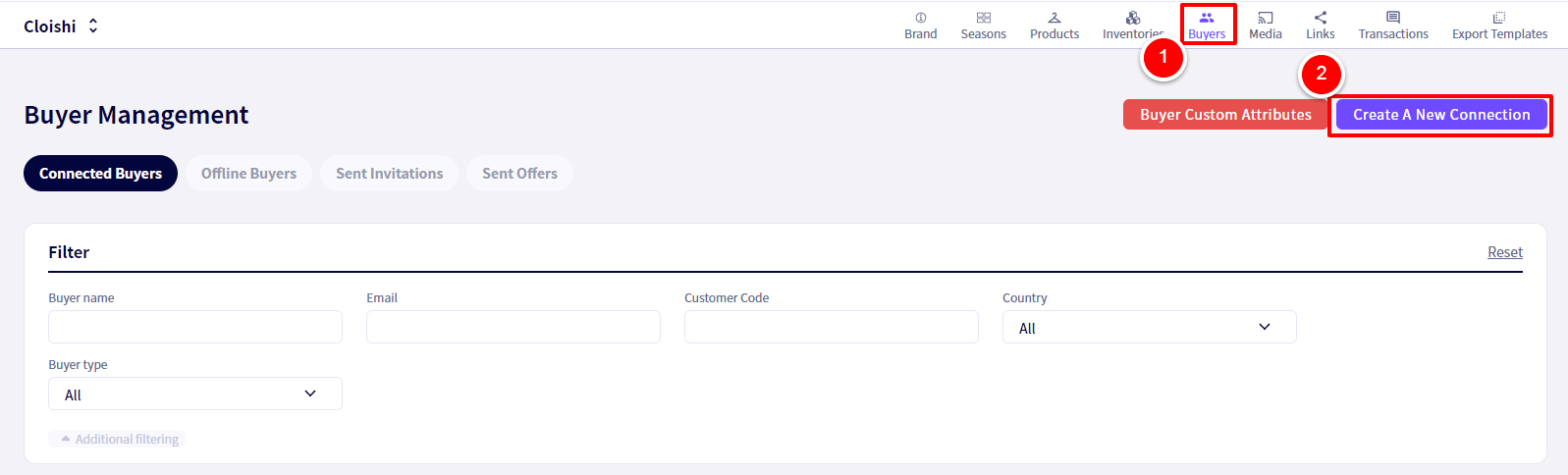
Step:2 Adding a buyer by Email Address
If the Buyer already has an account on DEXTRE, you will be able to search for them here. If they don’t have an account yet, move on to the next step.
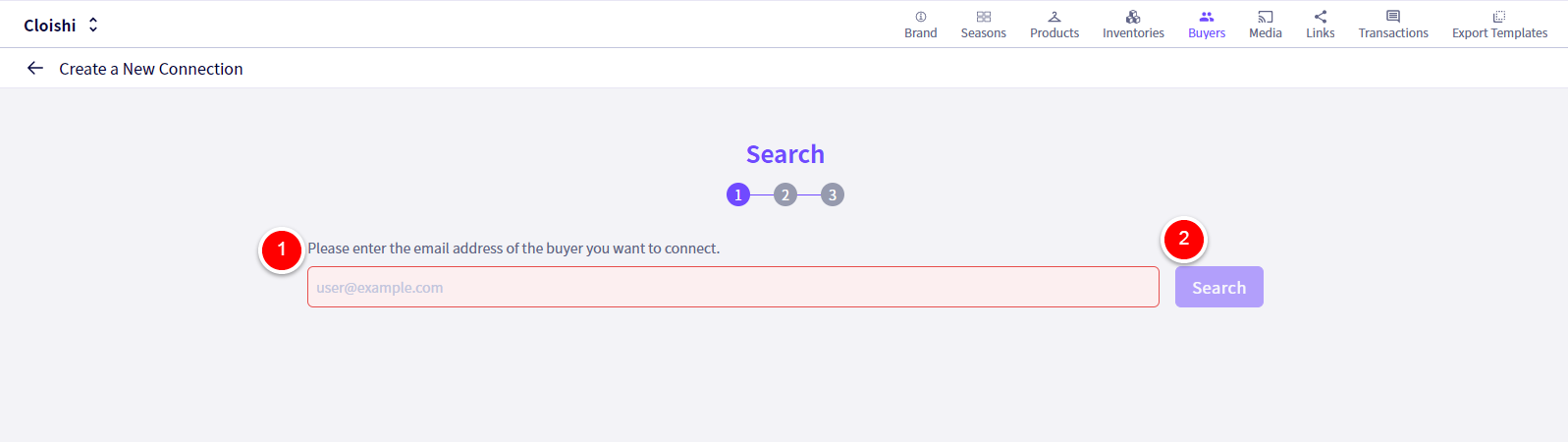
Step:3 Sending an invitation
Click on ‘Create Invitation‘
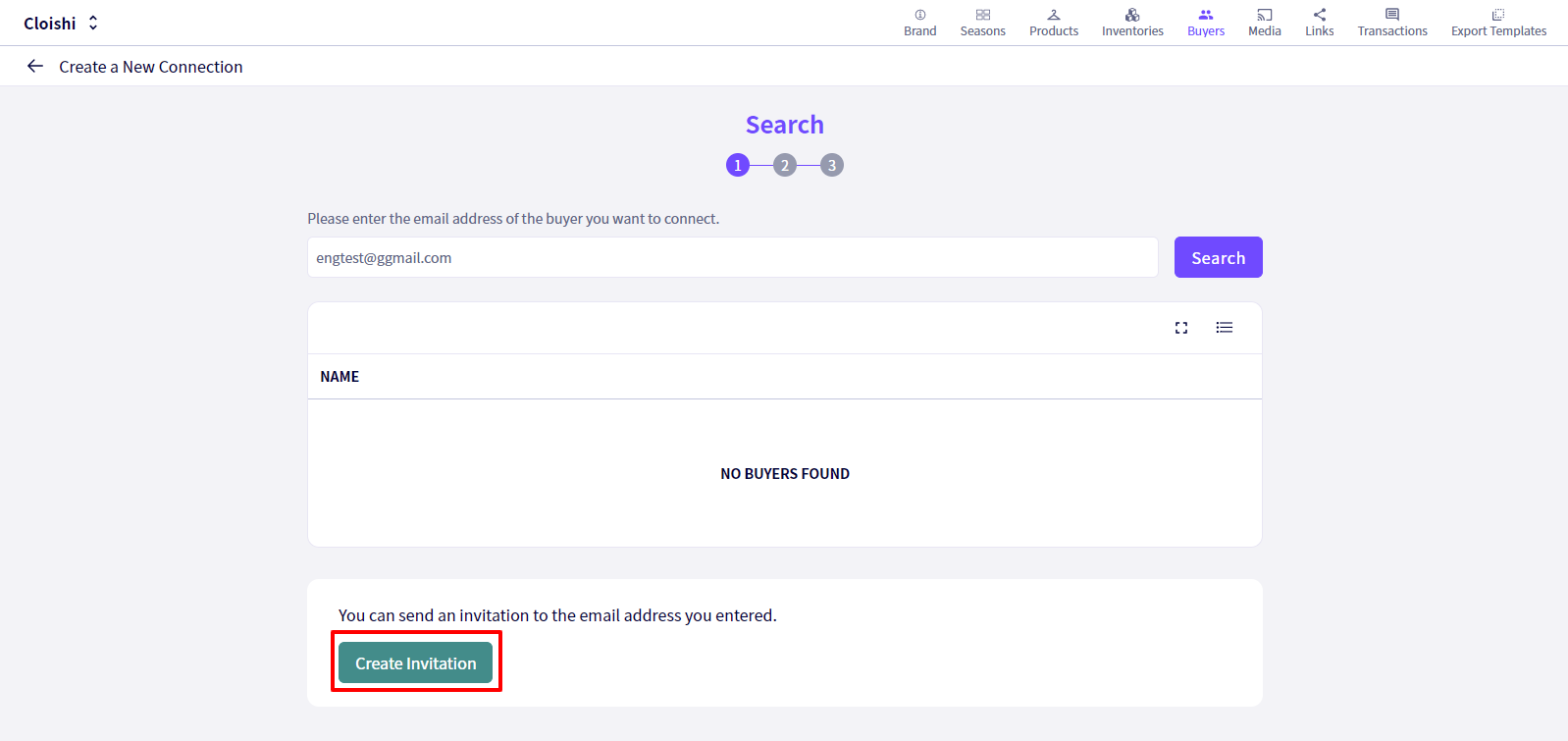
Step:4 Creating Invitations
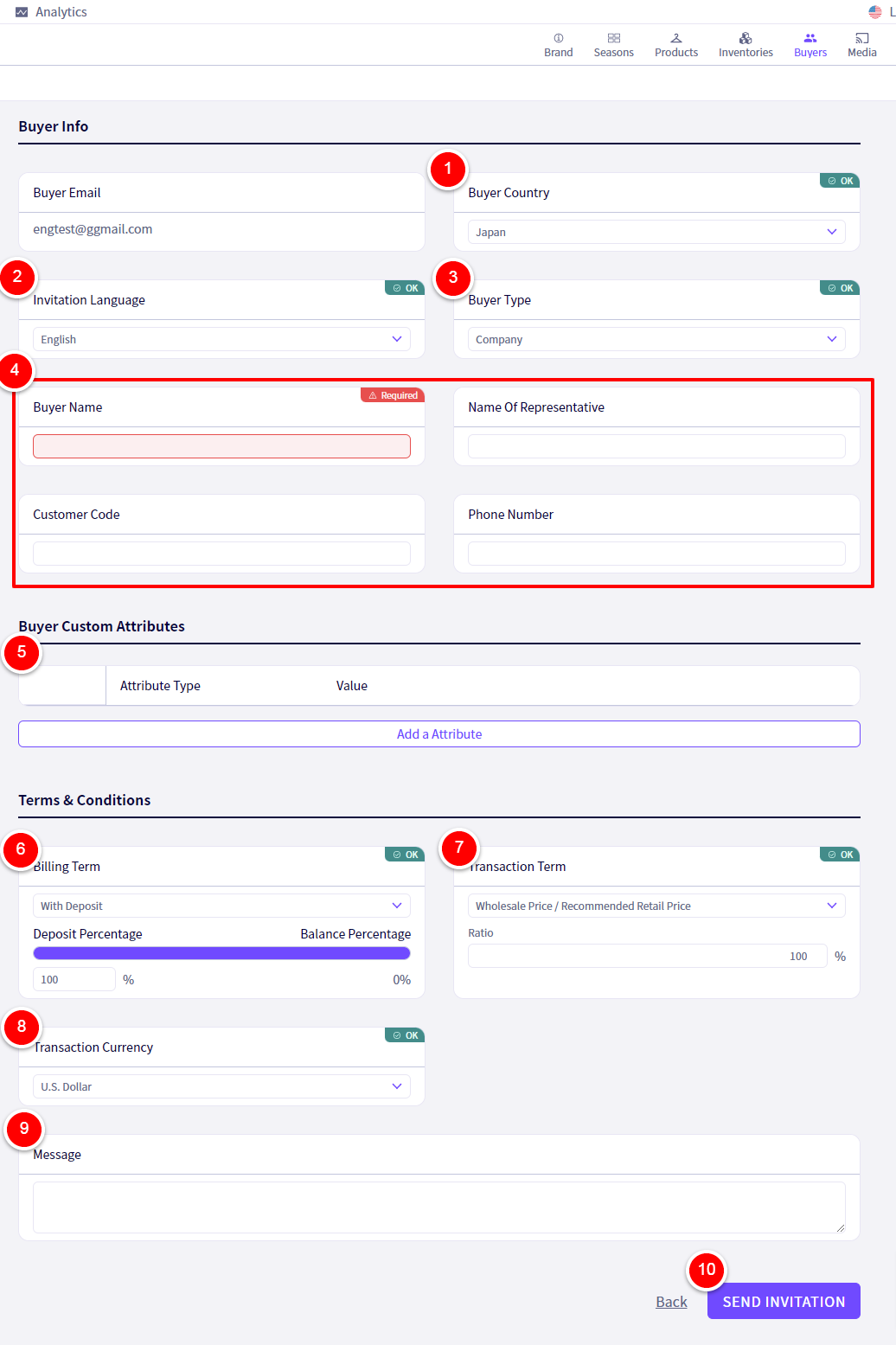
① Select the country where the Buyer is based.
② Select which language to use for the invitation
Select a ③‘Buyer Type‘
「Company」… B2B
「Individual」… B2C
④ Fill in information about the Buyer.
⑤‘Buyer Custom Attributes‘ You can add Custom Attributes here if you wish to.
⑥‘Billing Term‘ Here you can select either With or Without Deposit for your transactions with this Buyer.
⑦‘Transaction Term‘ Choose which terms you wish to use with this Buyer.
⑧ Choose the Currency you wish to use with this Buyer.
⑨ Add a Message here to include with your invitation.
Once finished, click on ⑩ ‘SEND INVITATION‘
Step:5 The invitation link
An invitation link will be automatically sent to the Buyers email address.
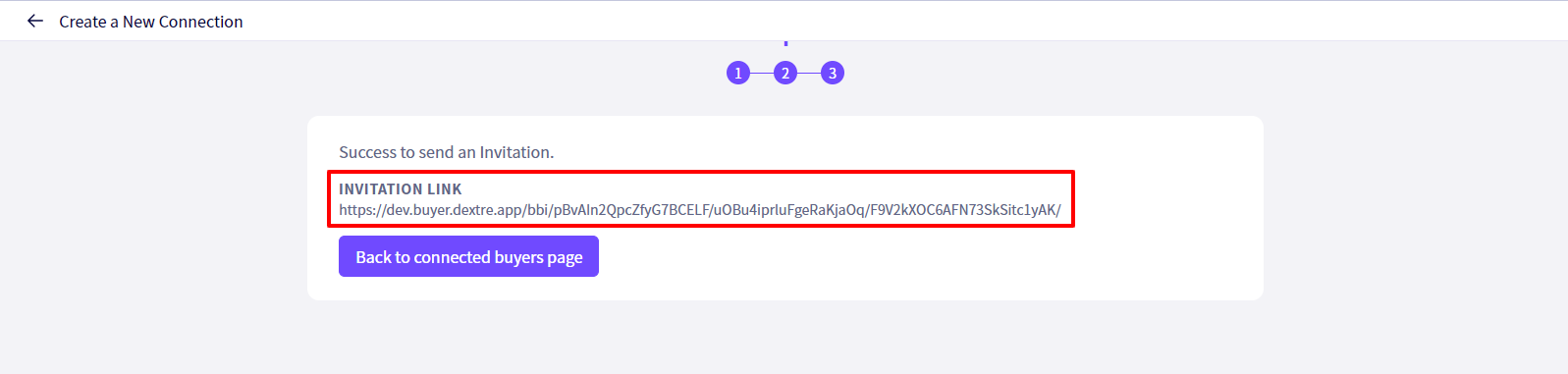
If you have any questions, please contact us using the
Inquiry form
If you are in a hurry or need assistance by phone, please contact us at
050-3355-1198