Media Assets
Creating Catalog media assets
Click on ①【Catalogs】followed by clicking on ②【Details】for the relevant catalog.
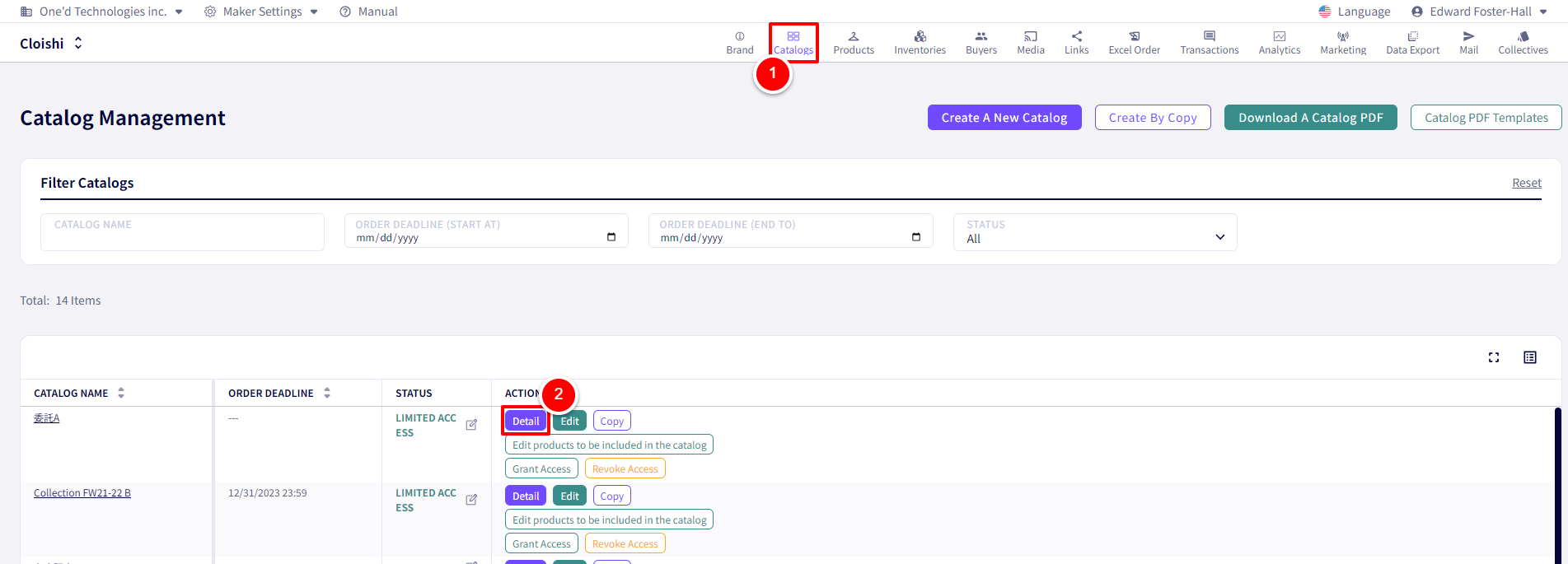
You will be redirected to the following screen.
Next, click on click on ①【Create Media Assets】
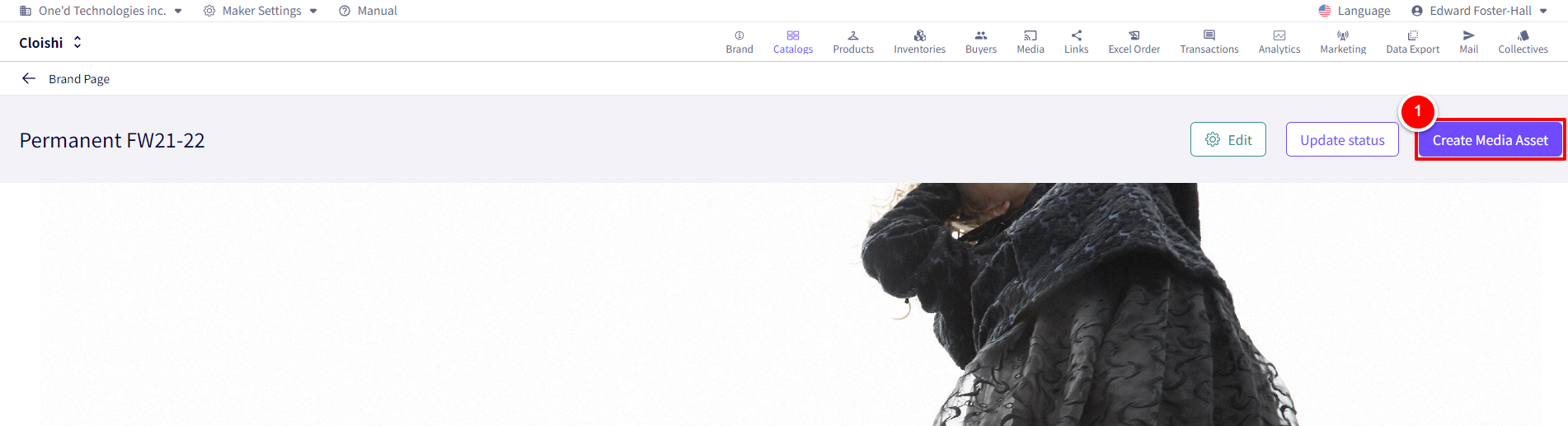
You will be redirected to the following screen.
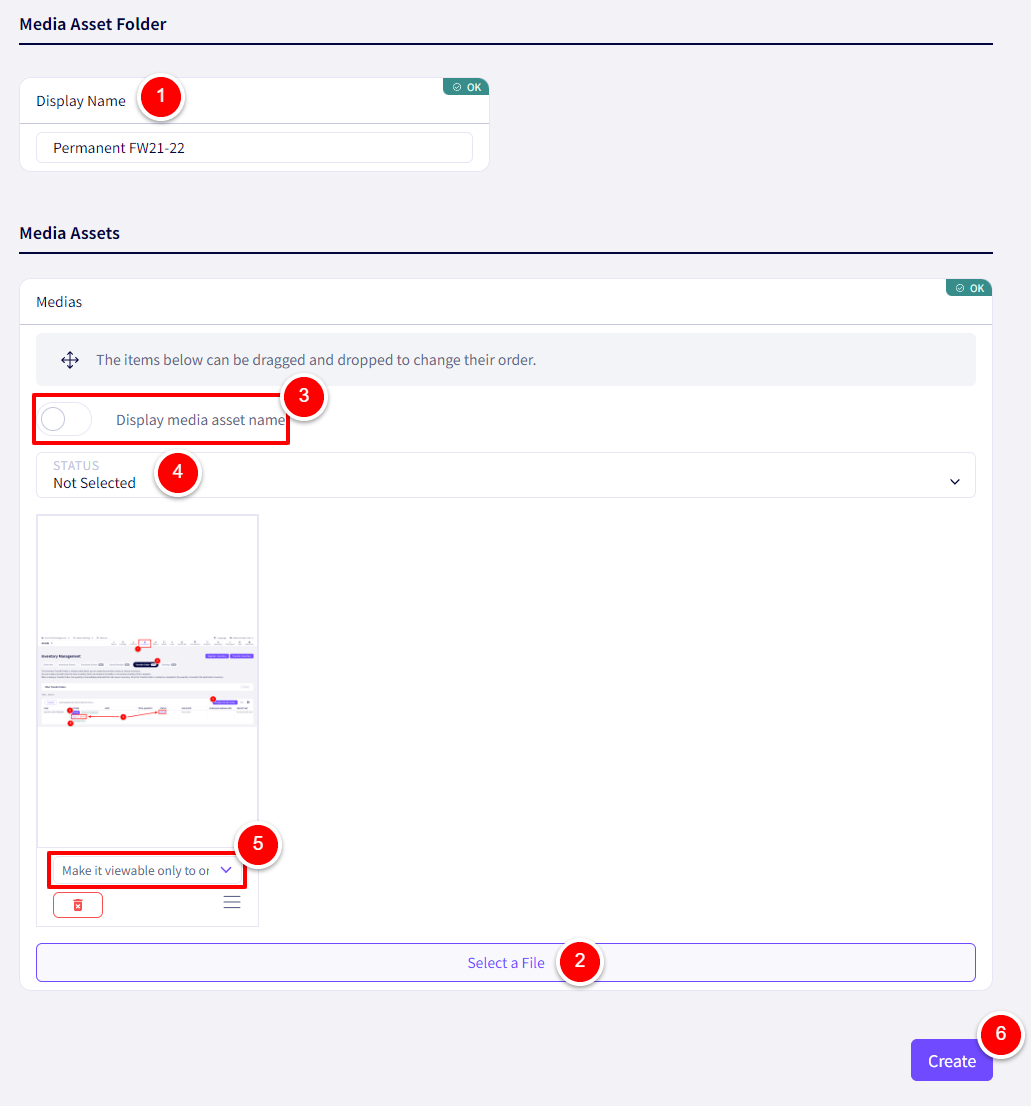
① Set a display name for this Media Asset Folder
② Select the files to add.
Uploadable filetypes:
Videos:mp4, mov, webm, hevc
Pictures:jpeg, png, webp, gif
Others:pdf, zip
③ Enable this if you wish to display the filenames for these files.
④ Here you can set the viewing status for these files in bulk.
⑤ Here you can set the viewing status for these files individually.
⑥ Click on 【Create】once finished.
Viewing and editing Catalog Media Assets
Click on ①【Brand】followed by ②【Create Media Assets】
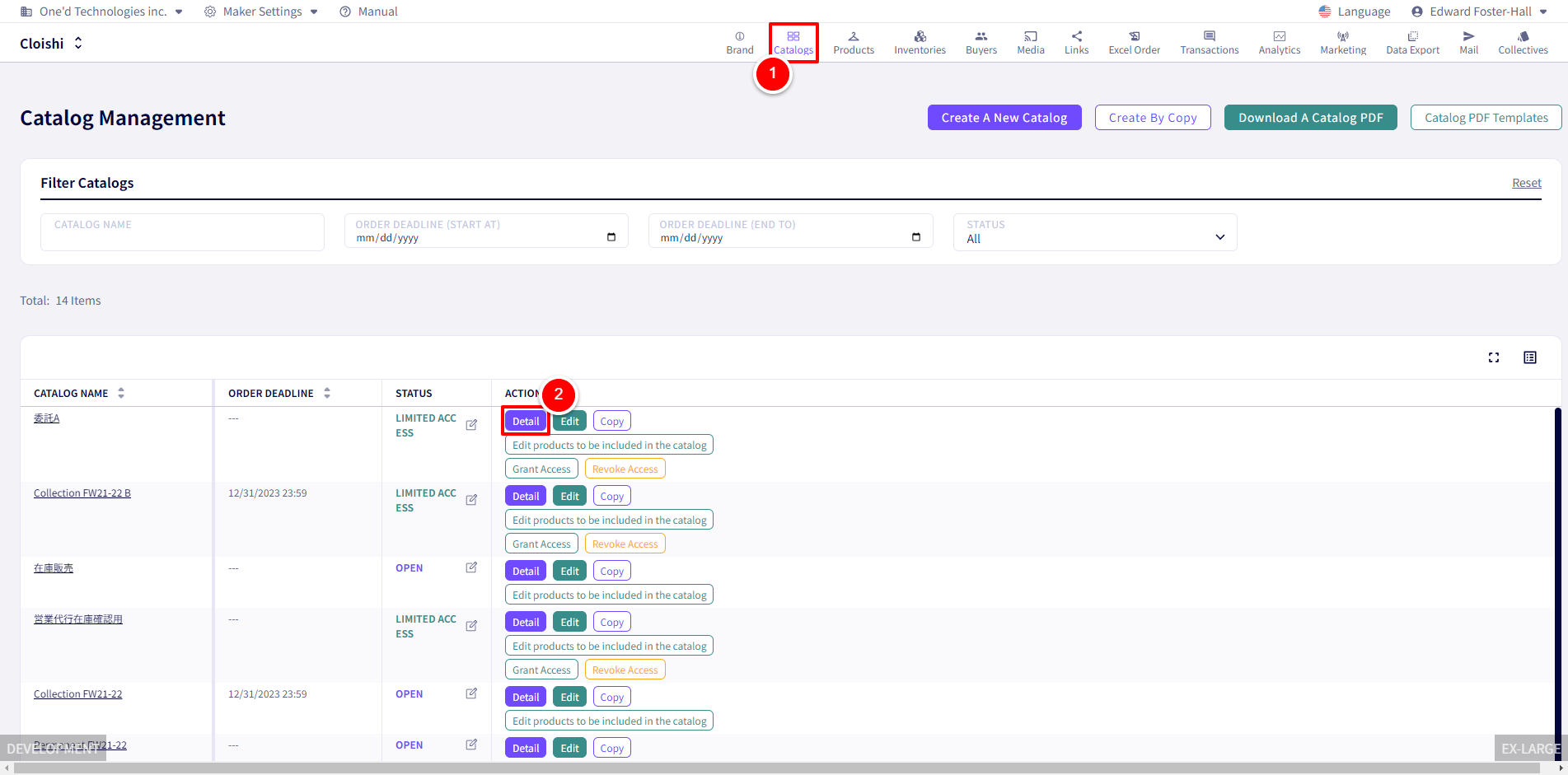
You will be redirected to the following screen.
Following on, click on ①【Edit Media Asset】
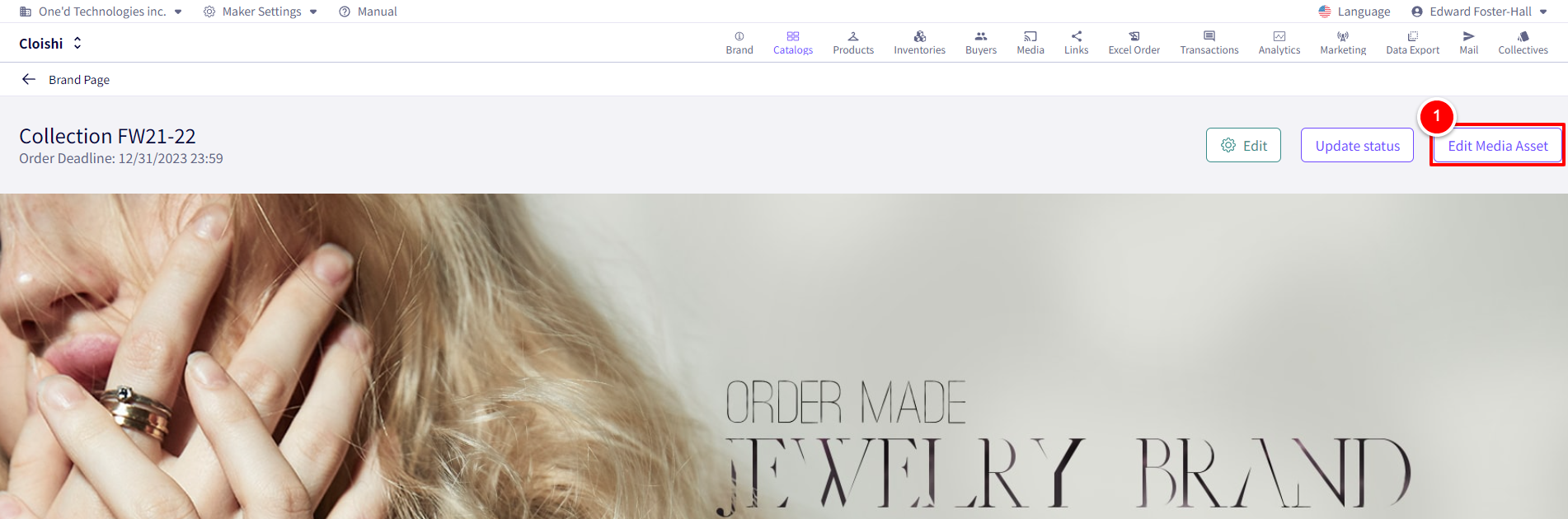
You will be redirected to the following screen.
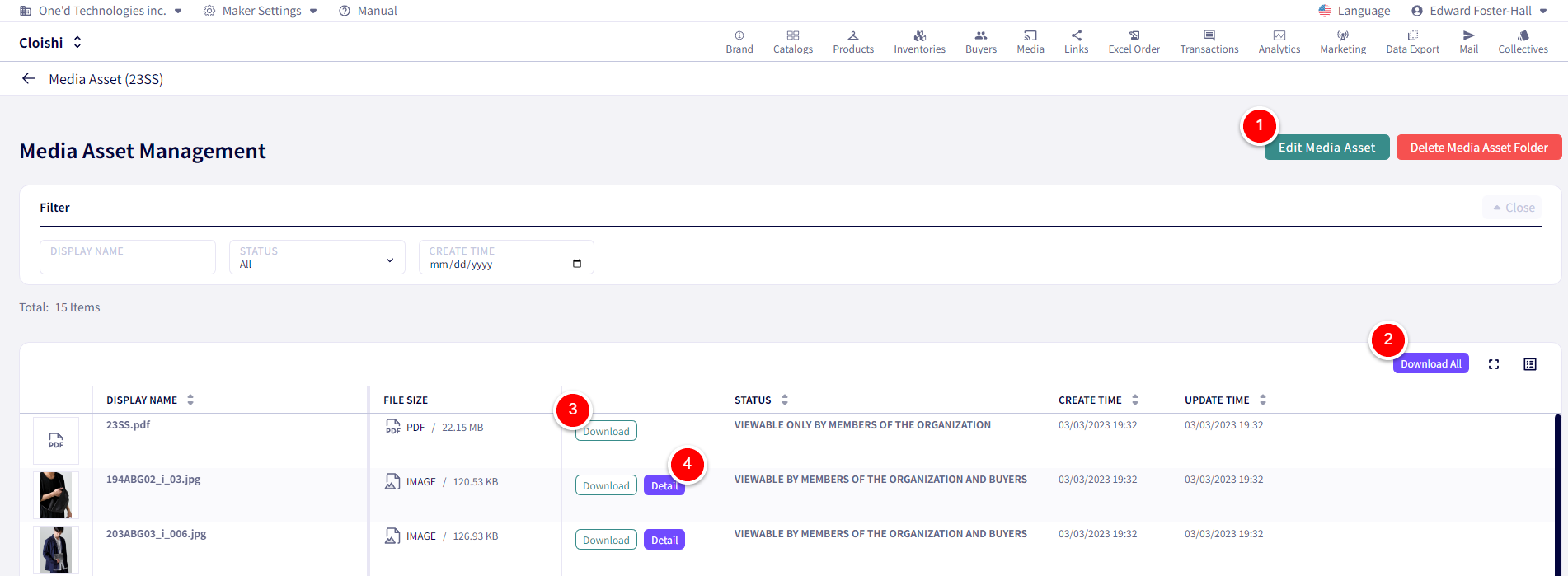
① Click on 【Edit Media Asset】to adjust the contents of this folder
② Click on 【Download All】to download all files in this folder.
③ Individual files can also be downloaded one by one.
④ Click on【Details】to view larger versions of images.
Creating Brand media assets
Click on ①【Brand】followed by ②【Create Media Assets】
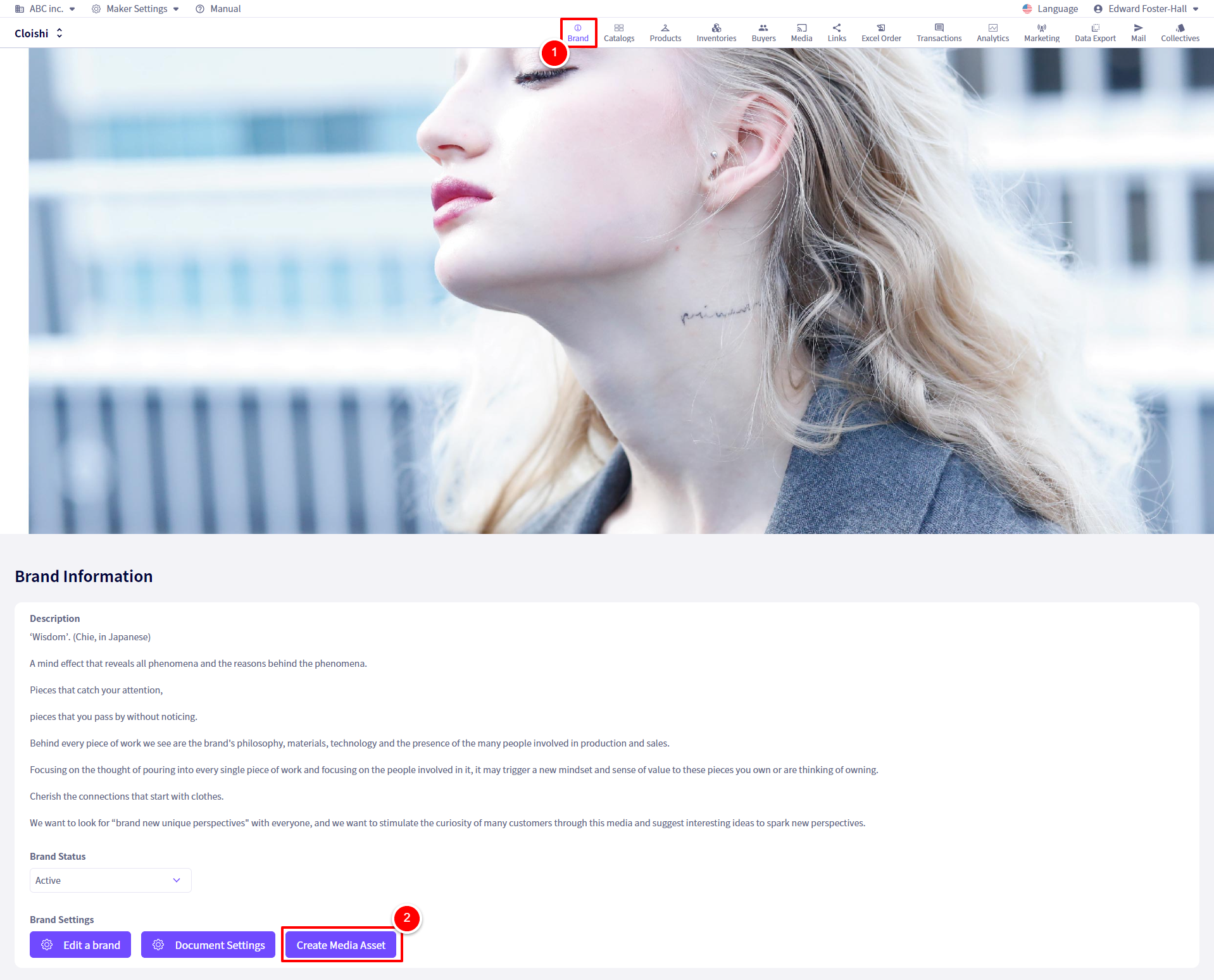
You will be redirected to the following screen.
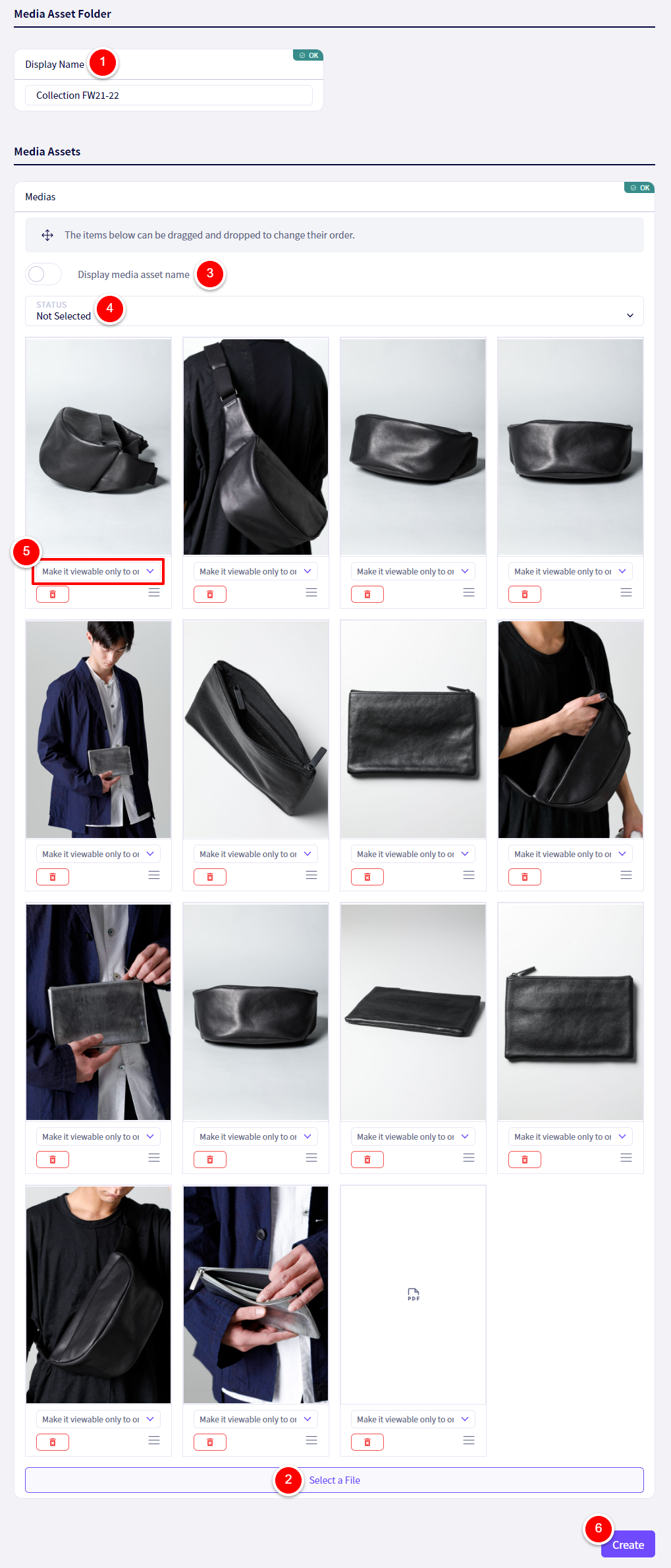
① Set a display name for this Media Asset Folder
② Select the files to add.
Uploadable filetypes:
Videos:mp4, mov, webm, hevc
Pictures:jpeg, png, webp, gif
Others:pdf, zip
③ Enable this if you wish to display the filenames for these files.
④ Here you can set the viewing status for these files in bulk.
⑤ Here you can set the viewing status for these files individually.
⑥ Click on 【Create】once finished.
Viewing and editing Brand Media Assets
Click on ①【Brand】followed by ②【Edit Media Asset】
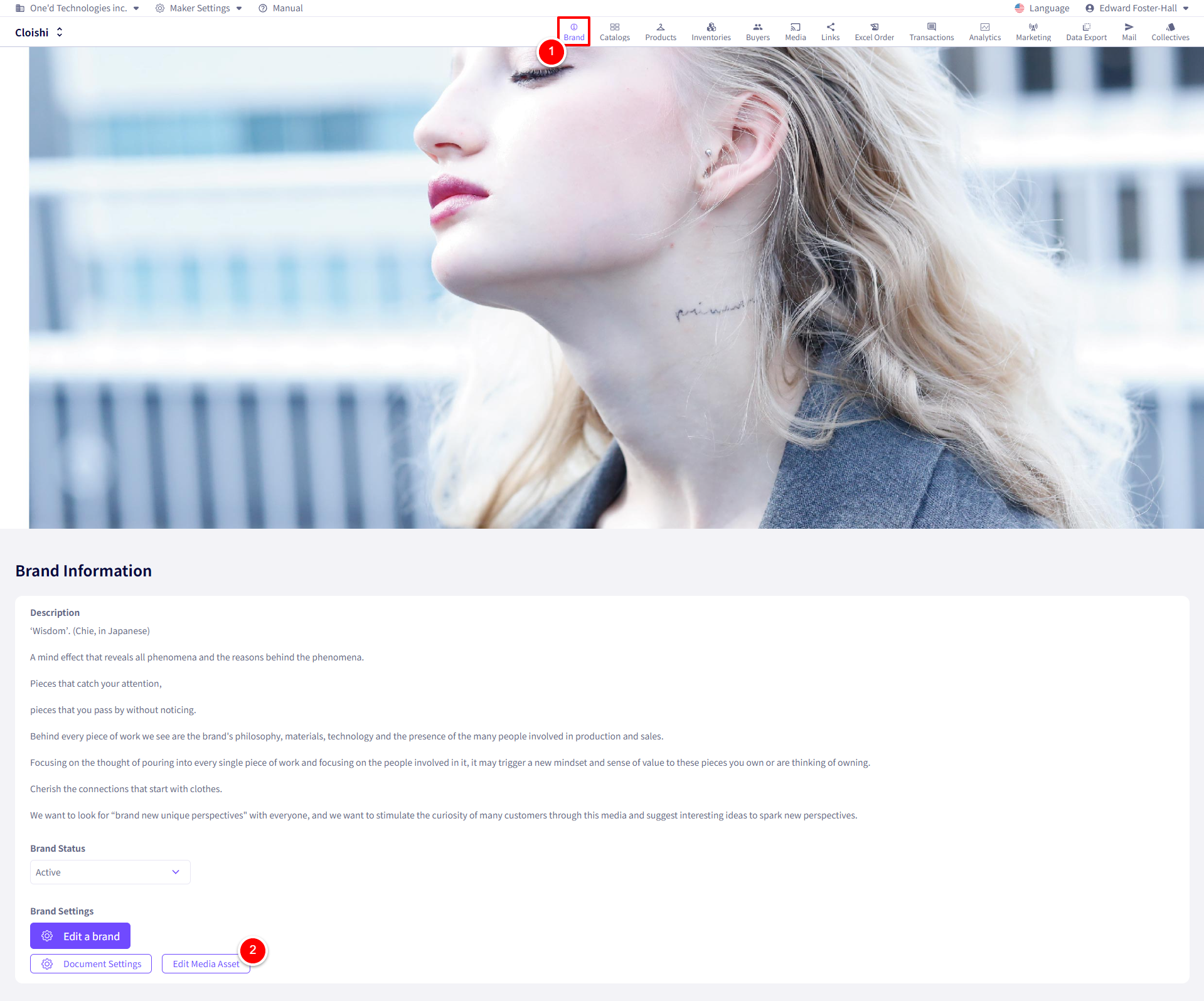
You will be redirected to the following screen.
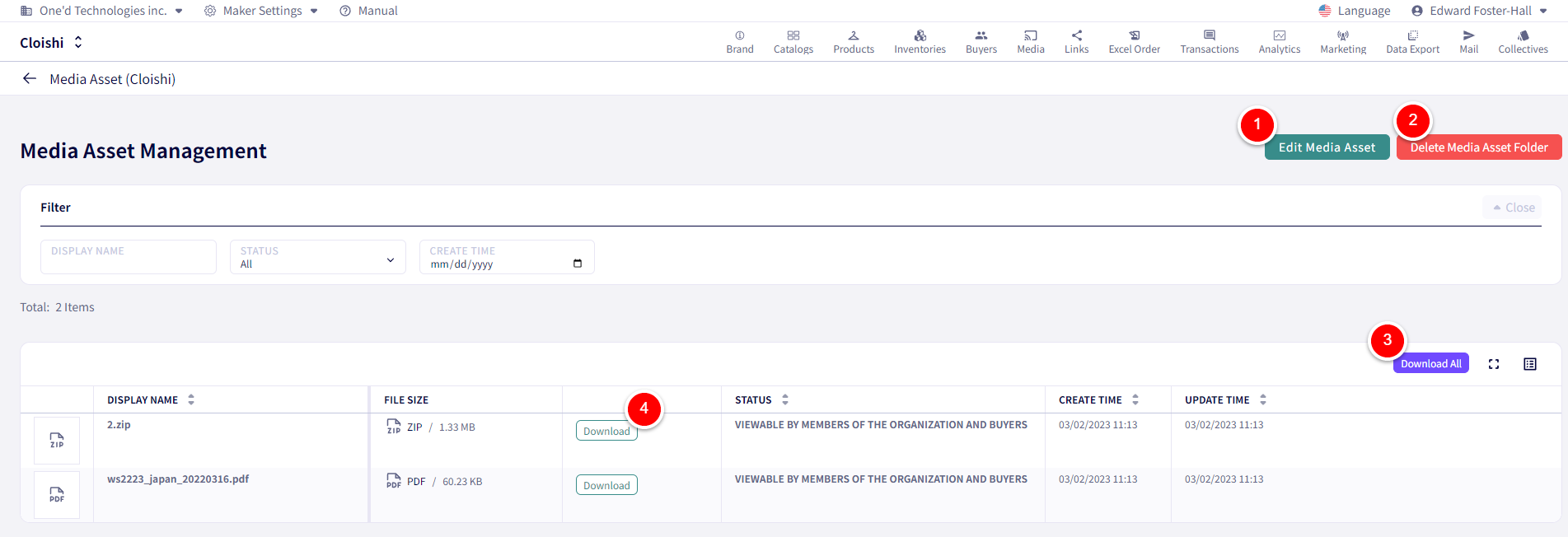
① Click here to edit the files
② Click here to delete this folder
③ Click here to download all the files in bulk
④ Click here to download an individual file
If you have any questions, please contact us using the
Inquiry form
If you are in a hurry or need assistance by phone, please contact us at
050-3355-1198