Inventory Goods Receipts
About Inventory Goods Receipts
When you create a goods receipt, the quantity is moved to the destination inventory specified in the purchase order.
Creating a Goods Receipt
① Click on【Inventories】
② Click on【Goods Receipt】
③ Then Click on【Create Goods Receipt】
④ Click on【Details】to see the details of the Goods Receipt.
⑤ Click on【Download】To download a PDF Goods Receipt.
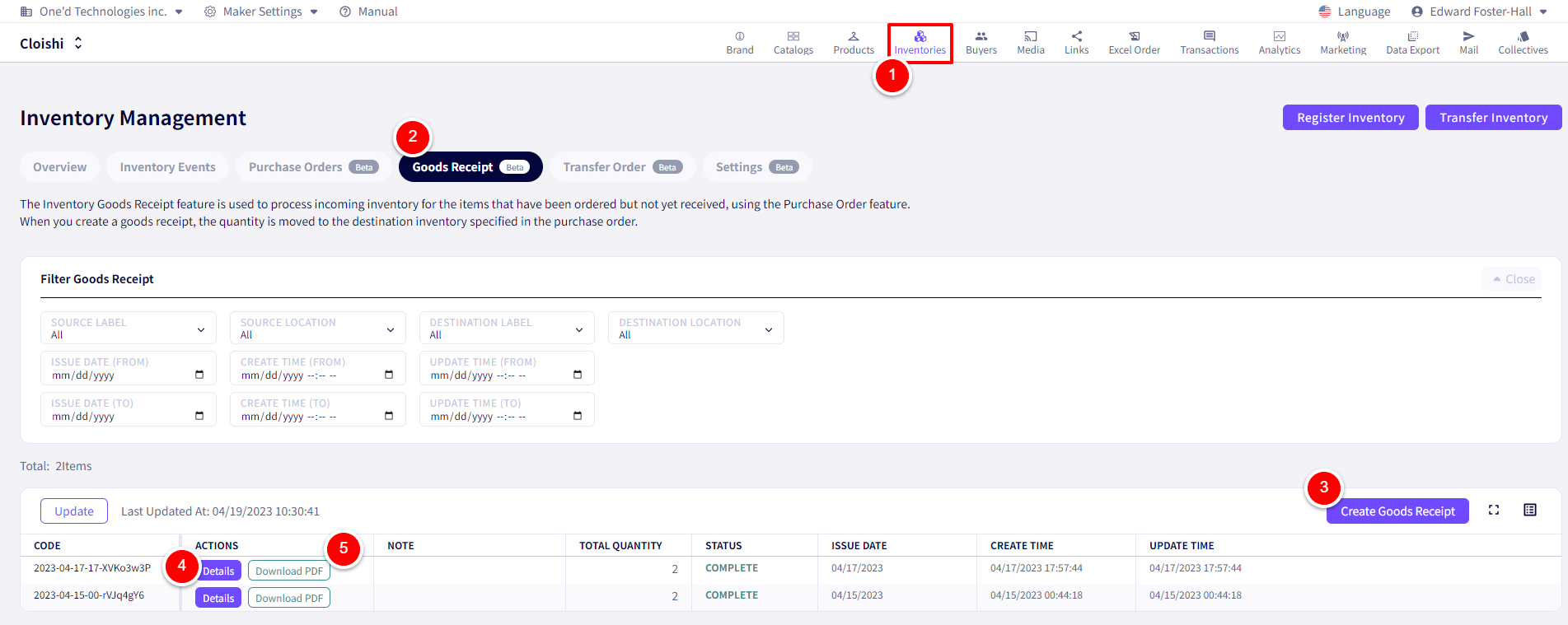
You will be redirected to the following screen.
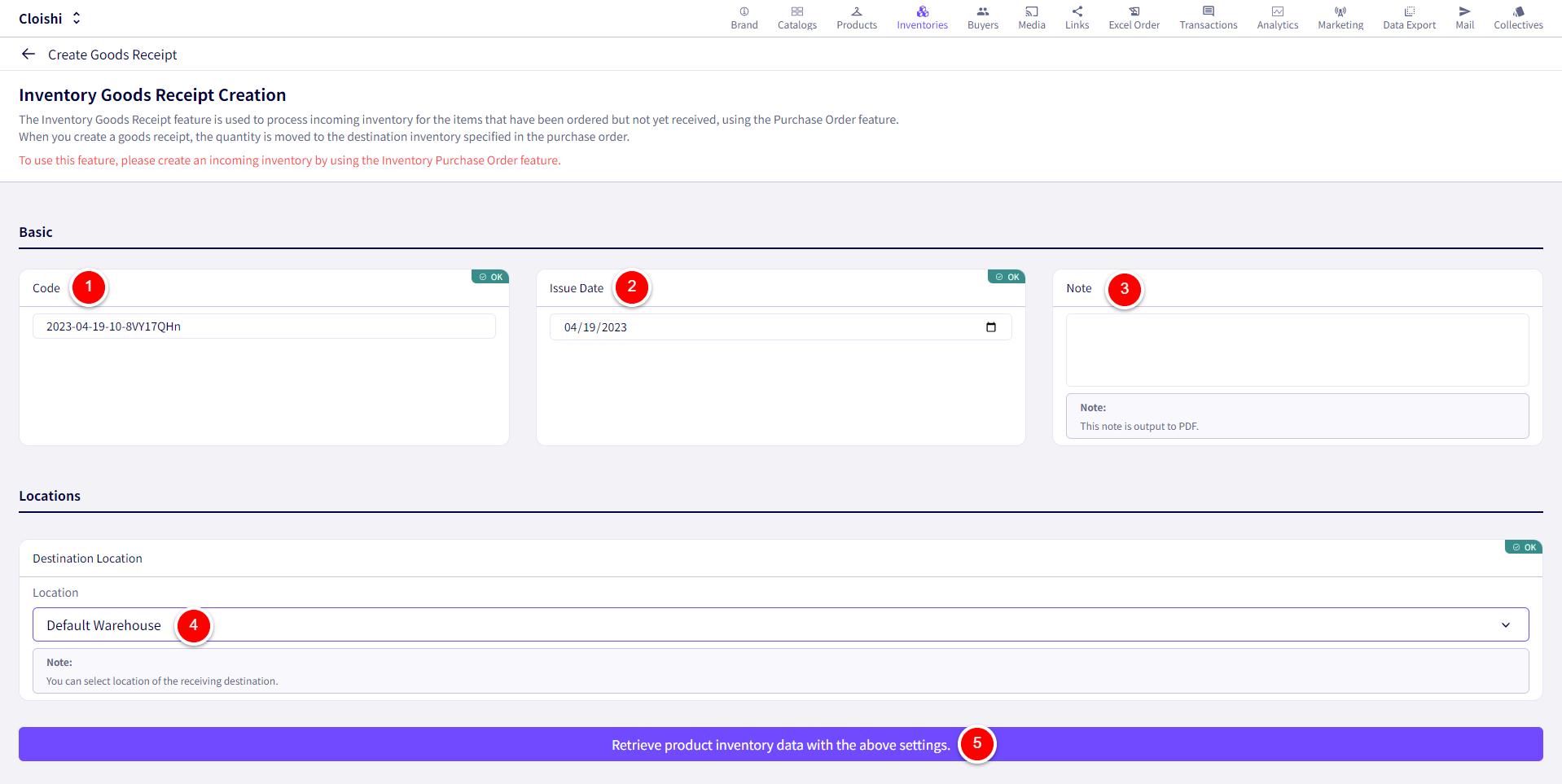
① This purchase orders code can be adjusted.
② The issue date can also be adjusted for this purchase order.
③ A note can be left regarding the purchase order here.
④ Set the Source Location.
⑤ Once finished, please click on【Retrieve product inventory data with the above settings.】
After this, applicable inventory will be shown below.
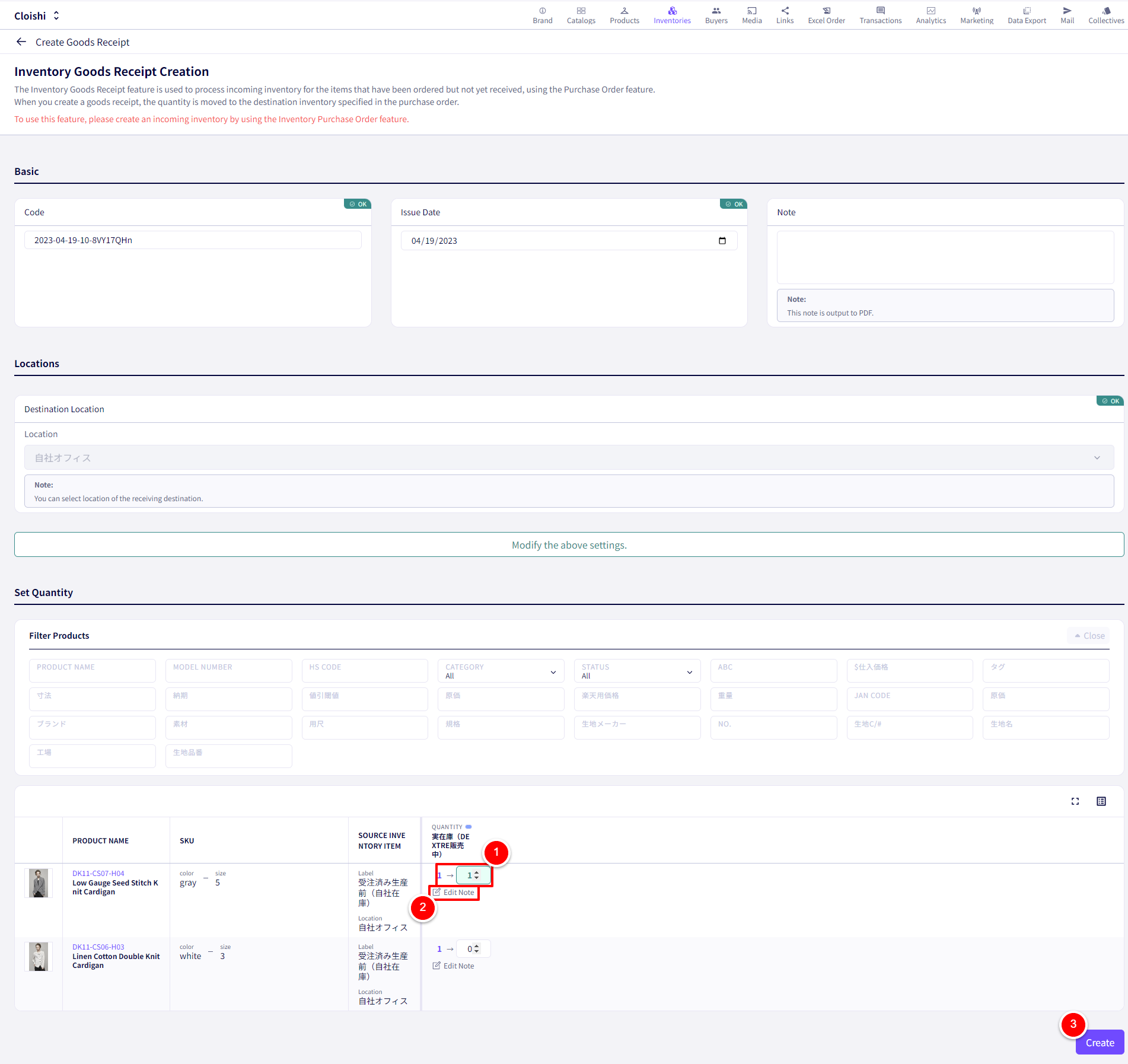
① Enter the amount of Goods recieved.
② A memo can be left for each SKU
③ Once finished, click on【Create】
Downloading a PDF Goods Receipt
① Click on【Inventories】
② Click on【Goods Receipt】
③ Then click on【Download PDF】for the relevant purchase order.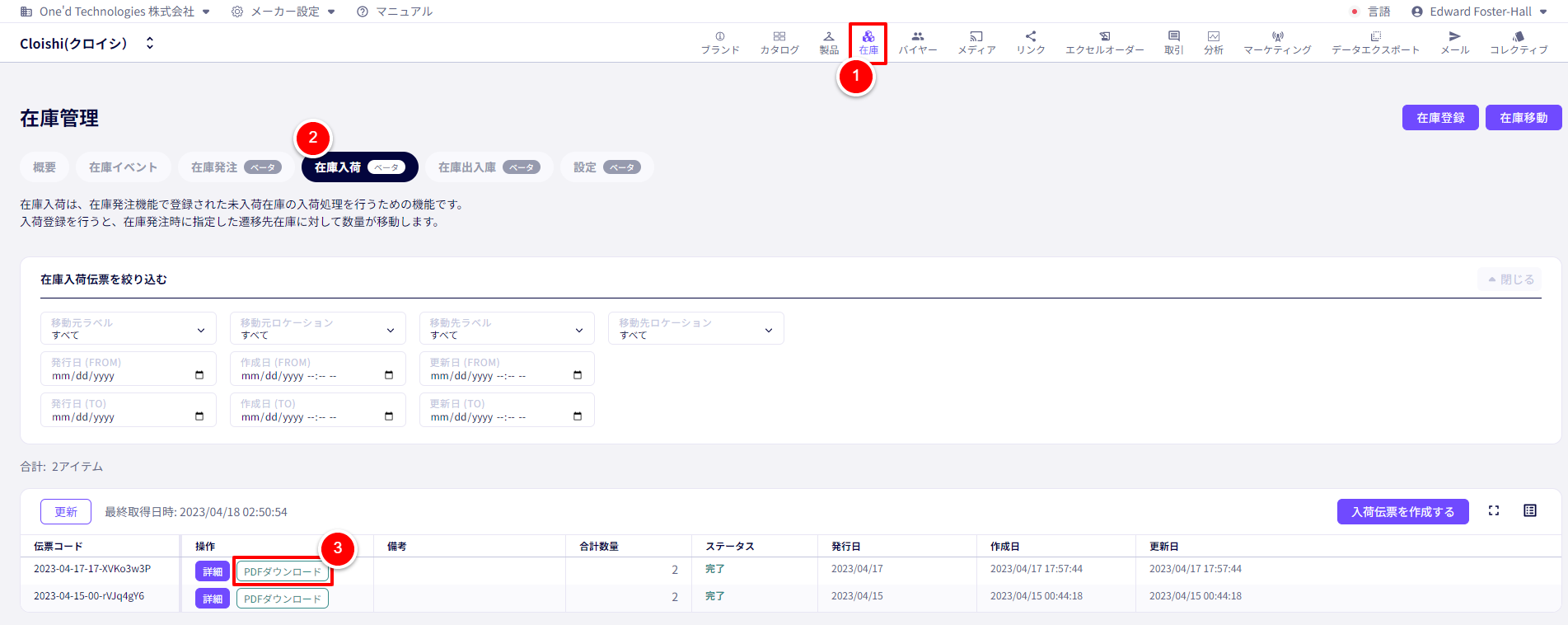
A pop up will be displayed.
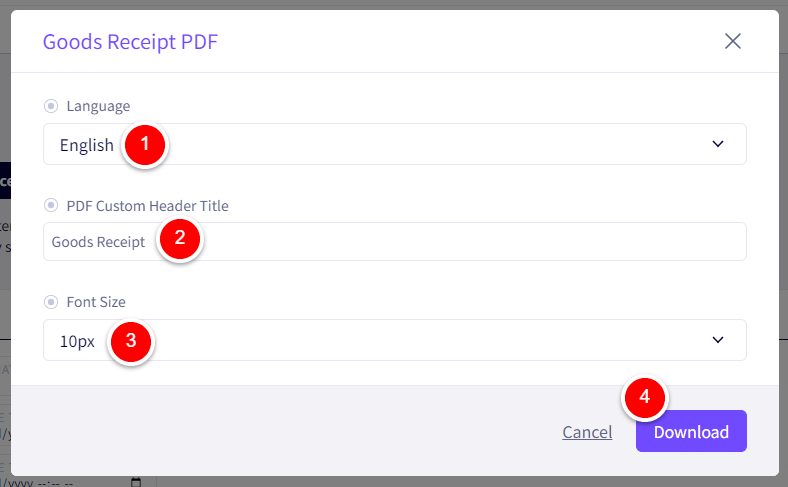
① Select the Language.
② Adjust the title here.
③ The font size for the PDF can be adjusted here.
④ Once finished, click on Download.
If you have any questions, please contact us using the
Inquiry form
If you are in a hurry or need assistance by phone, please contact us at
050-3355-1198