Making an email campaign
Email Campaigns on DEXTRE
DEXTRE’s Email Campaign feature allows you to send an email to buyers in bulk with a link to the brand, catalog, instant order link as well as free text.
Contents type for Email campaigns
Brand
If you set the content type to “Brand,” a button will appear in the email that links to the brand page in the Buyer App.
From the brand page, you can also access the available catalogs and see the brand’s basic information and lookbook.
*This content type cannot be sent to offline buyers (as the link is to a page that is not available without logging in).
Catalog
When the content type is set to “Catalog”, a button will appear in the email that links to the catalog page of the buyer application.
From the catalog page, you can view and order products associated with the catalog.
*This content type cannot be sent to offline buyers (as the link is to a page that is not available without logging in).
Instant Order Link
When the content type is set to “Instant Order Link”, a button linking to the Instant Order Link will appear in the e-mail.
You can view the catalog associated with the Instant Order Link and, depending on the Instant Order Link settings, place an order. Terms and conditions, languages and currencies are displayed based on the Instant Order Link settings.
Dynamic Brand Links
If the content type is set to “Dynamic Brand Link”, a button linking to the Dynamic Brand Link will appear in the email.
You can view multiple catalogs linked to the Dynamic Brand Link, and depending on the Dynamic Brand Link settings, you can place orders. The currency and language can be selected by the buyer, and the terms of the transaction are based on the Dynamic Brand Link settings.
Customer Order Link
If the content type is set to “Customer Order Link”, a button linking to the Customer Order Link will appear in the email.
You can view multiple catalogs associated with the Customer Order Link and, depending on the settings of the Customer Order Link, place an order. Currency, terms and conditions, and language will be displayed according to the buyer’s account.
| Example input | Example email |
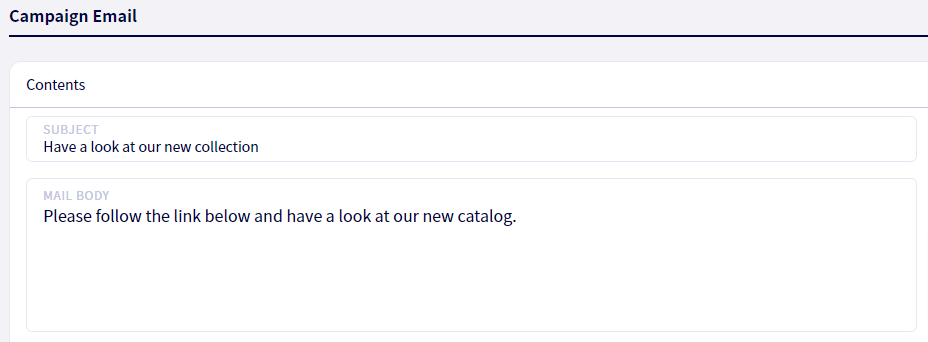 | 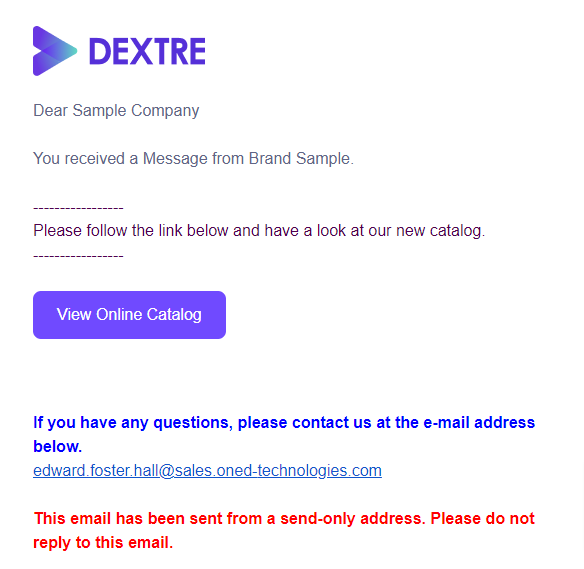 |
Email campaign list
First, click on ①【Marketing】in the header.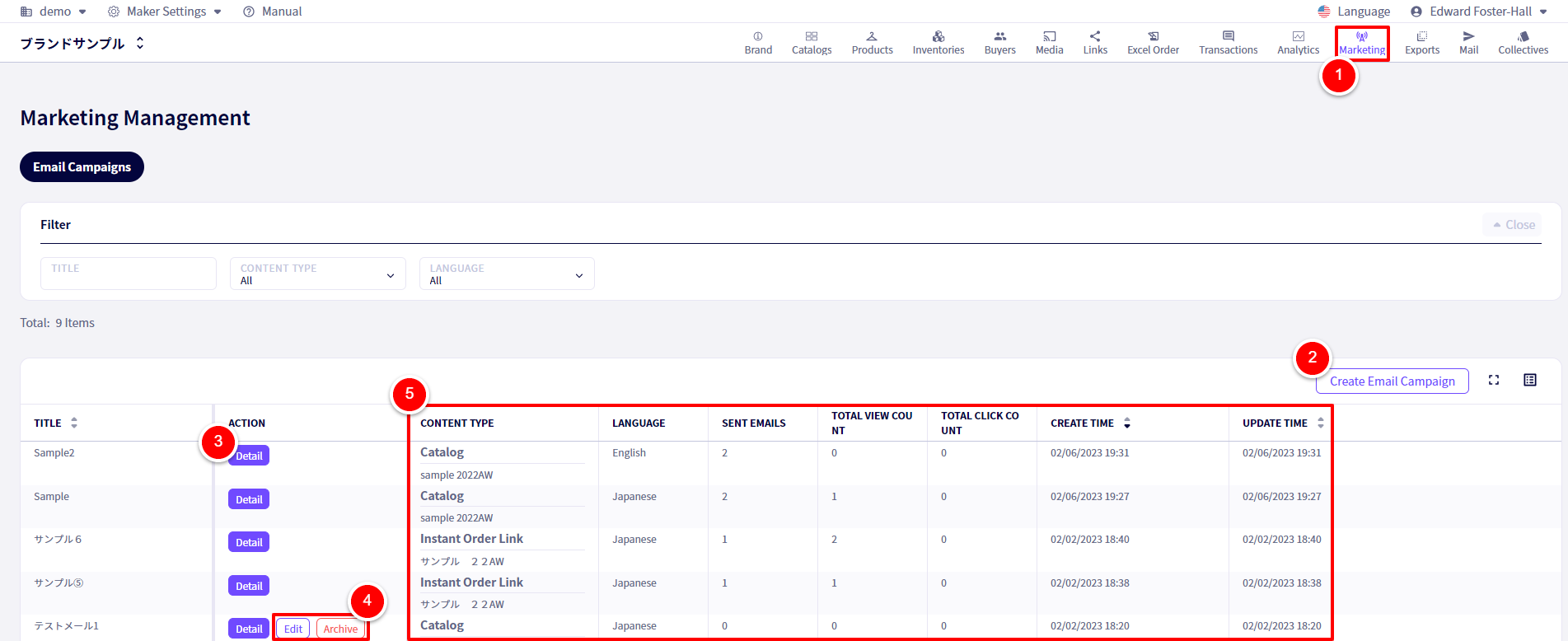
To create a new email campaign, click on ②【Create Email Campaign】
To view the details of an existing email campaign, click on ③【Detail】
For email campaigns that haven’t been sent yet, you can ④【Edit】or【Archive】them. To send them, click on【Edit】
To the right, ⑤ information about the email campaigns can be seen.
Making an email campaign
First, click on ①【Marketing】followed by ②【Create Email Campaign】
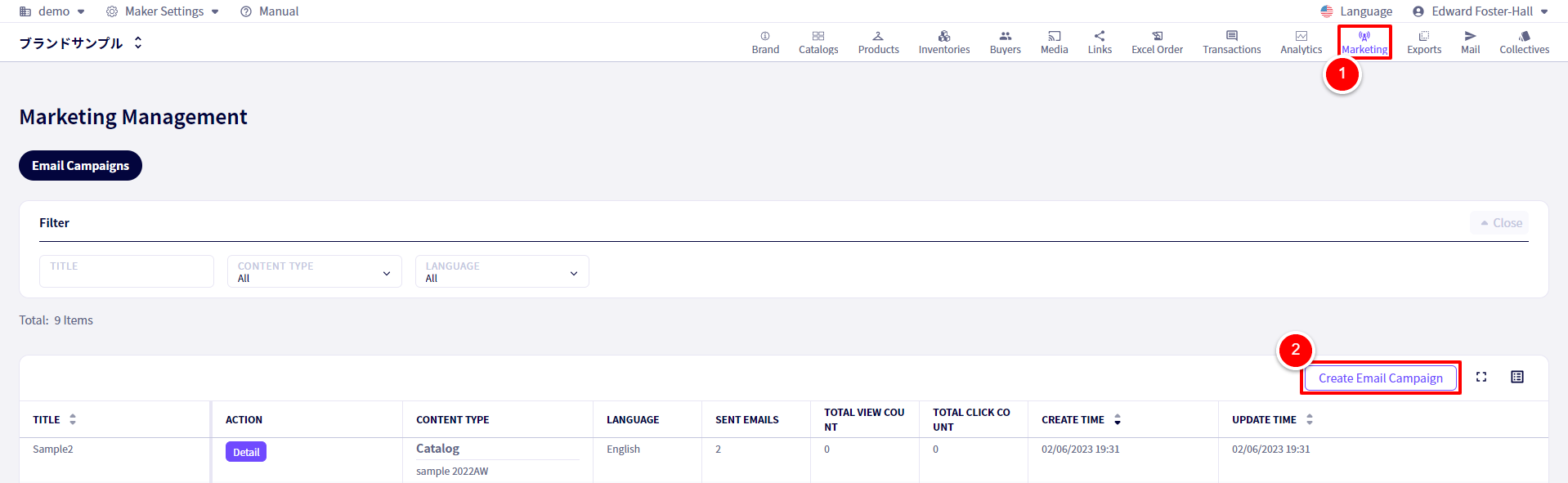
You will be redirected to the following screen.
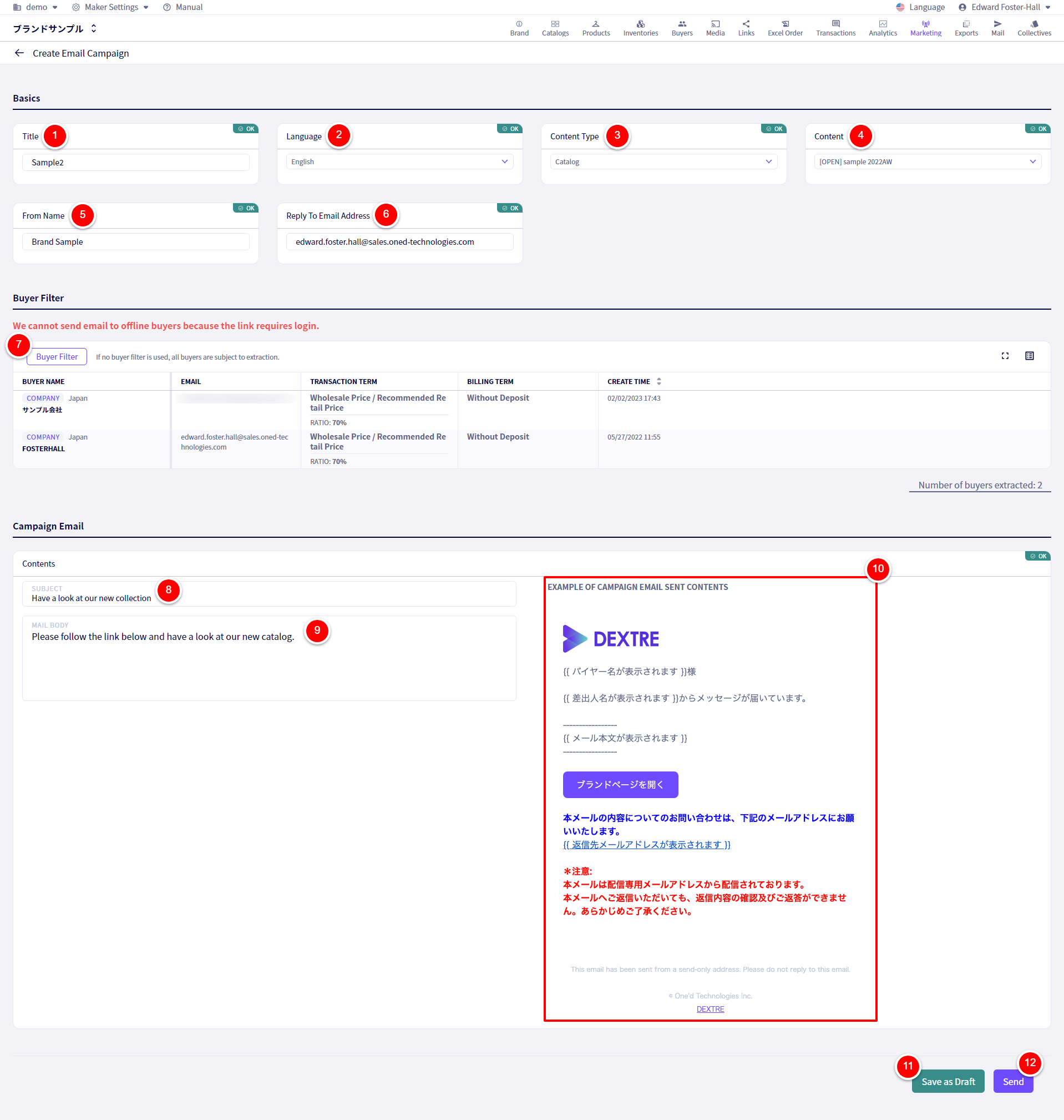
①Set a campaign title for this email campaign.
②Set the language for this email campaign.
③Choose a content type for this email campaign.
④Choose the content.
⑤Here you can change the Sender company name.
⑥Adjust the return email address here.
⑦If you wish to select specific Buyers, click on【Buyer Filter】otherwise, all connected Buyers will be sent the email.
⑧Enter the subject for this email.
⑨Enter the body for this email.
⑩An example of the format can be seen here.
⑪If you don’t wish to send this email yet, click on 【Saves as Draft】
⑫If you wish to send the email now, click on【Send】
If you have any questions, please contact us using the
Inquiry form
If you are in a hurry or need assistance by phone, please contact us at
050-3355-1198