Bulk inventory import
Downloading the excel template
Click on ① ‘Inventories‘ followed by ② ‘Import Inventory‘.
-DEXTRE-2.png)
You will be redirected to the following screen
Click on ① ‘Download Inventory Import File‘.
-DEXTRE2.png)
You will be redirected to the following screen.
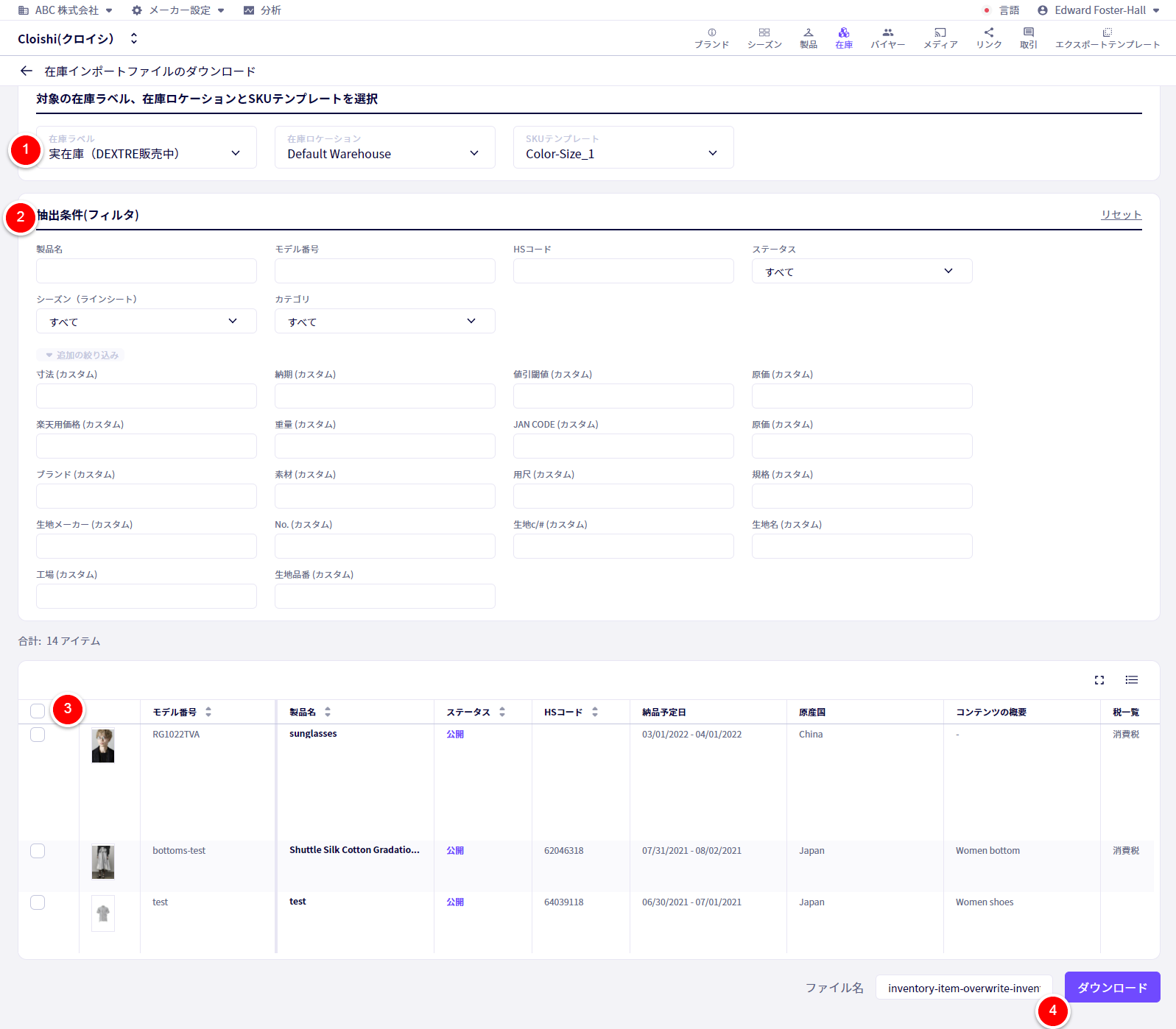
① Select the relevant ‘INVENTORY LABEL‘, ‘INVENTORY LOCATION‘, ‘SKU TEMPLATE‘
② Use the Filter to narrow down products.
③ Select the relevant products here.
④Set the file name, then click ‘Download‘.
Editing the file
Uploading the edited file
Open the downloaded file in excel, and adjust the F Column with the header “STOCK_QUANTITY”. The numbers you put in here will overwrite current values.
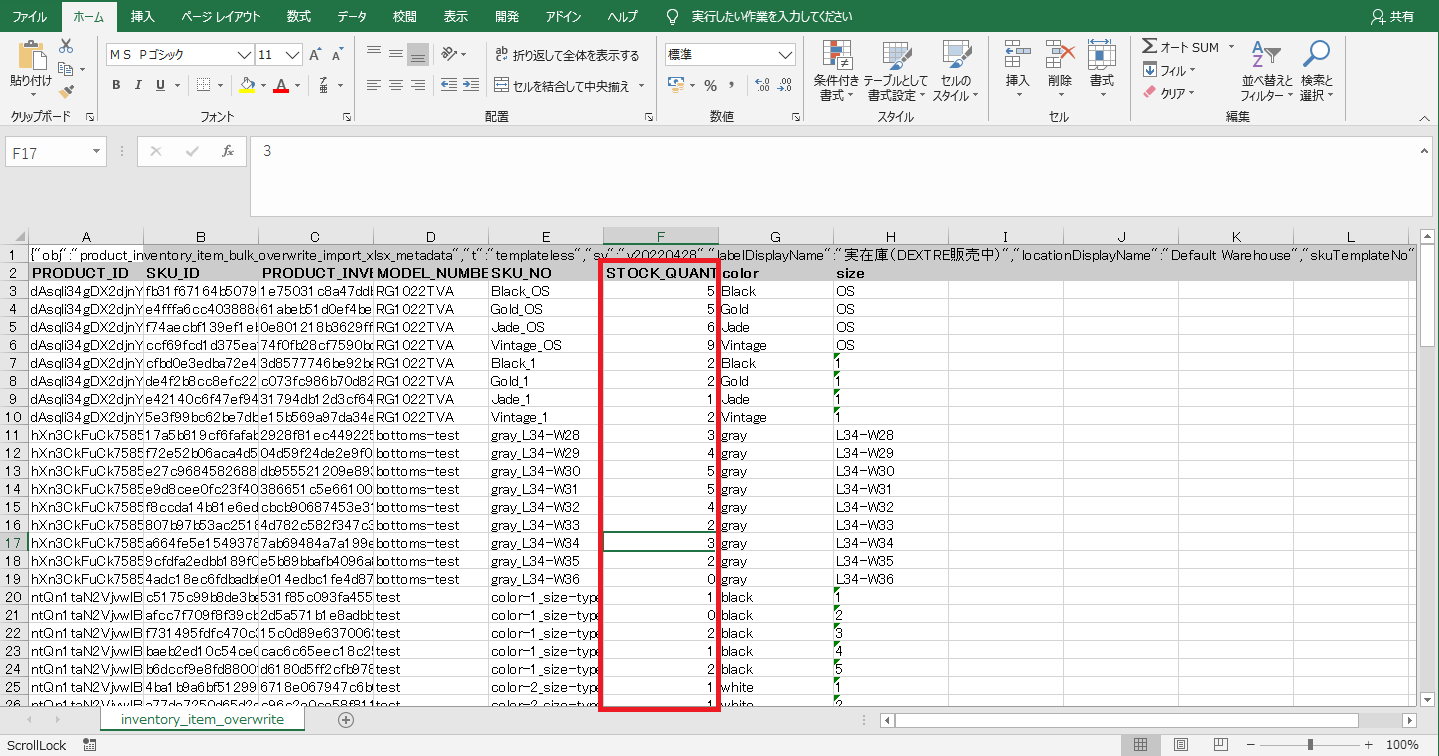
After downloading the excel import template file and completing it with the appropriate data and then follow the below steps and upload it to DEXTRE.
Click on ① ‘Inventories‘ followed by ② ‘Import Inventory‘.
-DEXTRE-2.png)
Following this, you will be redirected to the following screen.
-DEXTRE-3.png)
①Click on ① ‘Select a XLSX File‘, select the relevant XLSX file and then click on ‘Import‘
If you have any questions, please contact us using the
Inquiry form
If you are in a hurry or need assistance by phone, please contact us at
050-3355-1198