Bulk importing Buyer information(Excel)
Create New Bulk Create Template
DEXTRE is a user-defined type system.
First, we must create an import template set up for the data we wish to import.
※ A sample template, already filled out, is available to download below.
”Sample File”
Select ①‘Buyers‘ from the header, then click on ②’Offline Buyers‘ followed by ③’Offline Buyer Import Templates‘.
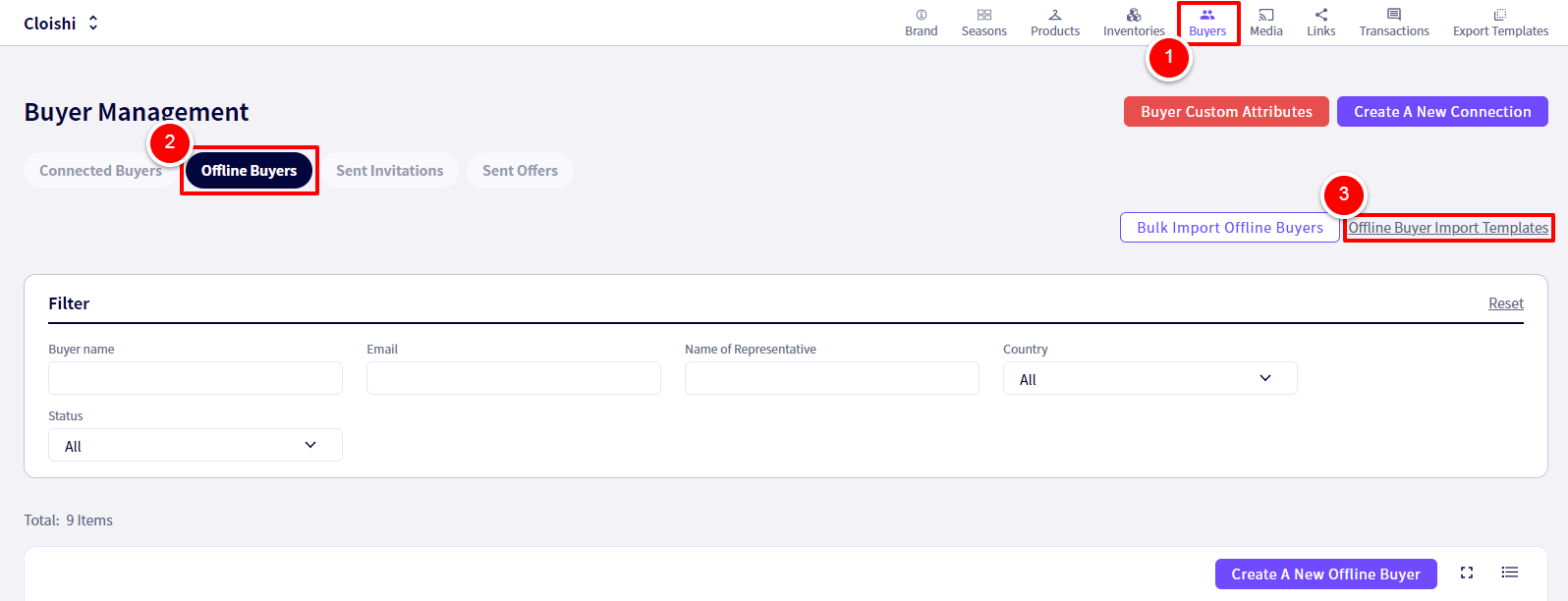
You will be redirected to the following screen.
Click on ①‘Create New Bulk Create Template‘
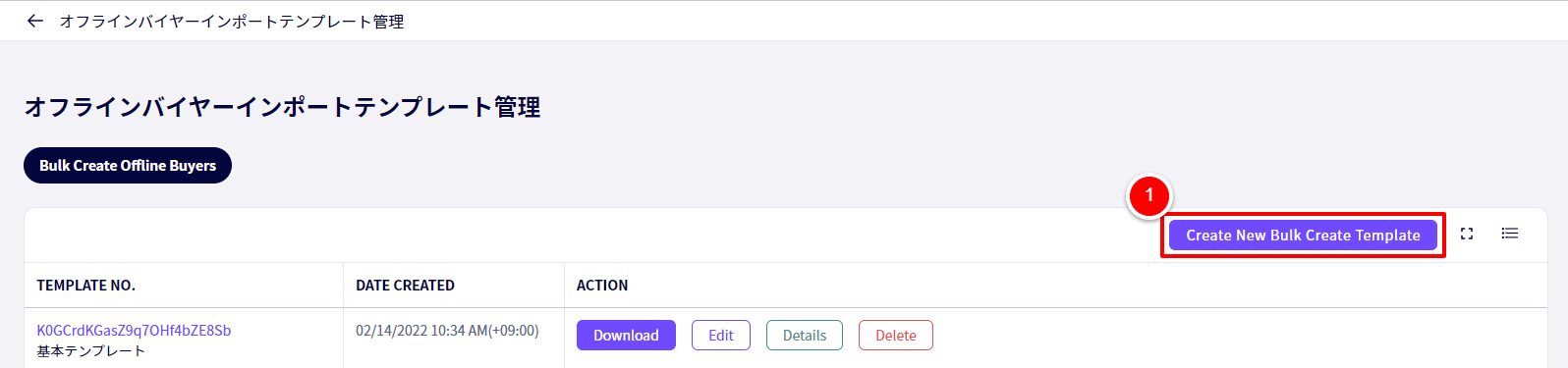
You will be redirected to the following screen.
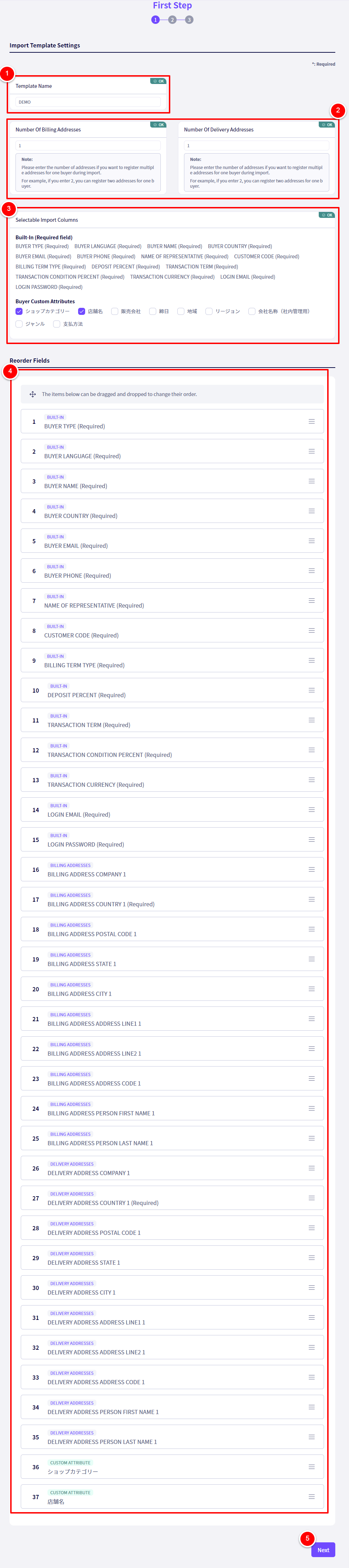
① ‘Template Name‘ Fill in a name for this template
② If you wish to add more addresses to a Buyer, enter how many addresses you wish to add.
As an example, if you enter「2」, you will be able to enter two addresses for a single buyer.
③ Select all items you wish to include
※ For more information about ‘Buyer Custom Attributes’, click here.
④ You can drag & drop to reorder fields here.
Click ⑤ ‘Next‘ when you are finished.
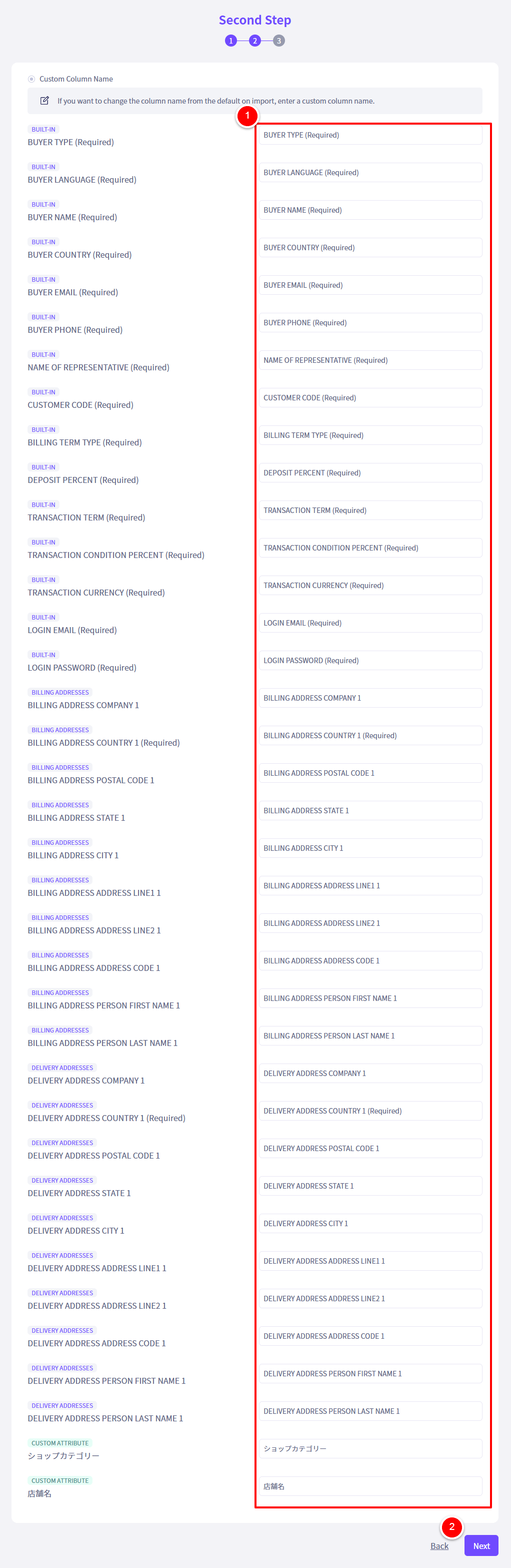
① The text you enter here will become the headers in the file
Click ② ‘Next‘ when you are finished.
Uploading the excel file
Click on ①‘Buyers‘ from the header followed by ②‘Offline Buyers‘ and then ③‘Bulk Import Offline Buyers‘
You will redirected to the following screen
Click on ①’Select a XLSX File‘, then after selecting the file, click on ② ‘Import‘
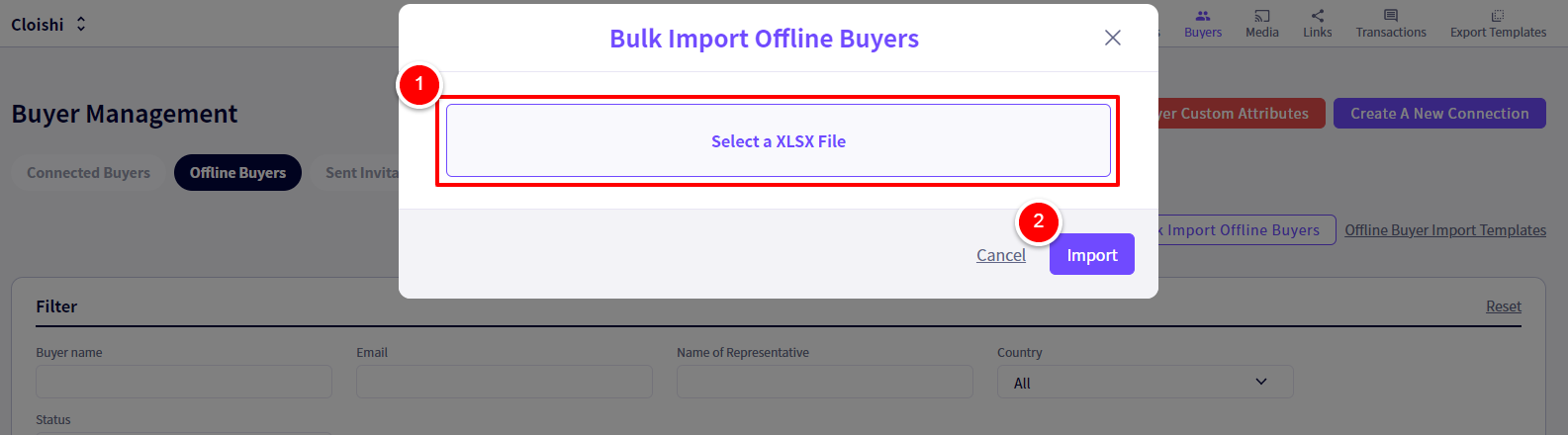
If you have any questions, please contact us using the
Inquiry form
If you are in a hurry or need assistance by phone, please contact us at
050-3355-1198