Inviting staff
Video guide
Step 1 : Inviting Members
You can invite staff members of your organisation to use and manage your organisations presence on the platform.
Click on ‘Maker Settings‘ On the top right followed by ‘Open Maker Settings
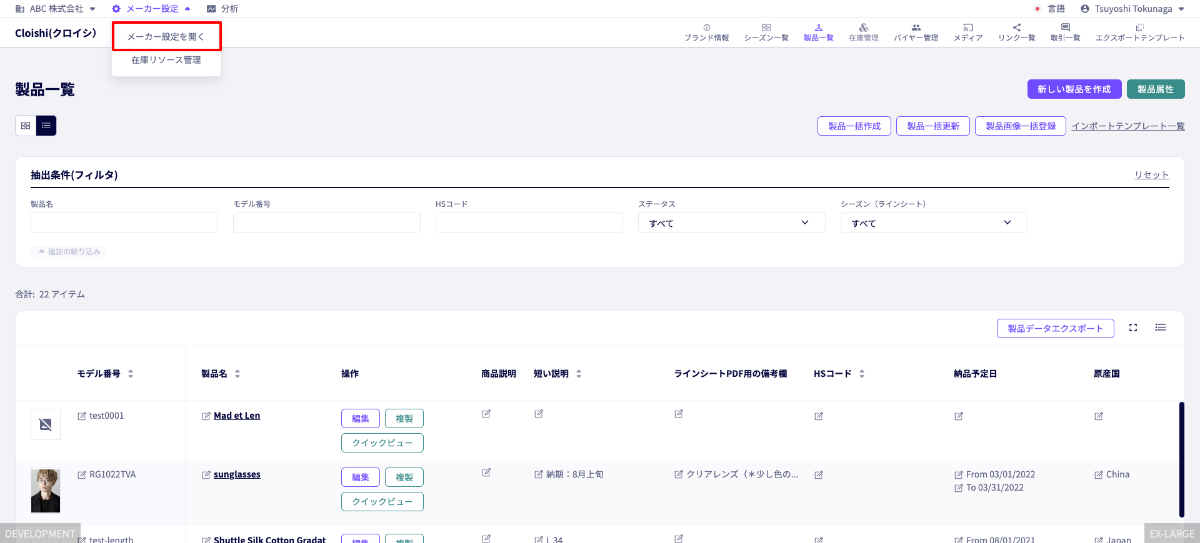
① Click on ‘Members‘, then ②‘Invite a new member‘.

You will be redirected to the following screen.
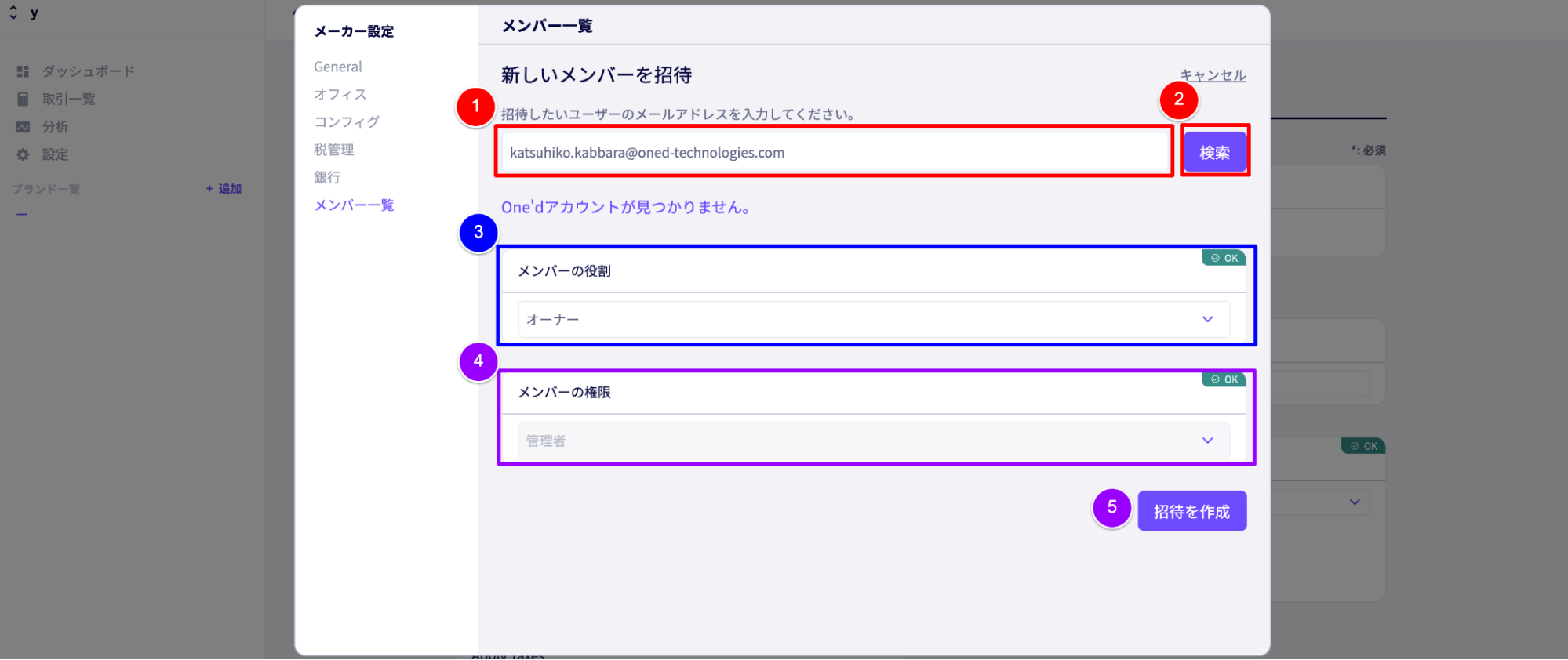
① Enter the email address of your staff member and click ②‘Search‘.
③ ‘Member Role‘ Here you set the member as an ‘Owner’ or just a regular ‘Member’
※ 「Owners」… Can invite new members.
※ 「Members」… Cannot invite new members.
④ ‘Member Permissions‘ Here you can set the members permission to Admin, Write only or Read only.
※Write only means the ability to edit content.
※Read only means the ability to view content only.
⑤ Click on ‘Create an invitation‘
※ An email will be sent to the email address specified, with the title “Join「Organisation name」on Dextre | DEXTRE”
Step 2. Accepting the invitation
They will recieve an email with the title “Join「Organisation name」on Dextre | DEXTRE”and should click the purple button with the text “Join Now”
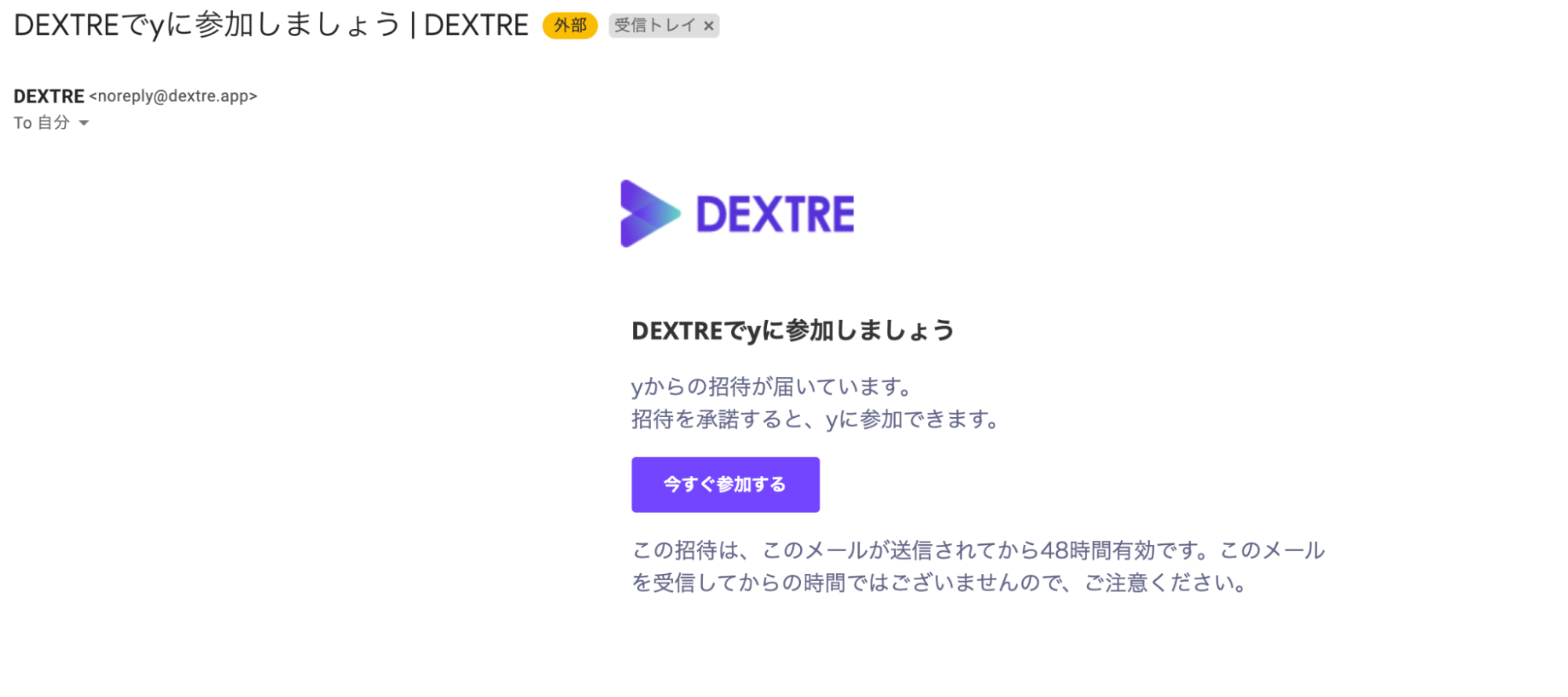
① Click ‘Accept the invitation‘
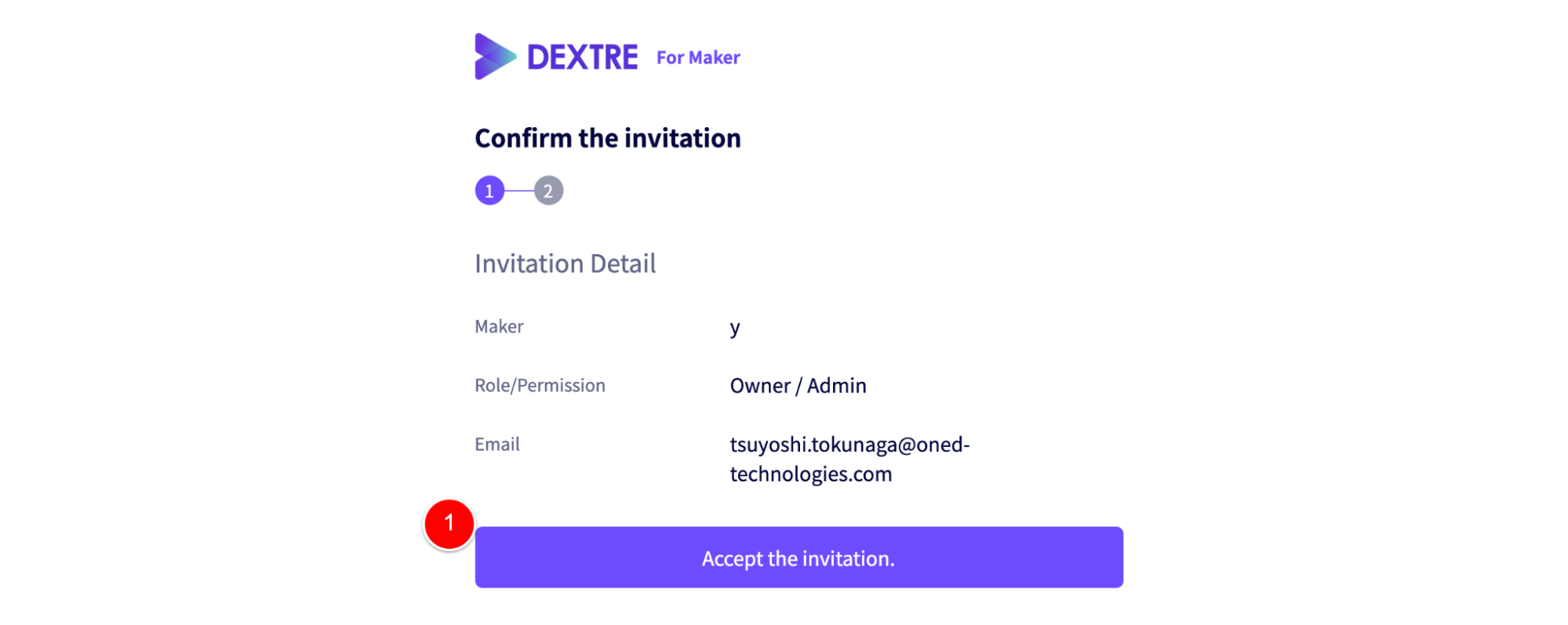
If you have any questions, please contact us using the
Inquiry form
If you are in a hurry or need assistance by phone, please contact us at
+81-6-6534-6111