Custom Product Data Export
Creating a Product Data Export Template
DEXTRE allows you to export your product data at any level of granularity you wish. To this end, you must first make a template
Click on ①‘Data Export‘, followed by ②‘Create A Template‘
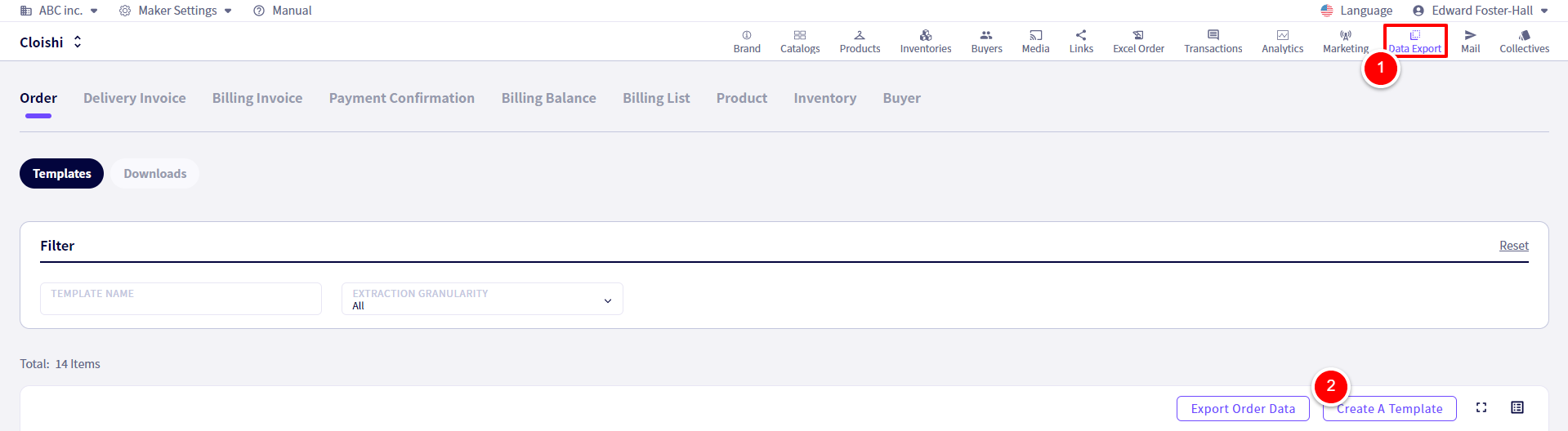
You will be redirected to the following screen.
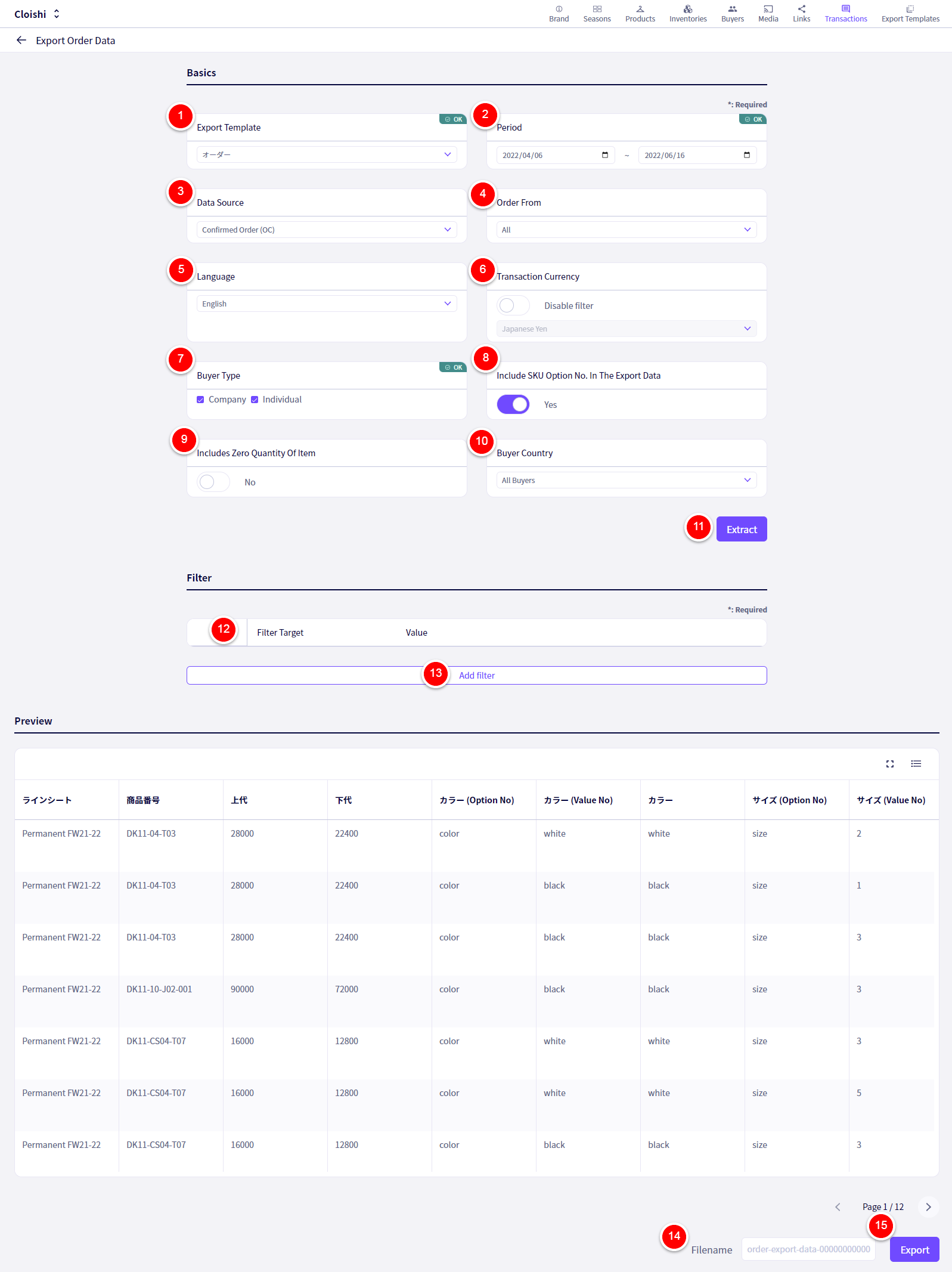
①‘Template Name‘ Add a name for your template here.
②‘Extraction Granularity‘ If you wish to have a row for every SKU, select Standard.
③Select which Languages you wish to use to export product information.
④Select which Currencies you wish to use to export product information.
⑤Select which Transaction Terms you wish to use to export product information.
⑥Select which SKU Template you wish to use to export product information.
⑦Select how many Category Groups you wish to export.
⑧Select how many Materials you wish to export.
⑨ Select which items you wish to export.
⑩If you wish to add a blank column, click this button. Columns/items can be reorder by drag and drop here as well.
⑪‘Next‘ Click this once you are finished adding and ordering items.
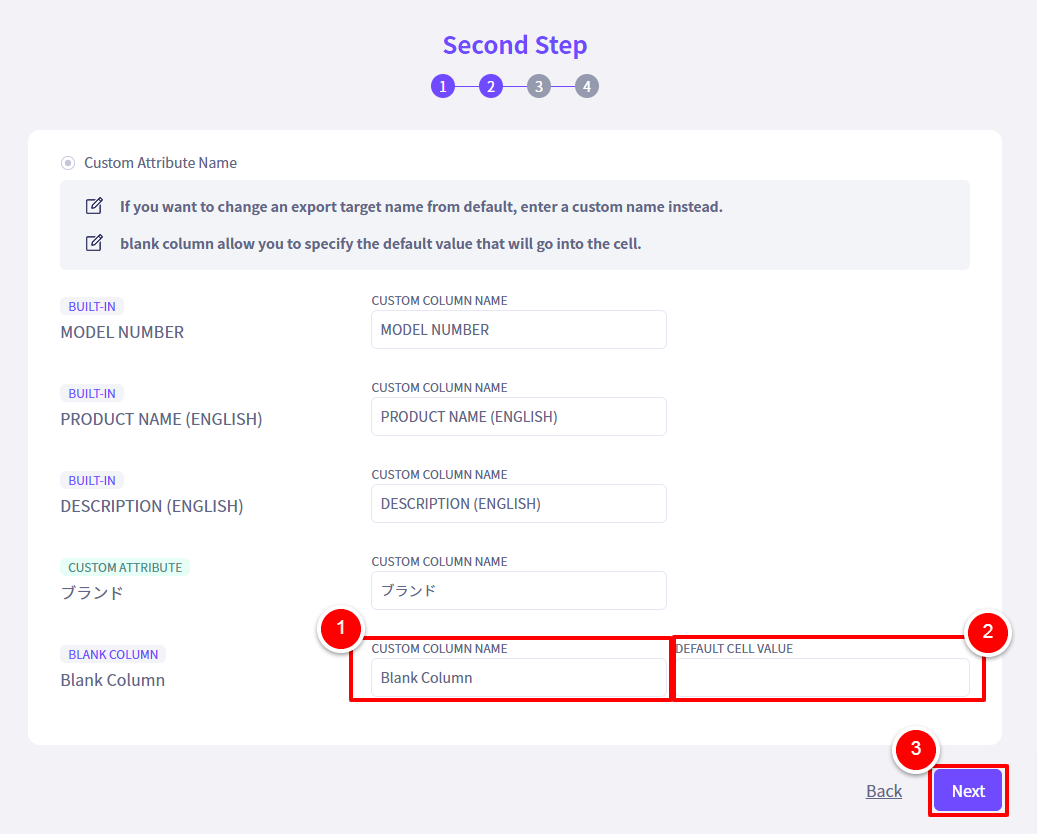
On this page you can set the names for the headers in your export file.
①Enter the header names you wish to have here.
②In the case of blank columns, you can decide what information (if any) you would like to have filled in them.
③‘Next‘ Click this once you are finished.
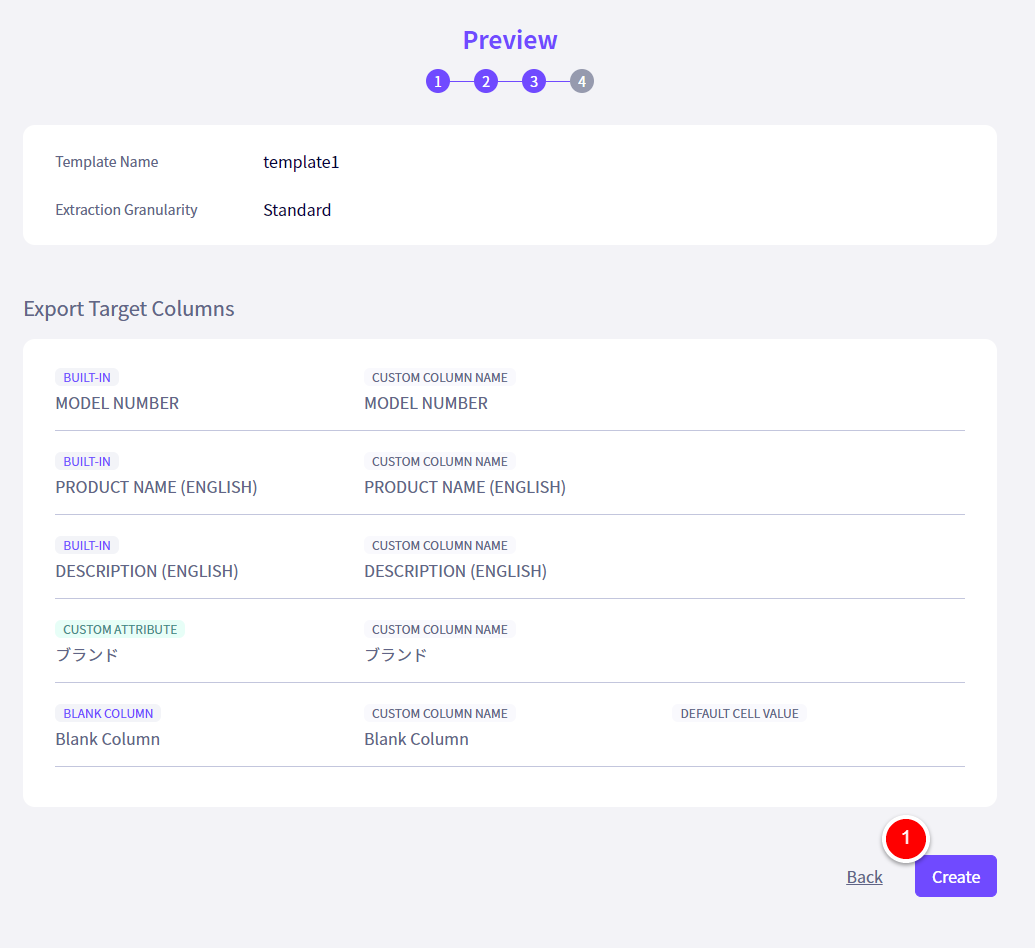
If everything looks right, click on①‘Create‘
Exporting Product Data
Click on ①’Products’ followed by ②‘Export Product Data‘.
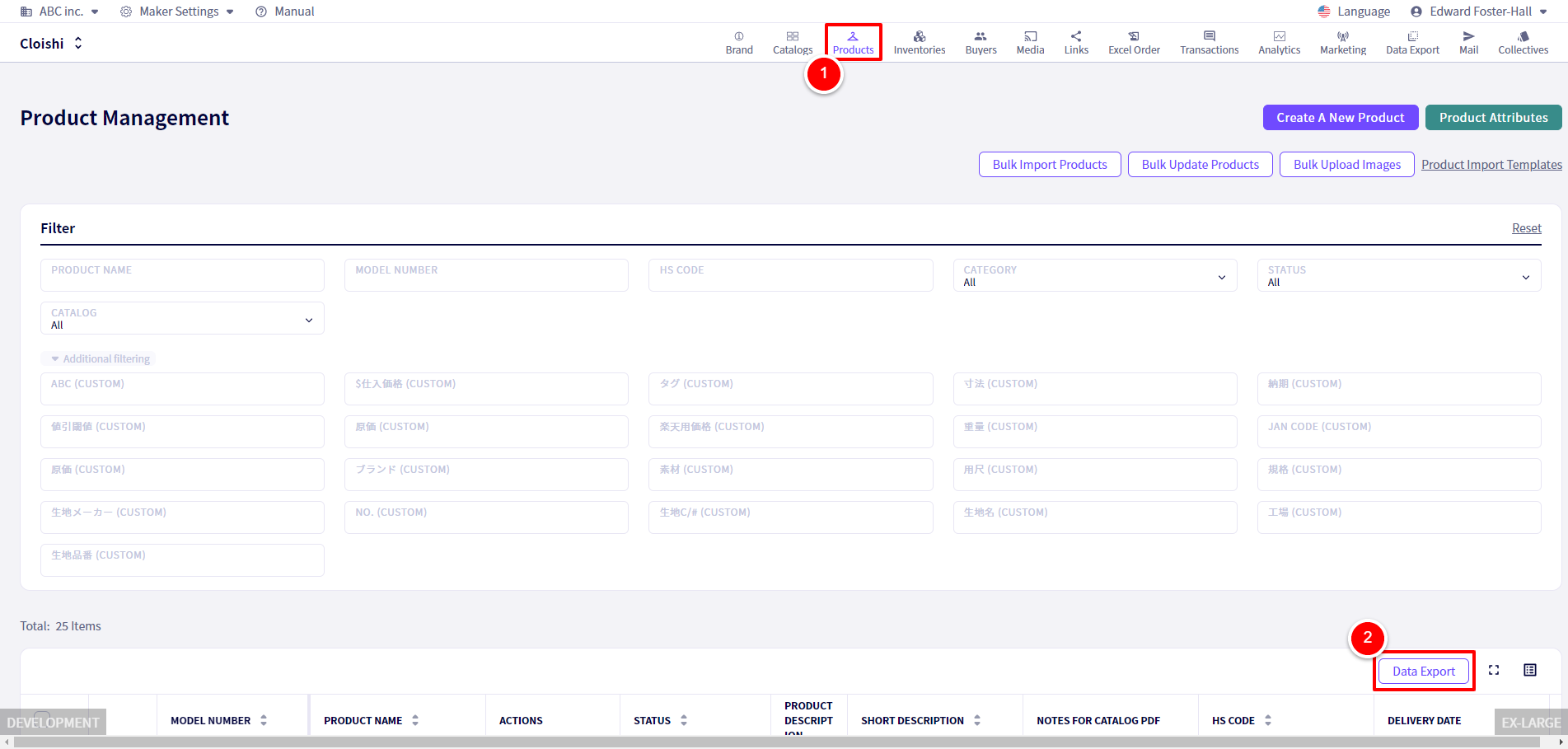
The following window will pop up.
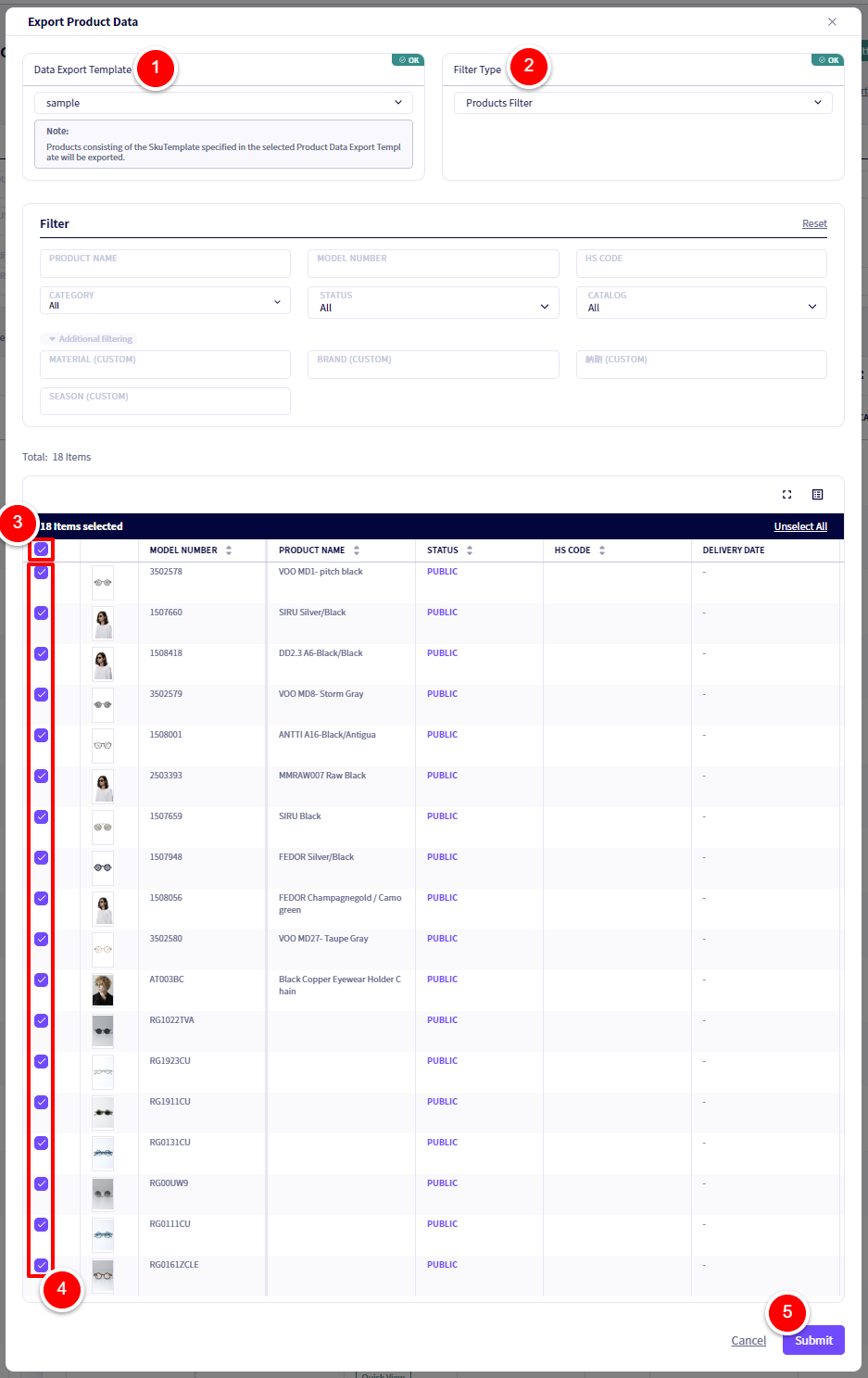
① Select the Template you wish to use
② Select the filter type, either based on the time of creation or select products using the filter.
Click on ③To select all products in the list, or ④select products to export by checking them individually.
Finally, click on ⑤【Submit】A download will automatically begin of an excel file.
If you have any questions, please contact us using the
Inquiry form
If you are in a hurry or need assistance by phone, please contact us at
050-3355-1198