Inventory Purchase Orders
About inventory purchase orders
The Inventory Purchase Order is a feature for managing product inventory ordering.
Purchase orders with an open status can be edited. By setting the status to “completed”, you can register arrivals in the goods receipt.
*If there are incoming inventory from a Purchase Order that have already been allocated in the goods receipt management, it is not possible to revert the status of the corresponding Purchase Order to an open state.
① Click on【Inventories】
② Click on【Purchase Order】
③ Then Click on【Create Inventory Purchase Order】
④ If the Purchase order is【Open】you are able to【Edit】or【Delete】it.
⑥ Click on【Details】to see the details of the purchase order.
⑦ Click on【Download】To download a PDF purchase order.
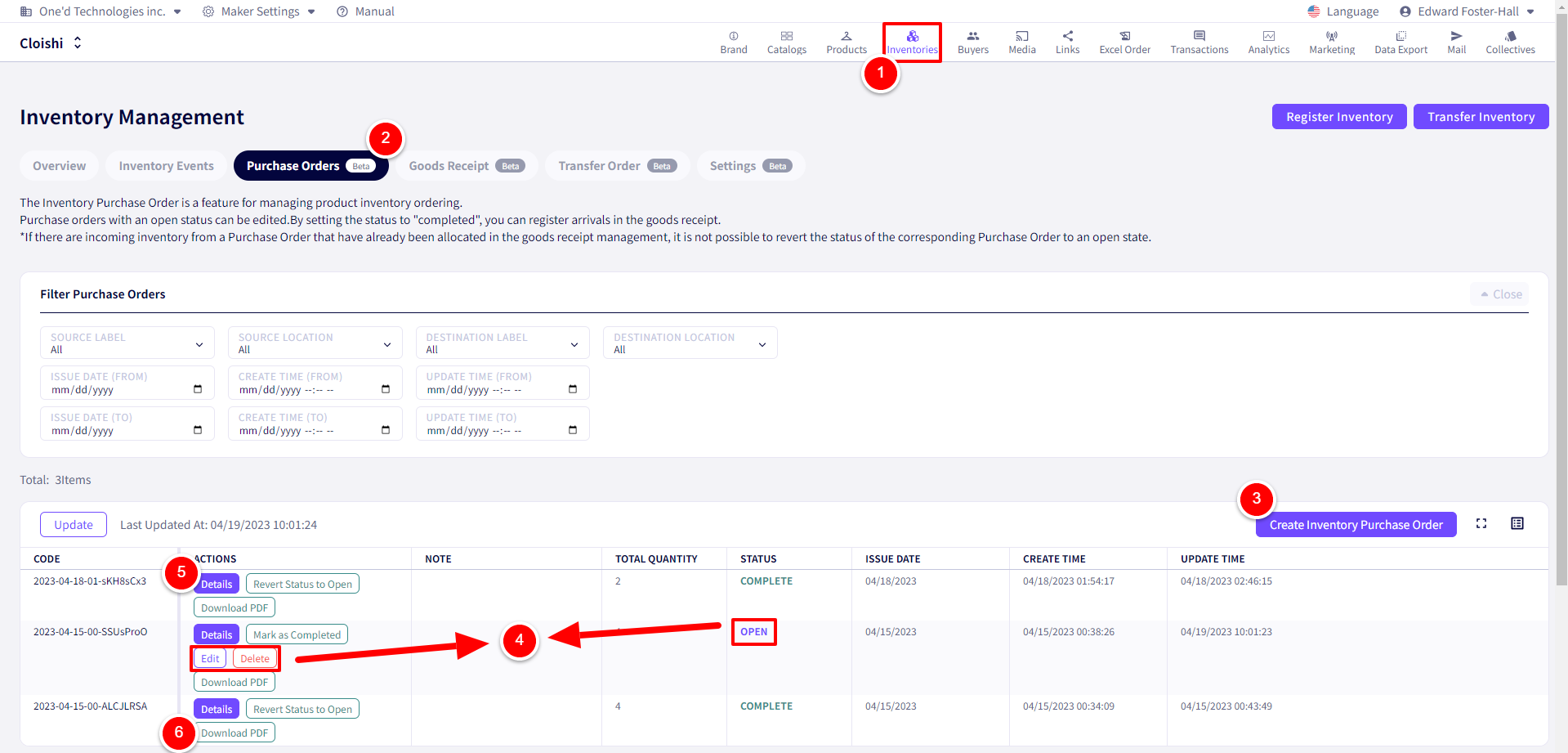
You will be redirected to the following screen.
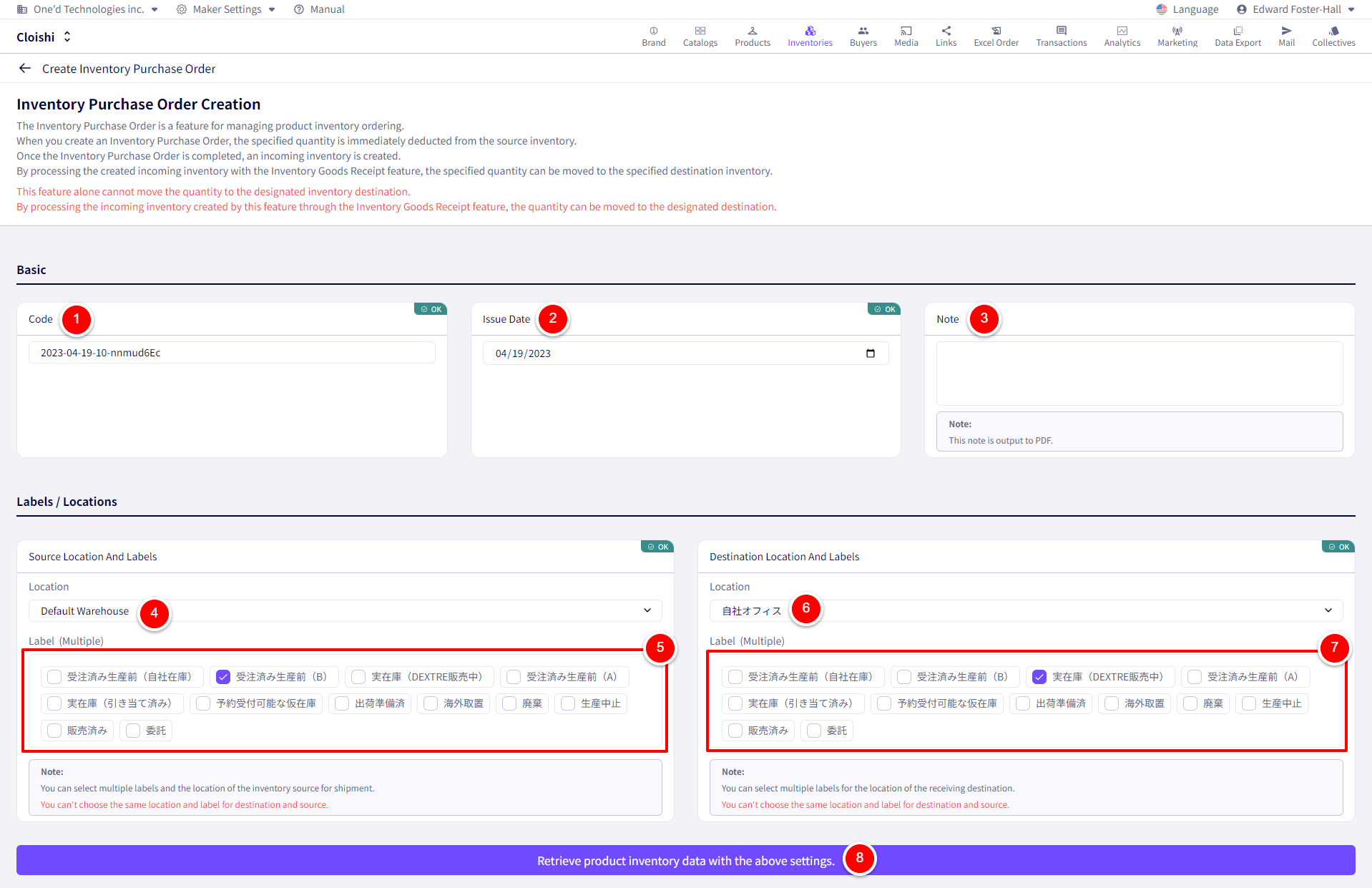
① This purchase orders code can be adjusted.
② The issue date can also be adjusted for this purchase order.
③ A note can be left regarding the purchase order here.
④ Set the Source Location.
⑤ Set the Source Label. (Multiple selections allowed)
⑥ Set the Destination Location.
⑦Set the Destination Label. (Multiple selections allowed)
⑧ Once finished, please click on【Retrieve product inventory data with the above settings.】
After this, applicable inventory will be shown below.
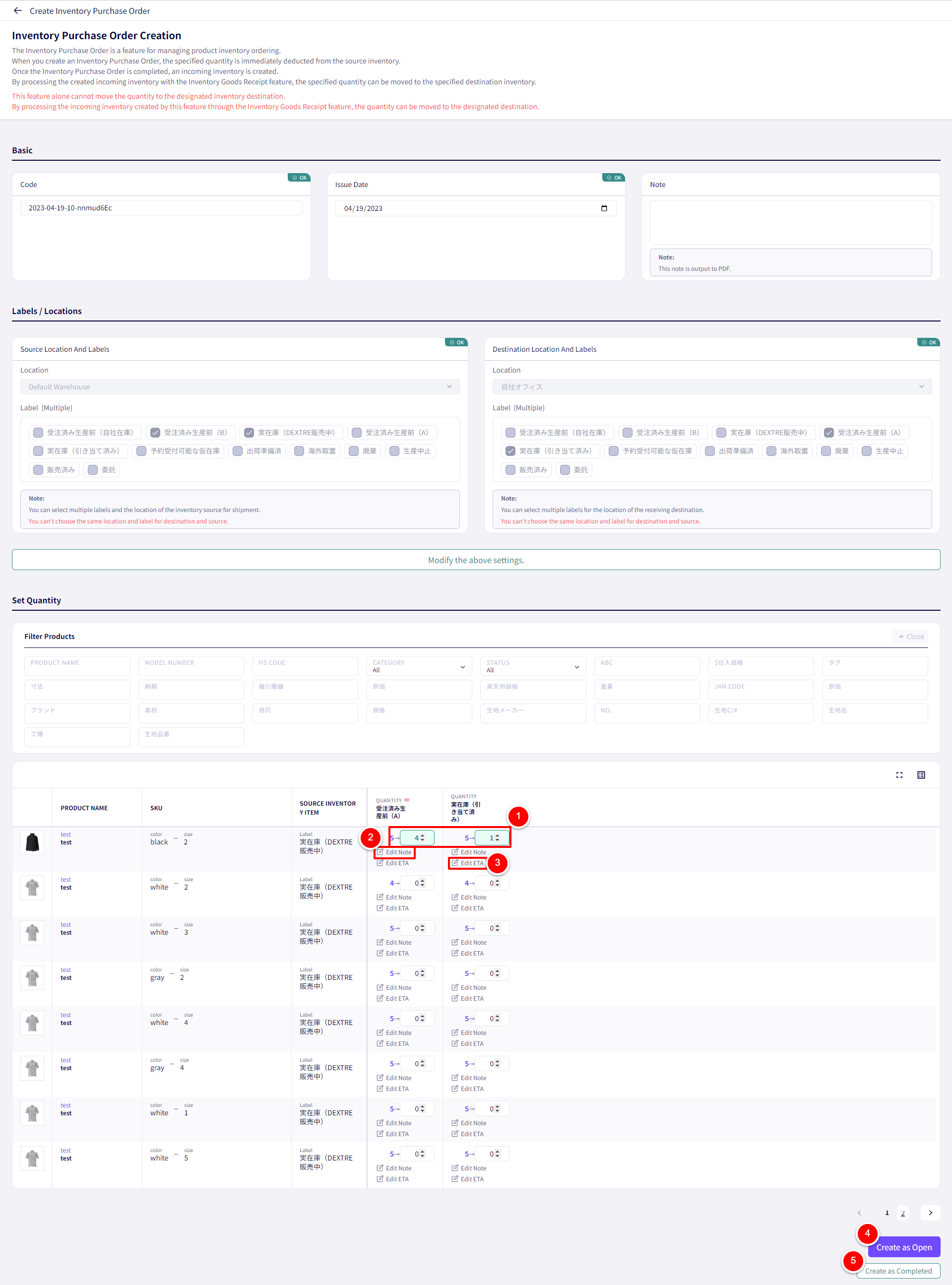
① Set the amount and location to move the inventory to.
② A note can also be left.
③ The ETA for the inventory can also be changed.
④ Click on【Create as Open】or ⑤【Create as Completed】
Create Inventory Purchase Order
Downloading an inventory purchase order PDF
① Click on【Inventories】
② Click on【Purchase Order】
③ Then click on【Download PDF】for the relevant purchase order.
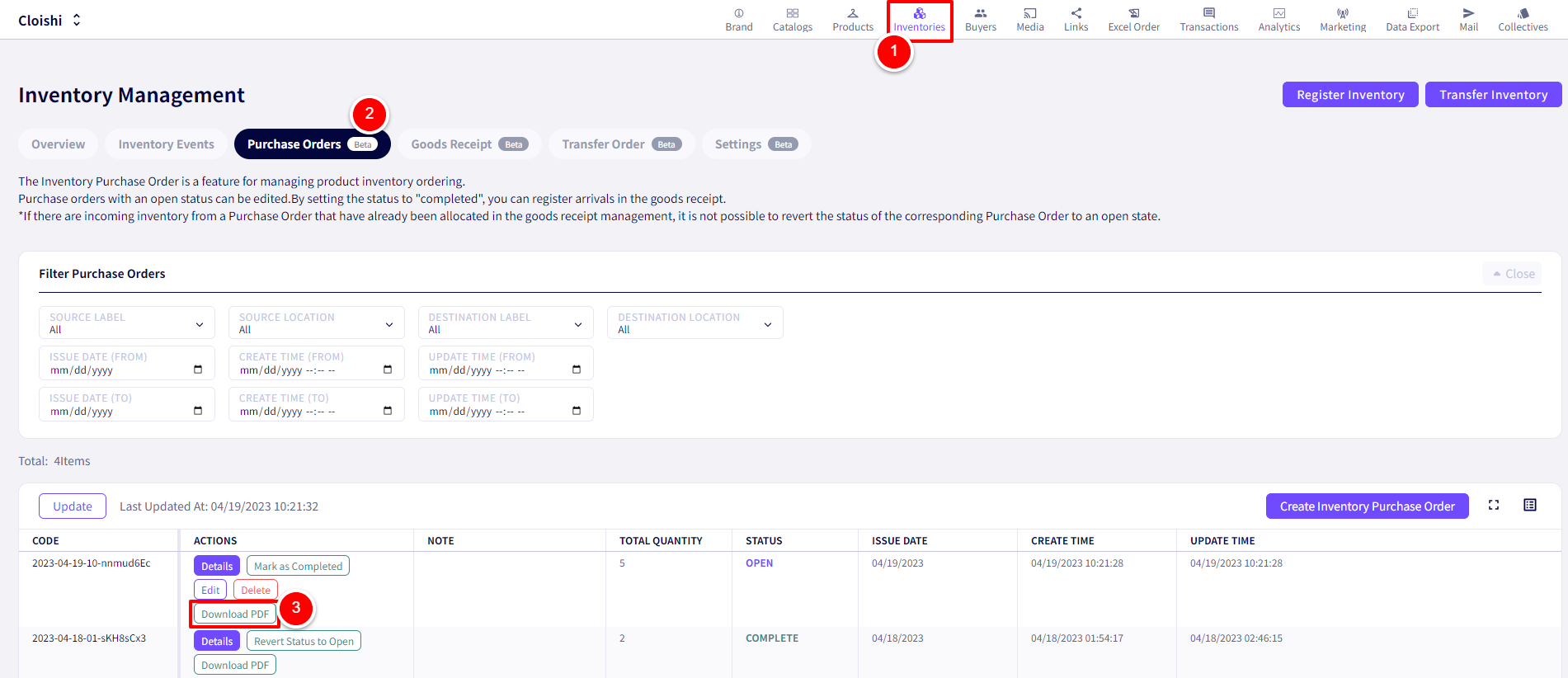
A pop-up will be displayed.
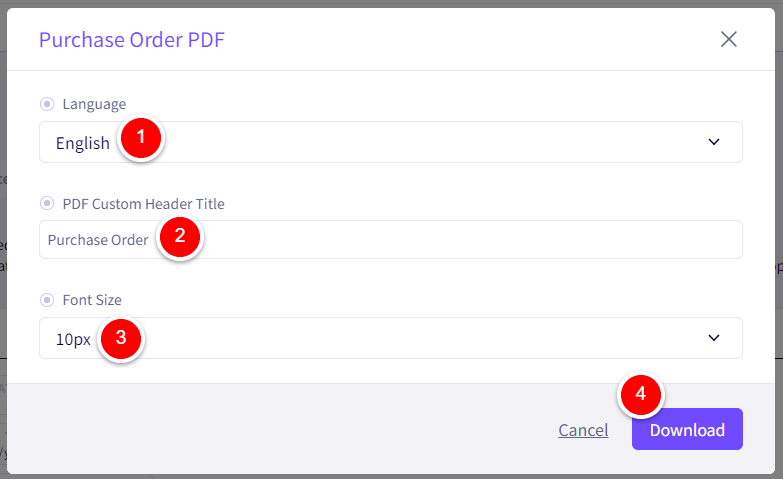
If you have any questions, please contact us using the
Inquiry form
If you are in a hurry or need assistance by phone, please contact us at
050-3355-1198