Bulk image upload and automatic linking
Uploading images for a product with the Model Number ‘TAROSS010’
For example; TAROSS010_i_1.jpg / TAROSS010_i_2.jpg / TAROSS010_i_3.jpg

[/emphasis]
■ Product Symbol Image(The images linked to particular colours, etc)
Model Number_ibs_SKU Property Value No..jpgBetween ‘Model Number‘ and’SKU Property Value No.‘ , enter “underscore(_)”+”ibs”+”underscore(_)”, then the file extension(jpg, png, etc)
Uploading symbol images for a product with the Model Number ‘TAROSS010’
TAROSS010_ibs_black.jpg / TAROSS010_ibs_gray.jpg

※ A SKU Property Value No. is the identifier set in a SKU Property for an individual SKU Property Value.
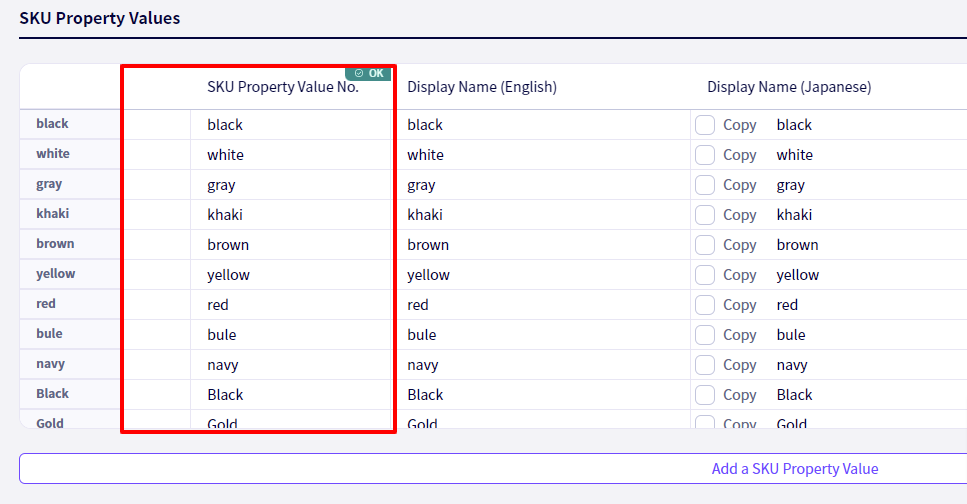
Click on ①‘Products‘ followed by ② ‘Bulk Upload Images‘
After choosing which orientation you wish to use for your images, click on ‘Select Images‘ then select all the images you wish to upload, before clicking on the ‘Upload‘ button.
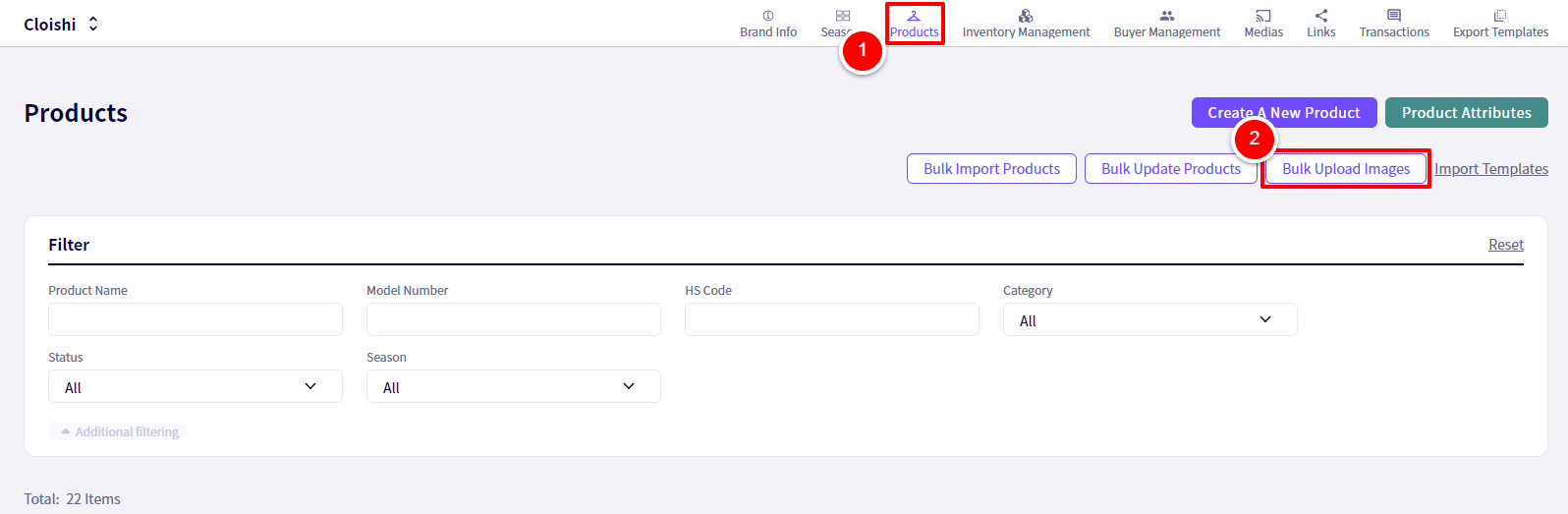
Caution
- The products you wish to add images to must already be registered.
- When adding symbol images, if the SKU Property Value No. is incorrect, an error will be produced.
- If adding images to products which already have images associated with them, the previous images will be overwritten.

