Exporting order information
1. Creating an export template
Click on ①‘Export‘ in the header followed by ②‘Templates‘ , then click on ③‘Create A Template‘
You can then use the template to export the data by clicking on ④【Order data exporting】
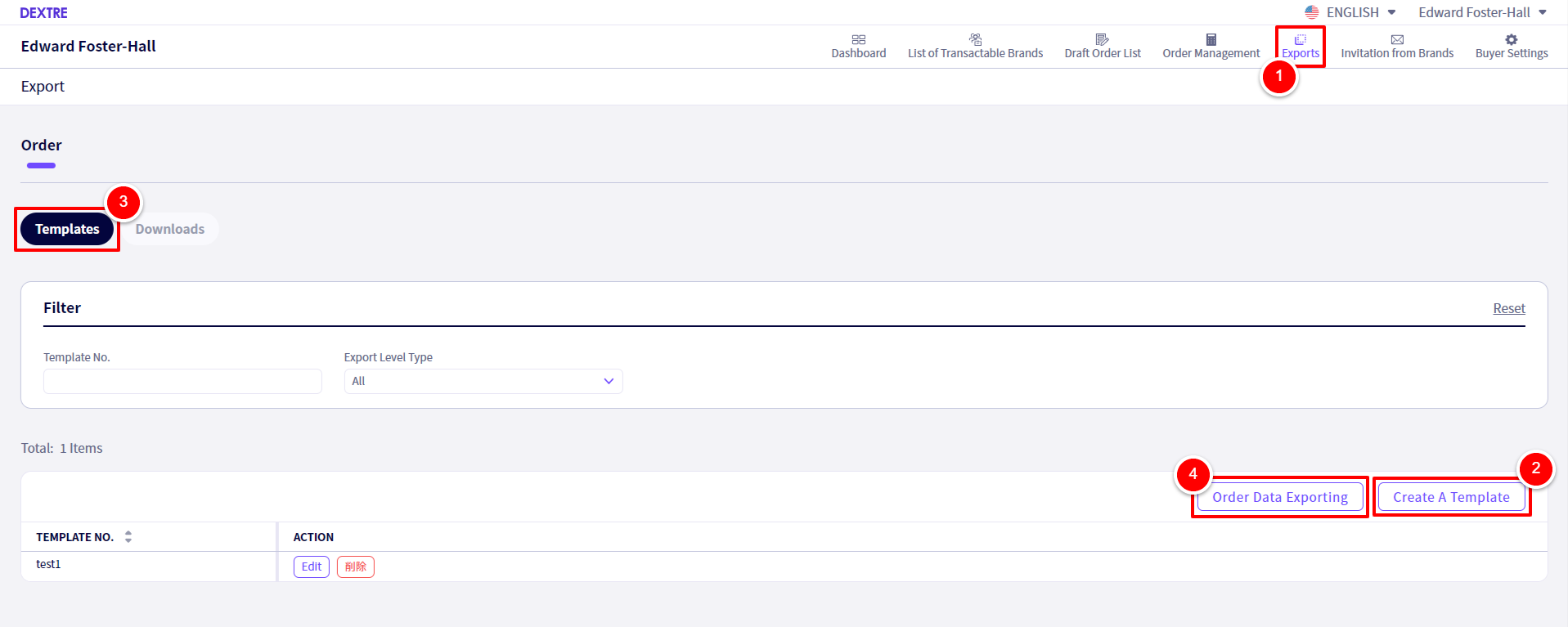
You will You will be redirected to the following screen.
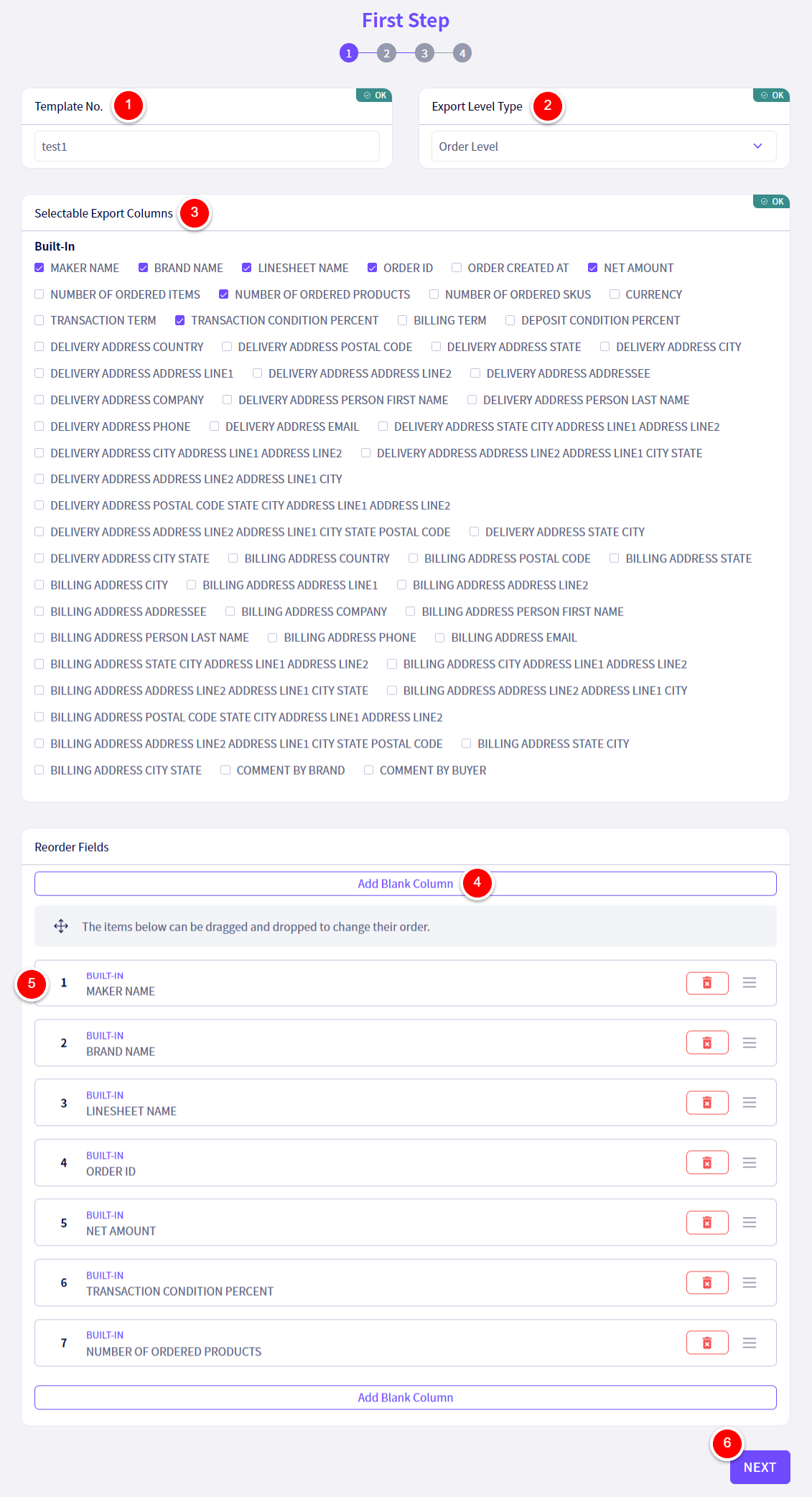
① 【Template No.】Set a name for this template here.
② 【Export Level Type】Set the level of granularity to use for this template here.
Brand level Export data with one brand per row.
Order level Export data with one order per row.
SKU By Order level Export data with one SKU (separated by order) per row.
SKU Level Export data with one SKU per row.
③ Select all data you wish to export, in order.
④⑤ Add Blank columns if you wish here. You can then reorder all the data you wish to export by dragging and dropping.
⑥ Click on【Next】when you are finished.
Following on,
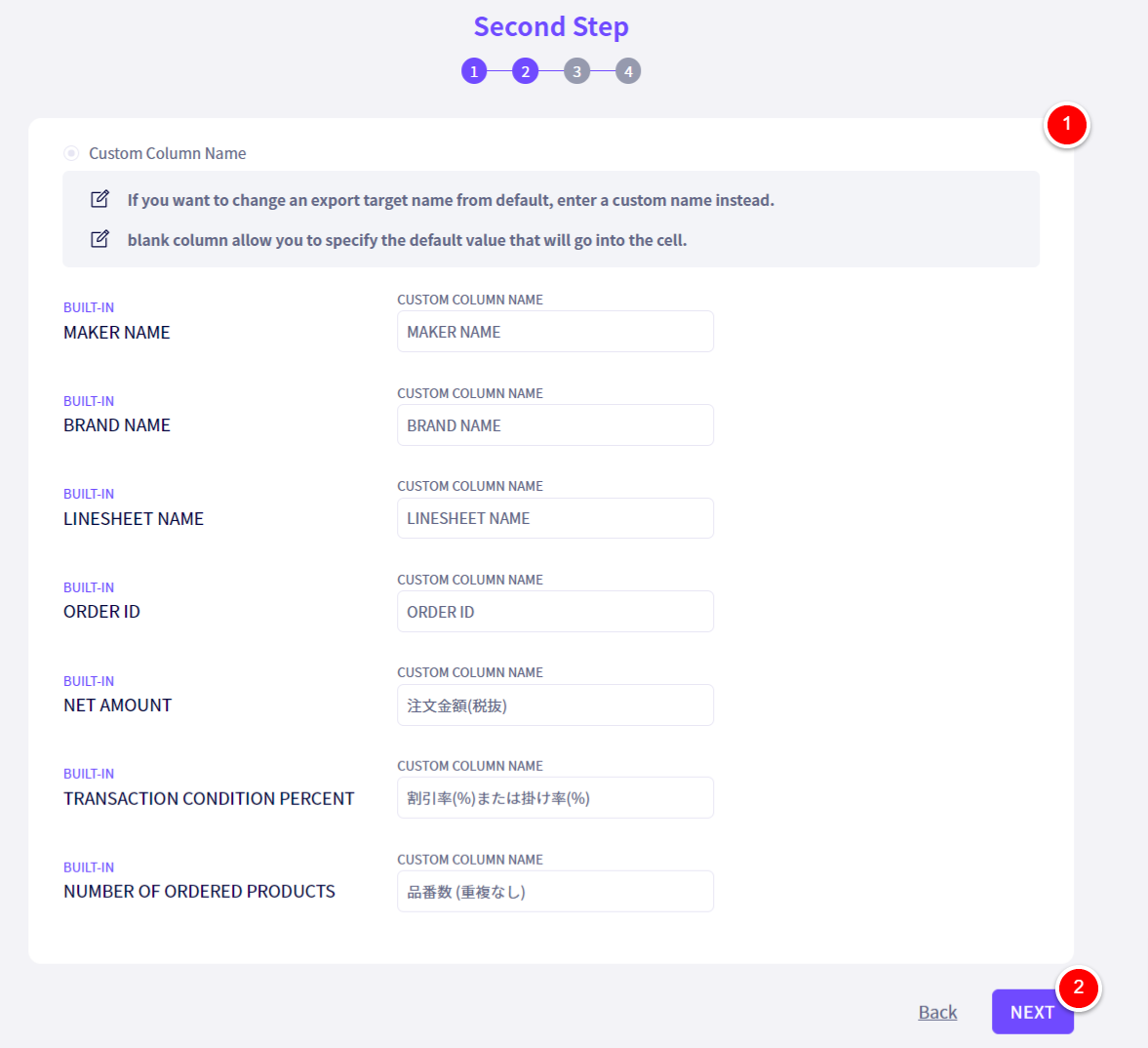
① Change the header titles here if you wish.
② Click on【Next】when finished.
2. Exporting order data
Click on ①‘Export‘ in the header followed by ②‘Templates‘ , then click on ④【Order data exporting】
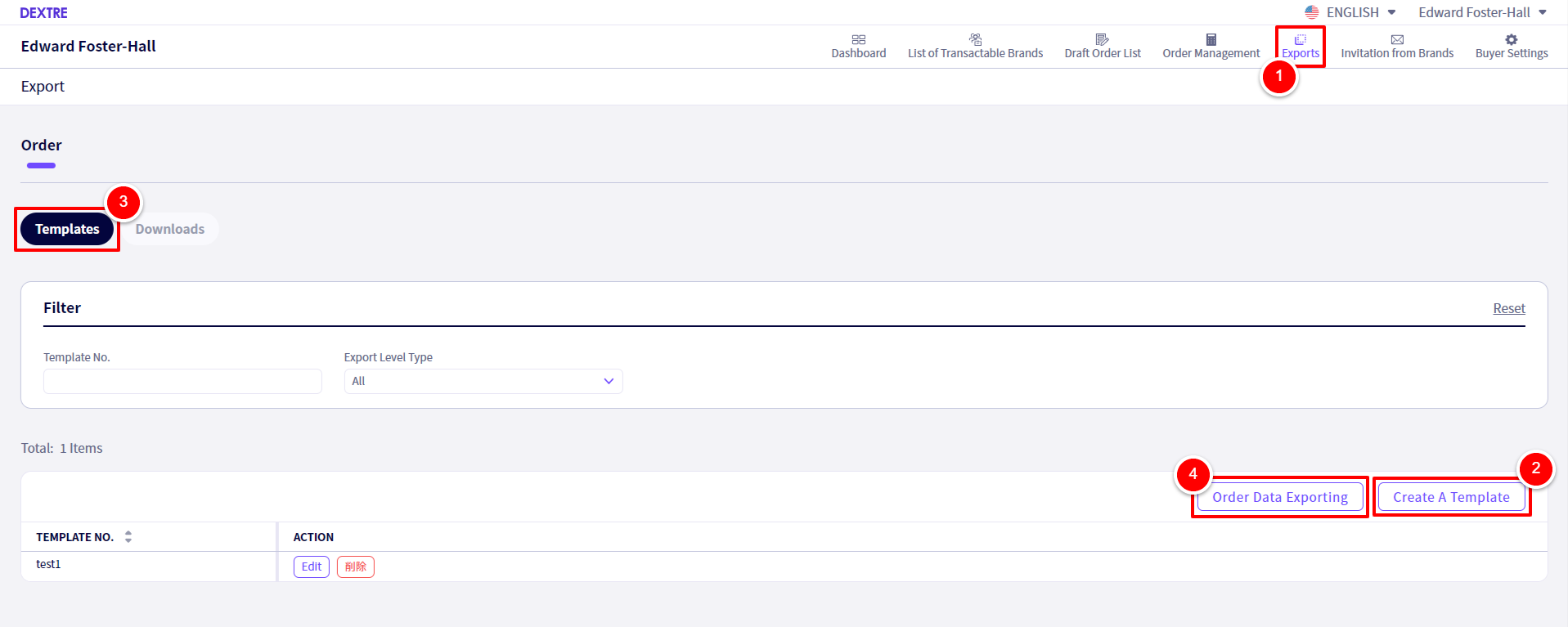
You will be redirected to the following screen.
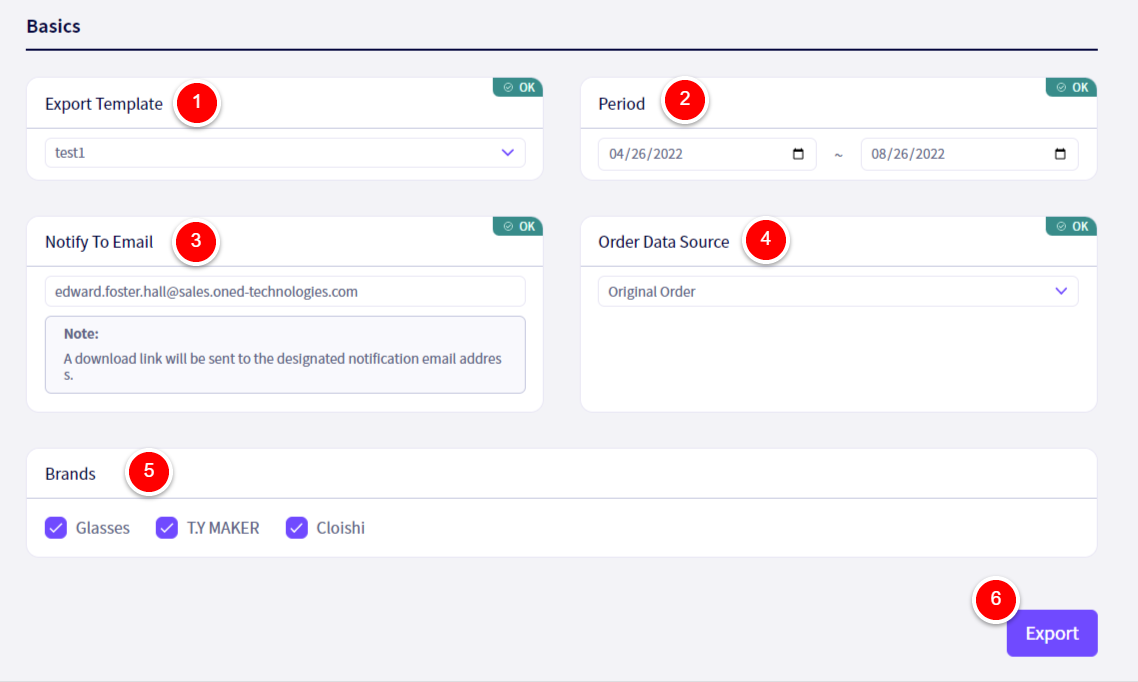
① Select an Export template here.
② Set a Period here.
③ Change the notification email here, if you wish.
④ Set the Order Data Source here.
⑤ Select all Brands from whose data you wish to export.
⑥Once finished, click on【Export】
If you have any questions, please contact us using the
Inquiry form
If you are in a hurry or need assistance by phone, please contact us at
+81-50-3355-1202