Ordering from an order link
- 1:Accessing the order link from email
- 2:Input the passcode
- 3:Select a linesheet
- 4:Notes on the product list page.
- 5:Adding products to the cart
- 6:After adding items to the cart
- 7:The Cart - 1
- 8:The Cart - 2
- 9:Creating a new account
- 10:Creating the Buyer organization
- 11:Creating the Order
- 13:After order completion
1:Accessing the order link from email
Open the link sent to you by email.
Recommended browser:Google Chrome
※Internet Explorer is not supported.
2:Input the passcode
From the email you received, copy the passcode and then click on ‘Verify‘
※Be careful not to copy in any trailing whitespace from the email.
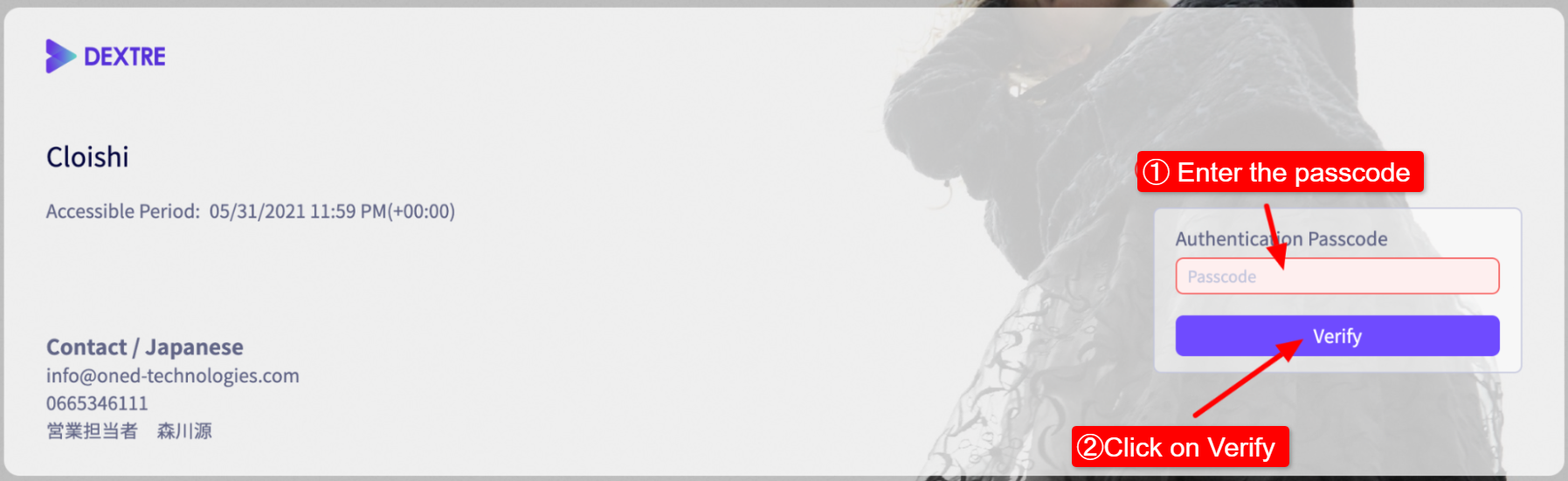
3:Select a linesheet
Select a linesheet.
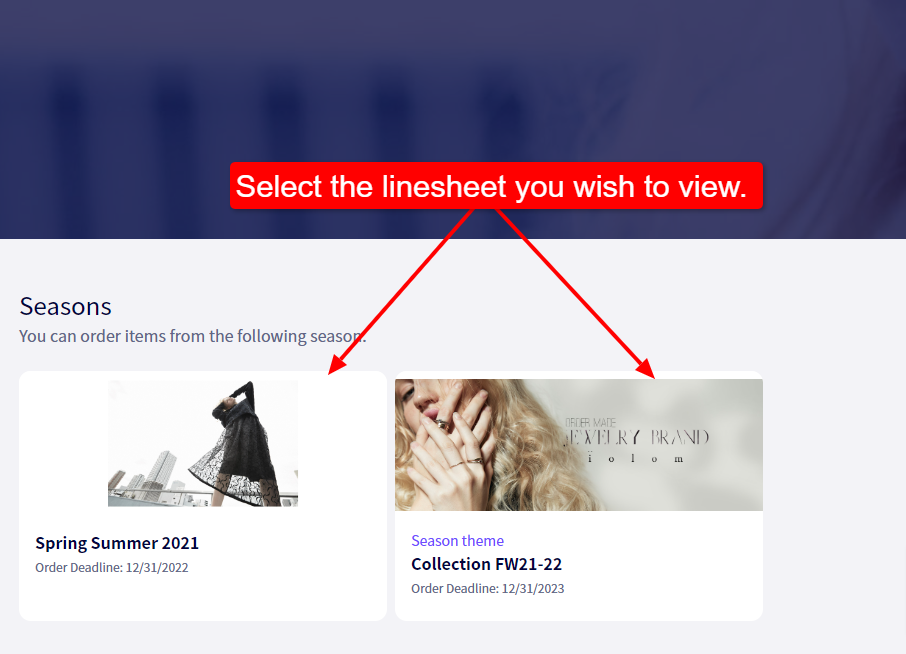
4:Notes on the product list page.
① Click anywhere inside this box to see more details about this product.
② Click here to ‘Add To Cart‘.
③ Using the ‘Quick View‘, you can view more details about thee product without moving to a different page.
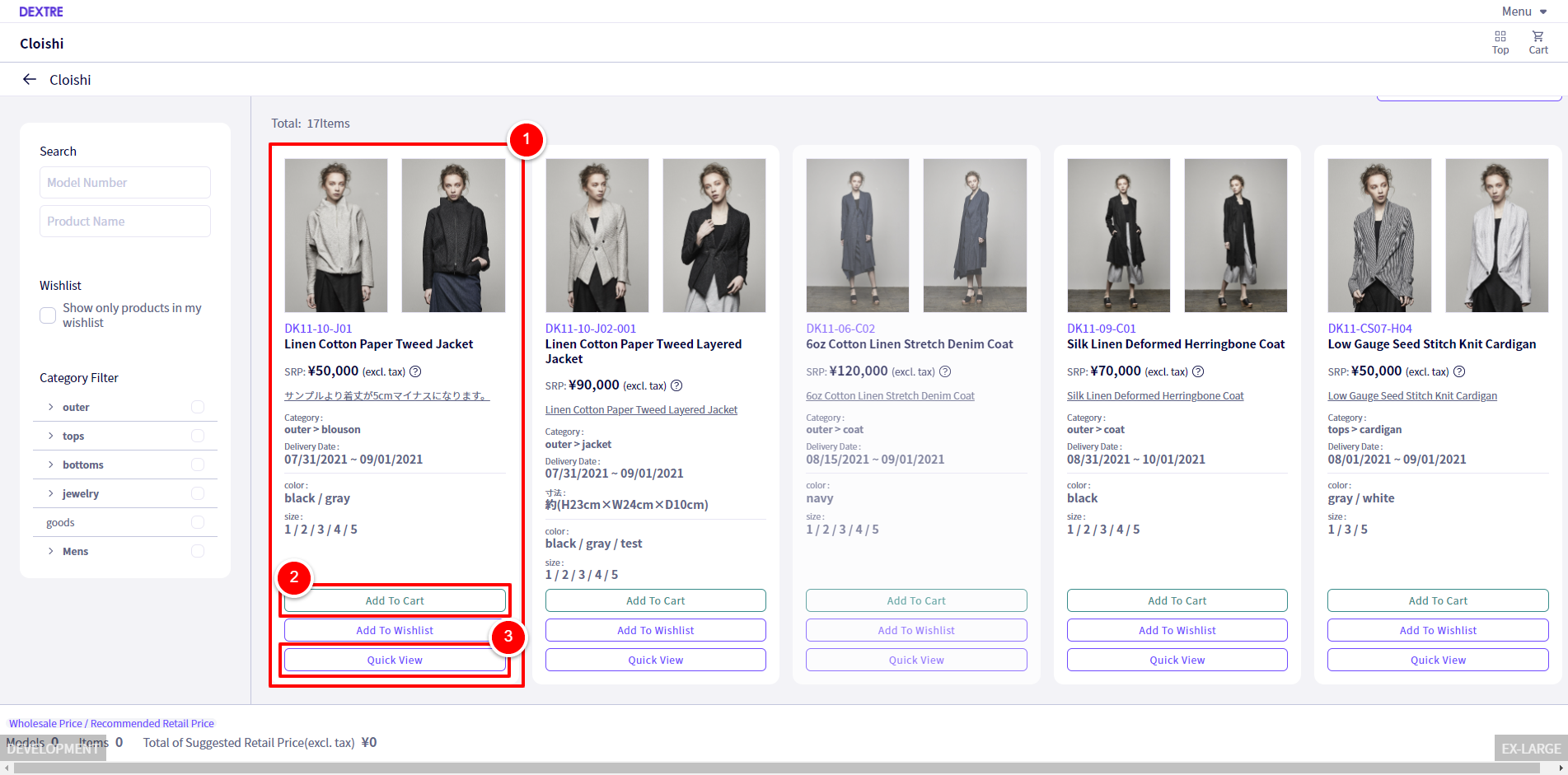
5:Adding products to the cart
If you click on ‘Add to Cart‘ you will see a pop-up allowing you to set the quantity of variations of the product.

① Decide the quantity of your order here.
② If there are available options for this product, you can set these up here.
③Once you are finished, click on 【Add】
You can add products with a quantity of 0. After moving the product to the cart you are still able to adjust the quantity.
6:After adding items to the cart
① After adding a product to the cart, the button will change into 【Edit Draft Order List Item】clicking this, you will be able to edit the quantity and options of the product.
② Click here to proceed to the Cart.
③ Clicking on this button, you are able to return to the brand top page and view other seasons.
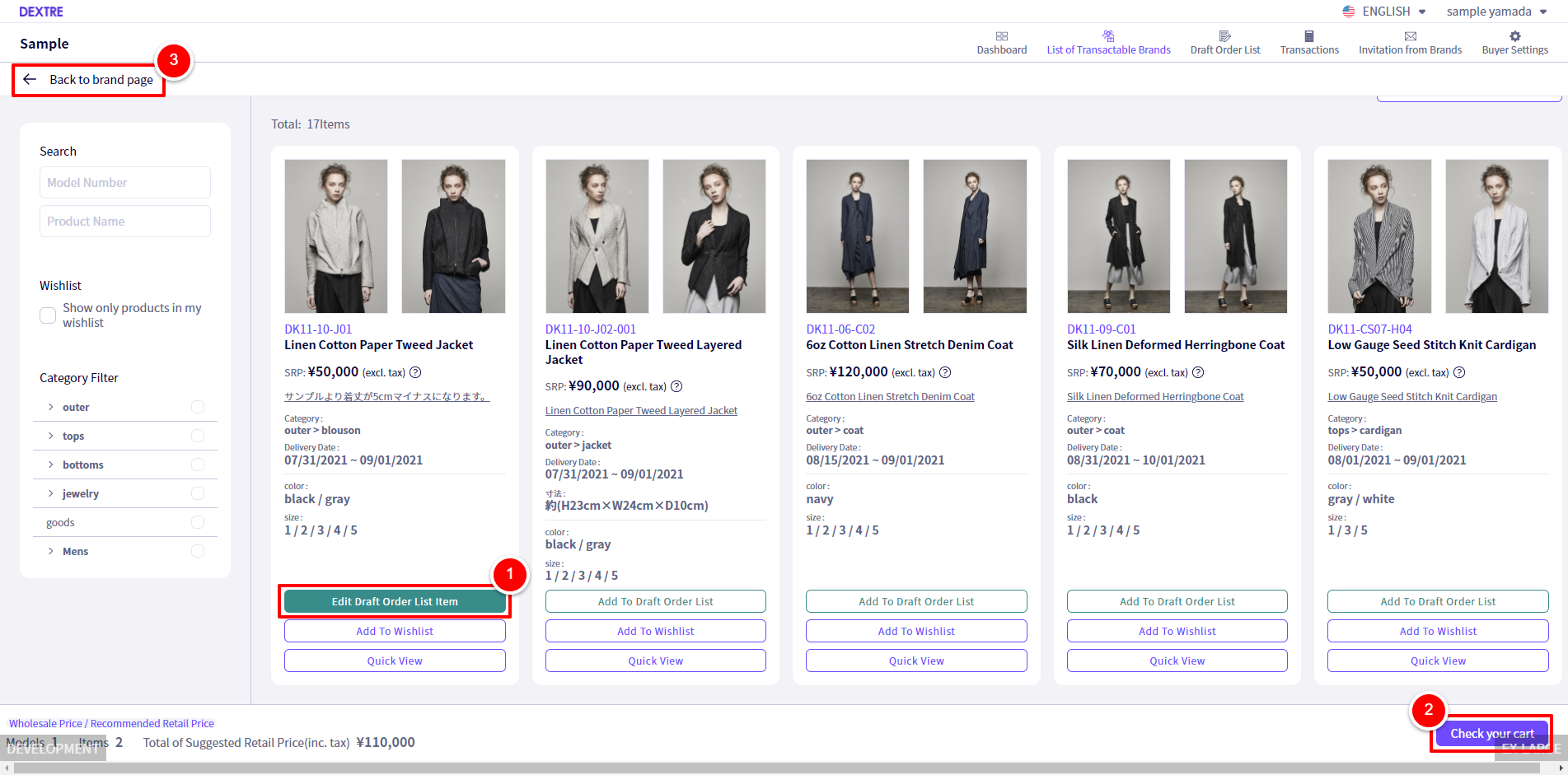
7:The Cart - 1
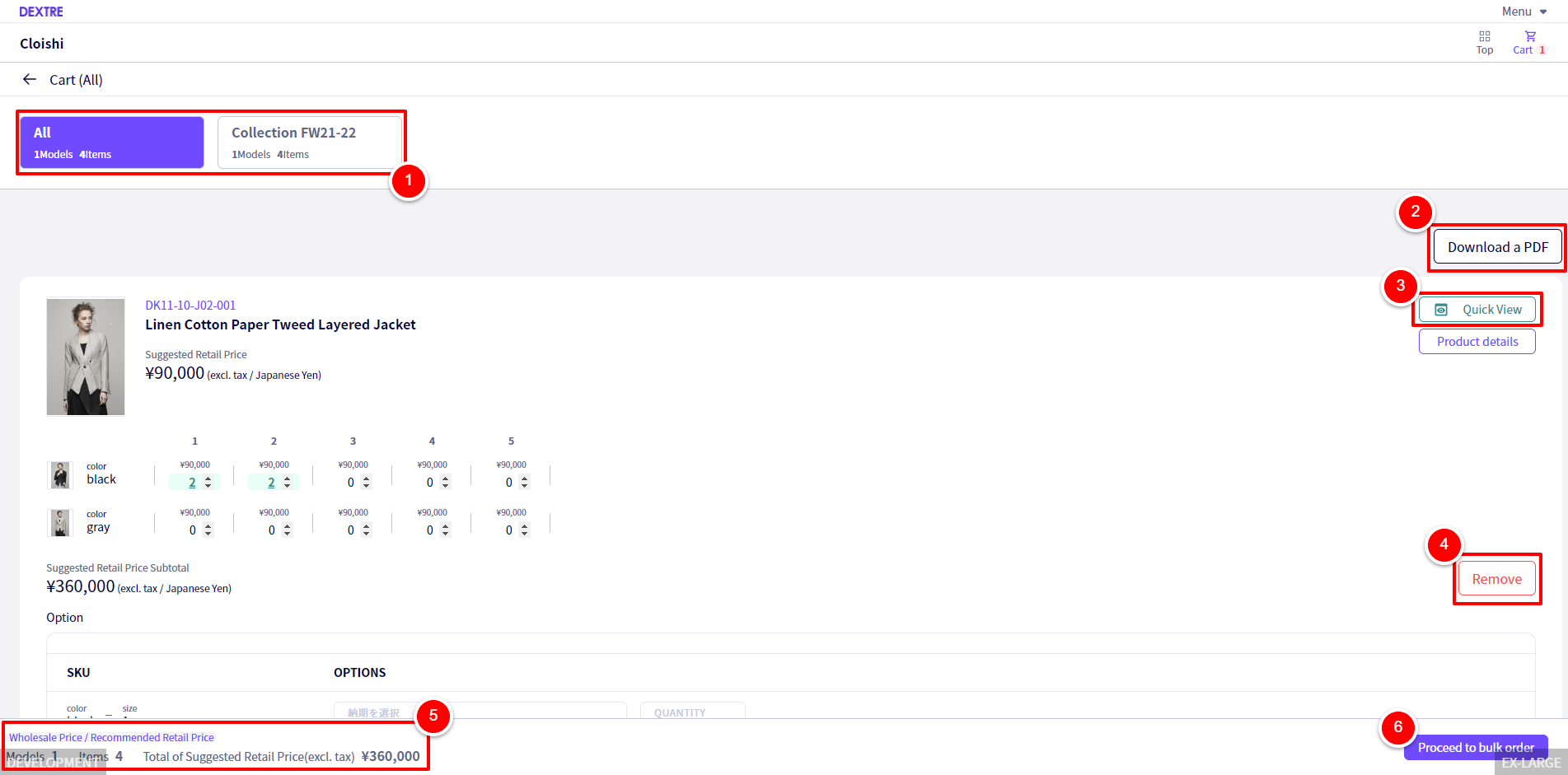
① Select【ALL】to order all items added to the cart regardless of the season. Otherwise, select the【Season name】
② You are able to download a PDF Linesheet of the items in the cart.
③ Click on【Quick View】to view the details of the product.
④ Click on【Remove】to take this out out of the cart.
⑤ In the bottom left, the total cost of the all the items in the cart will be displayed.
⑥ After looking over the order, click on【Proceed to order】
8:The Cart - 2
① If you already have a Buyer account on DEXTRE, click on【Login】
② If it is your first time using DEXTRE, click on 【Register】
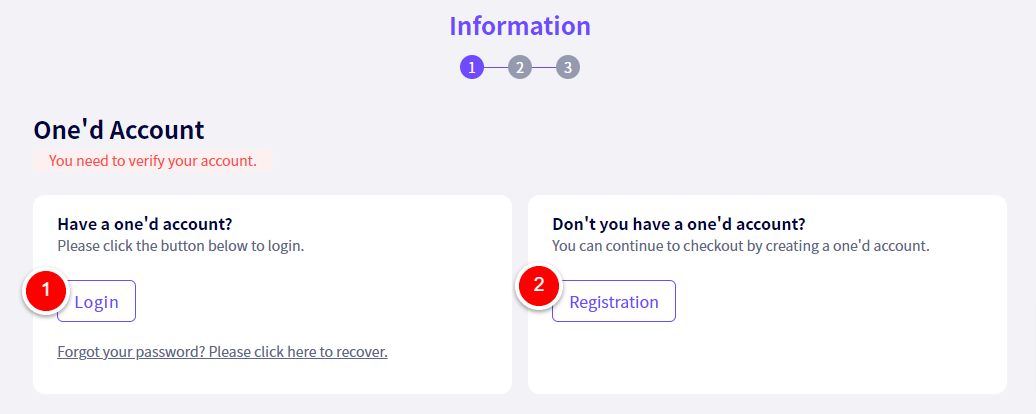
9:Creating a new account
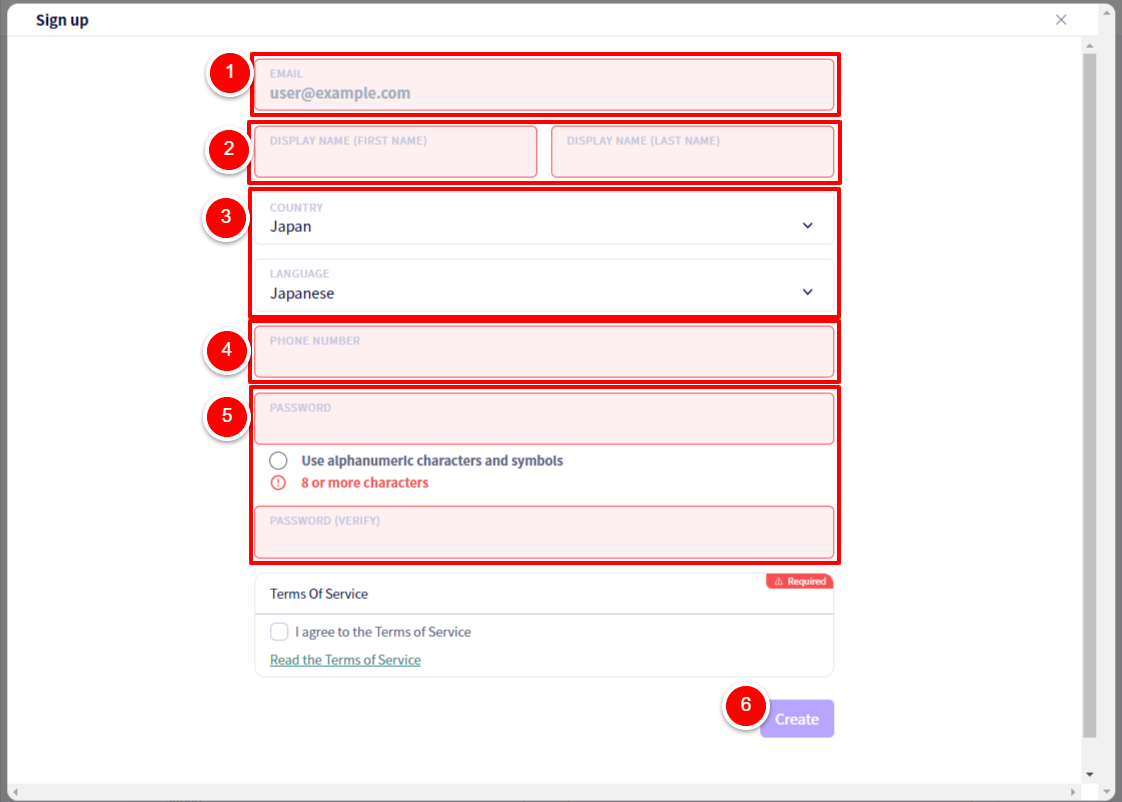
① Enter your email address.
② Enter your first and last name.
③ Set your Country and Language.
④ Enter your phone number here.
⑤ Please set a password
⑥ After agreeing to the Terms Of Service, click on 【Create】
10:Creating the Buyer organization
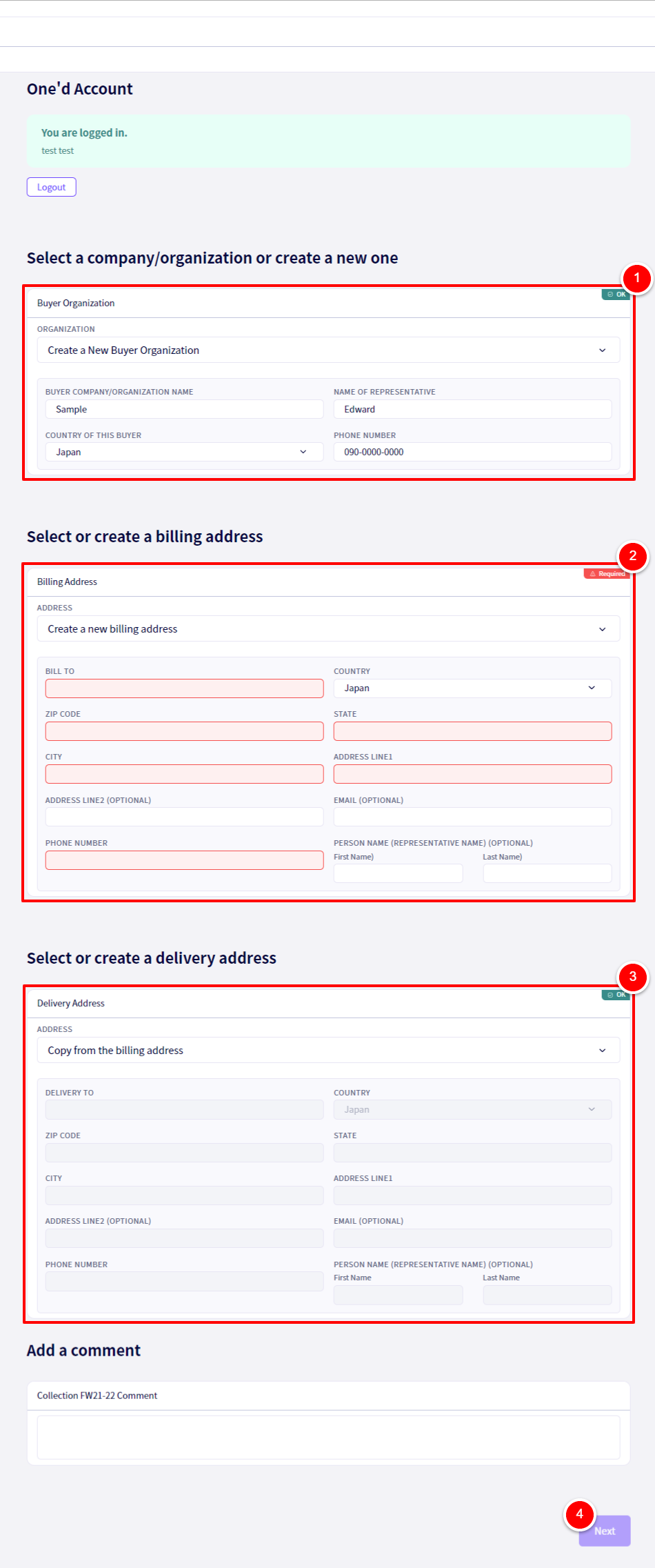
①After entering the information to create a new Buyer Organization, enter your ②Billing Address and your ③Shipping Address. Once done, click on ④【Next】
11:Creating the Order
After checking over the order, click on, ①【Create an Order】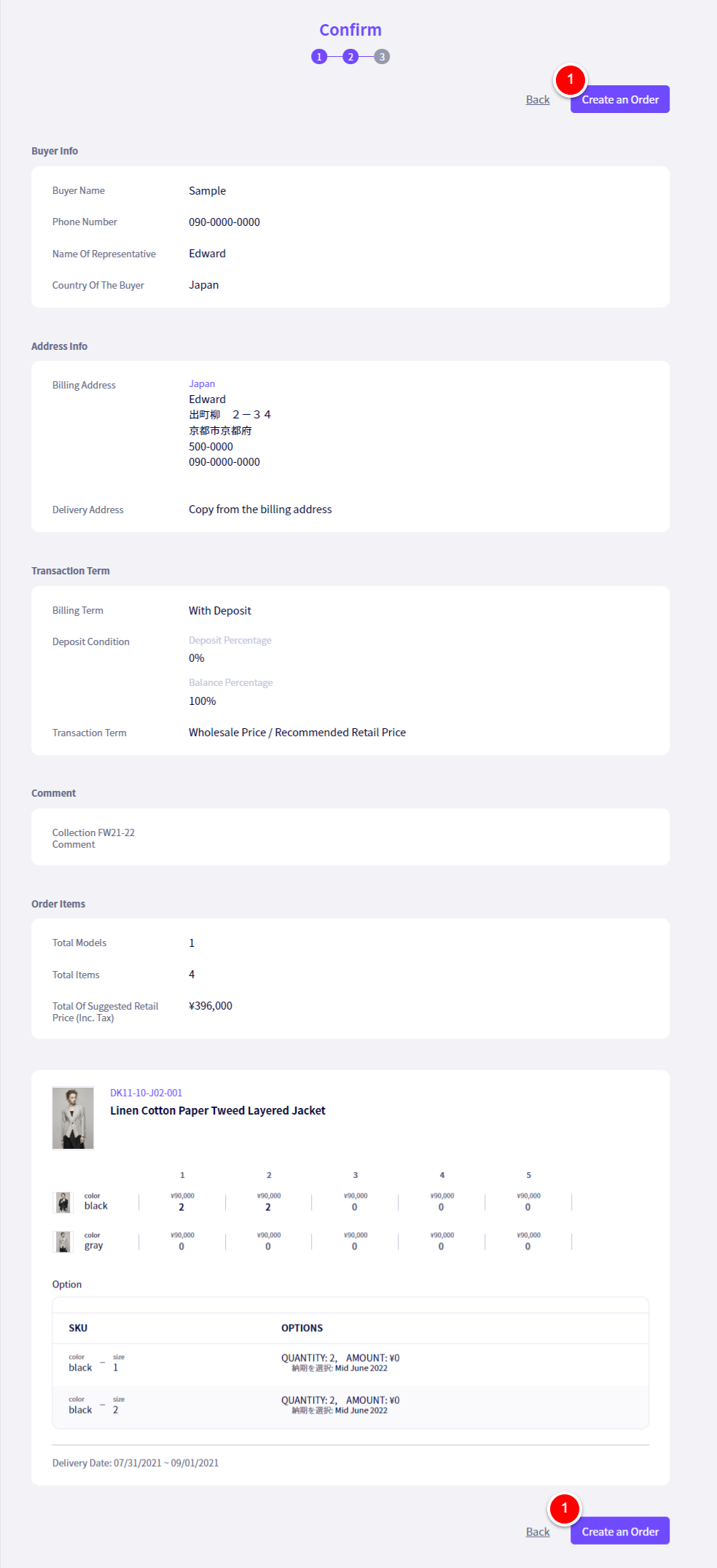
13:After order completion
① If you wish to return to the line sheet, click on【Back to brand page】
② If you wish to look over the order again, click on【Go to order list page】
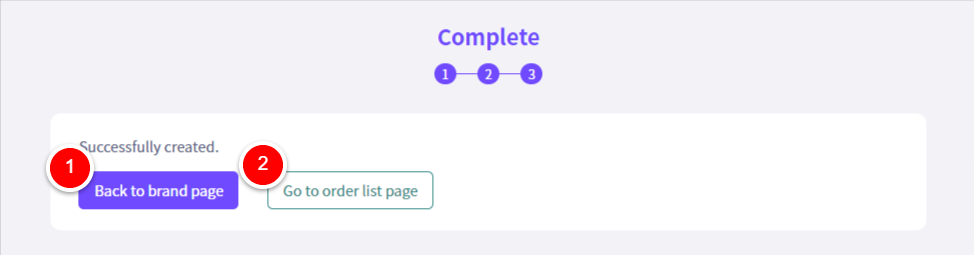
If you have any questions, please contact us using the
Inquiry form
If you are in a hurry or need assistance by phone, please contact us at
+81-50-3355-1202